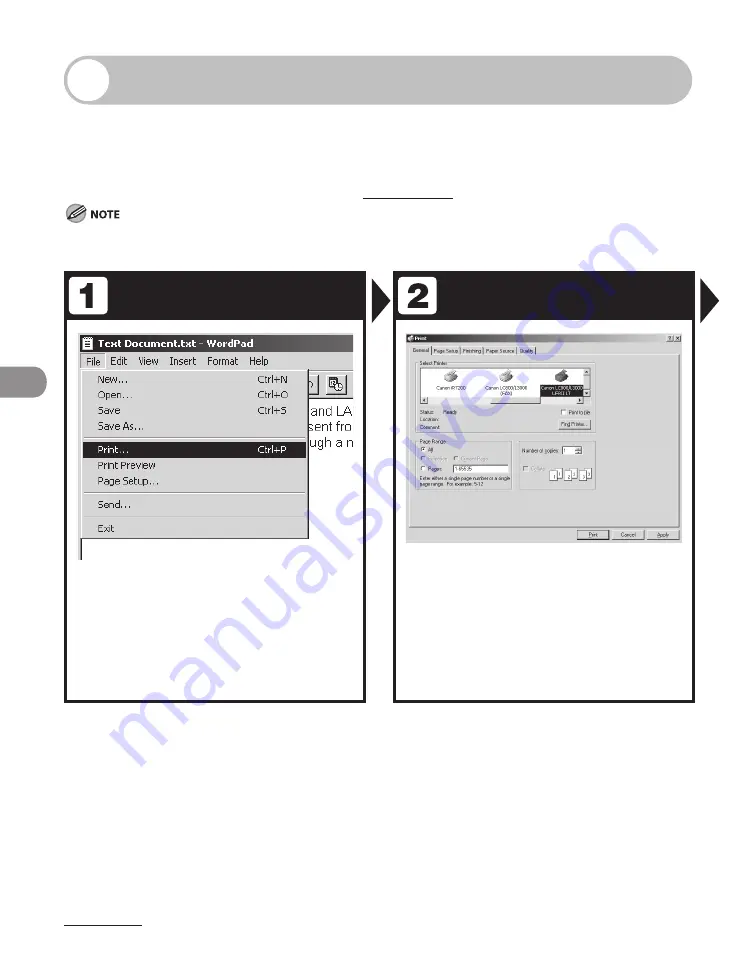
Pr
nt
ng
6-2
Printing Documents
Follow this procedure to print a document from your computer.
Make sure that the printer driver is installed. To check if the driver is installed, see
“Installing Software,” in the Starter Guide.
For details on printer driver settings, see Online Help.
To prnt a document from a computer on the LASER CLASS 810, an optonal network prnter kt s requred.
How to dsplay the prnt screen or tems on the screen may vary dependng on your applcaton and/or OS.
Start the Print Command
Select the Printer
From an open document on an
application, click [File] > [Print].
Select the printer icon for the
machine ([Canon LC800/L3000 UFRII
LT], [Canon LC800/L3000 PCL5e],
[Canon LC800/L3000 PCL6]), then
click [Preferences] or [Properties] to
open the dialog box.
–
–
Summary of Contents for Laser Class 810
Page 2: ......
Page 96: ...Copying 3 22 ...
Page 184: ...Sending Documents 4 88 ...
Page 216: ...Receiving Documents 5 32 ...
Page 222: ...Printing 6 6 ...
Page 223: ...PC Faxing 7 PC Faxing PC Faxing 7 2 ...
Page 226: ...PC Faxing 7 4 ...
Page 227: ...Remote UI 8 Remote UI Remote UI 8 2 ...
Page 230: ...Remote UI 8 4 ...
Page 241: ...9 11 System Manager Settings 16 Press Stop to return to the standby mode ...
Page 290: ...Maintenance 10 28 ...
Page 410: ...Appendix 13 16 ...
Page 411: ......






























