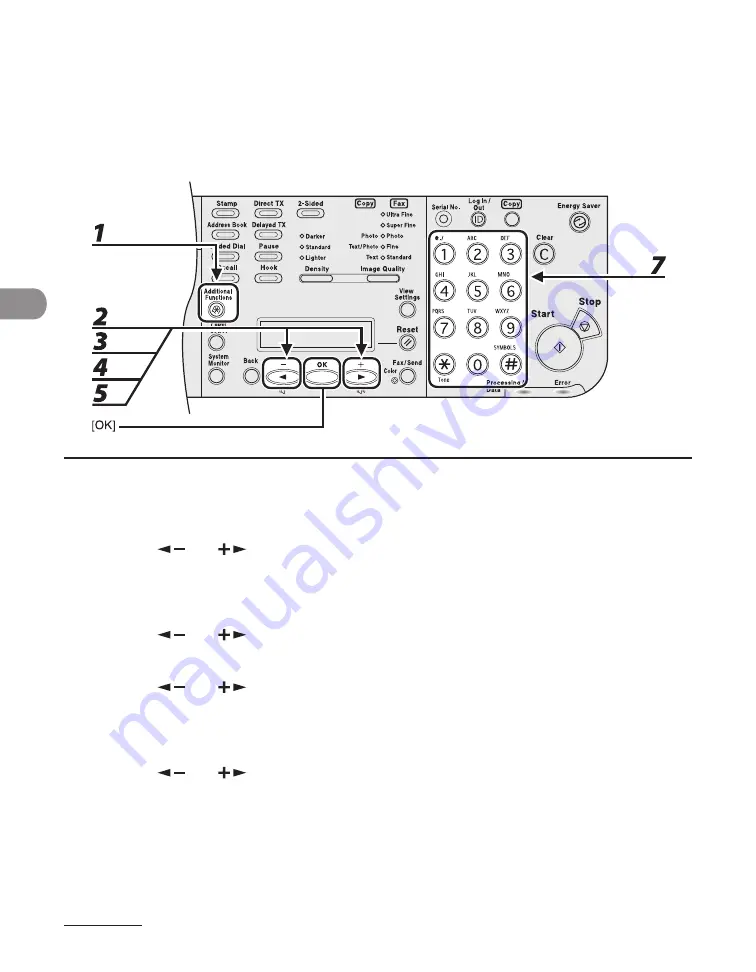
Send
ng Documents
4-30
Storing Favorites Buttons (LASER CLASS 830i Only)
You can regster a destnaton together wth any possble combnaton of send settngs n a
favortes button. One-touch keys 01 to 04 can be regstered as favortes buttons.
Registering a Fax Number
1
Press [Additional Functions].
2
Press [
] or [
] to select <ADDRESS BOOK SET.>, then press [OK].
If a password has been set for the Address Book, use the numerc keys to enter the password, then press
[OK].
3
Press [
] or [
] to select <FAVORITES BUTTONS>, then press [OK].
4
Press [
] or [
] to select a one-touch key (01 to 04), then press [OK].
If a one-touch destnaton s already regstered n the desred one-touch key, select another key, or
delete the destnaton frst.
5
Press [
] or [
] to select <FAX>, then press [OK].
6
Confirm that <NAME> is displayed, then press [OK].
7
Use the numeric keys to enter the destination’s name (up to 16 characters), then
press [OK].
●
Summary of Contents for Laser Class 810
Page 2: ......
Page 96: ...Copying 3 22 ...
Page 184: ...Sending Documents 4 88 ...
Page 216: ...Receiving Documents 5 32 ...
Page 222: ...Printing 6 6 ...
Page 223: ...PC Faxing 7 PC Faxing PC Faxing 7 2 ...
Page 226: ...PC Faxing 7 4 ...
Page 227: ...Remote UI 8 Remote UI Remote UI 8 2 ...
Page 230: ...Remote UI 8 4 ...
Page 241: ...9 11 System Manager Settings 16 Press Stop to return to the standby mode ...
Page 290: ...Maintenance 10 28 ...
Page 410: ...Appendix 13 16 ...
Page 411: ......






























