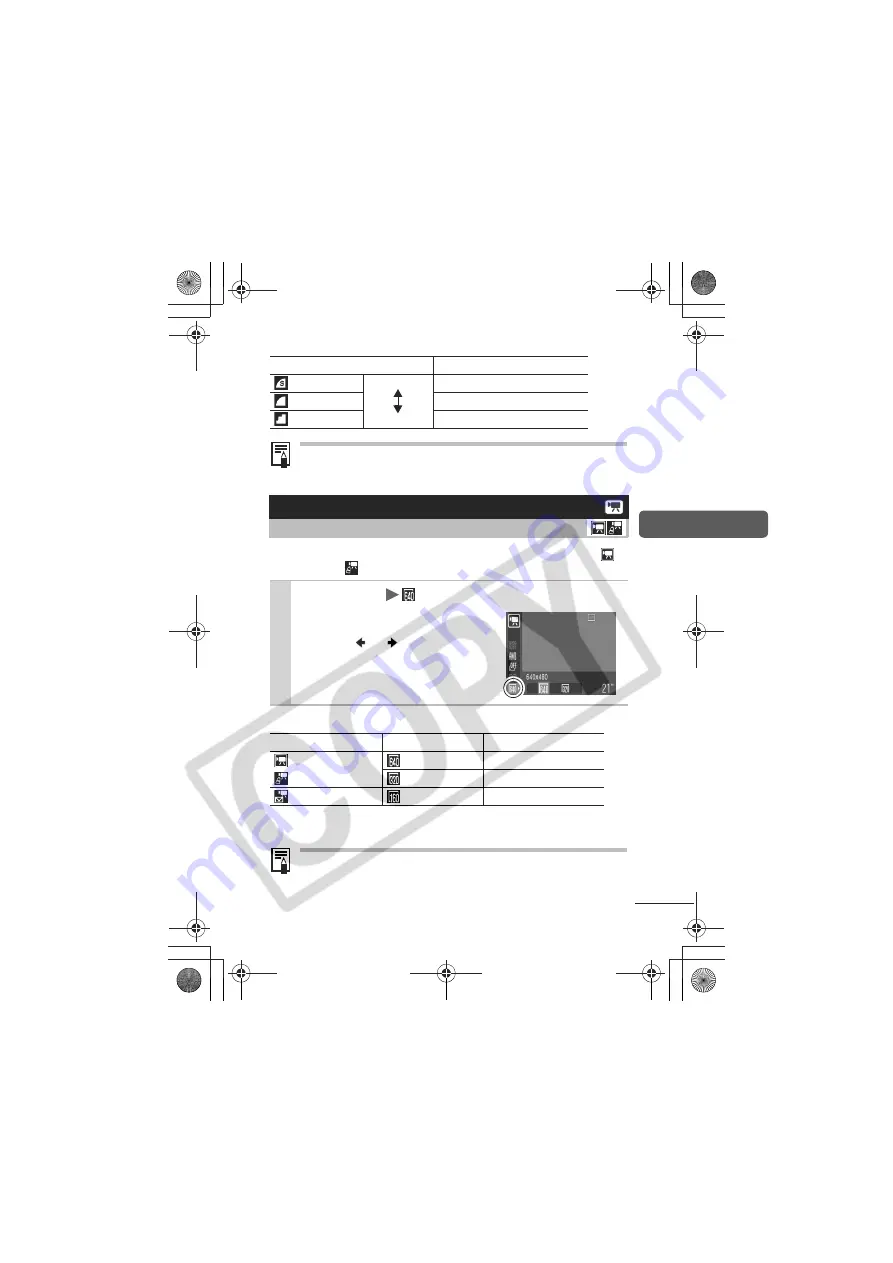
37
Shooting
Approximate Values for Compression Settings
Memory Cards and Estimated Capacities
You can change the resolution when the movie mode is set to
(Standard) or
(My Colors).
Resolutions and Frame Rates
* Frame rates indicate the number of frames recorded or played back each
second. The higher the frame rate, the smoother the appearance of motion.
Memory Cards and Estimated Capacities
Compression
Purpose
Superfine
High Quality Shoot higher quality images
Fine
Shoot normal quality images
Normal
Normal
Shoot more images
Changing the Resolution (Movies)
Shooting Mode
1
FUNC. Menu
* (Resolution)
*Default setting.
Use the
or
button to select
a resolution and press the
FUNC./
SET
button.
Resolution
Frame Rate
Standard
640 x 480 pixels
10 frames/sec.
My Colors
320 x 240 pixels
20 frames/sec.
Compact
160 x 120 pixels
15 frames/sec.
170CUGBook(Basic-Advanced).book Page 37 Tuesday, June 21, 2005 10:02 PM
















































