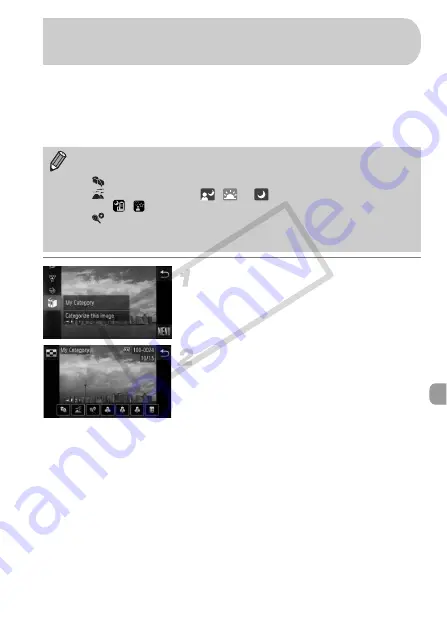
143
You can organize images into categories. You can display the images in a
category in filtered playback (p. 123) and process all images at once by using
the functions below.
•
“Viewing Slideshows” (p. 124), “Protecting Images” (p. 137), “Erasing All
Images” (p. 139), “Choosing Images for Printing (DPOF)” (p. 159)
Choose
;
.
z
Touch
ø
, then drag up or down the
screen and touch
;
.
Choose images.
z
Drag left or right across the screen to
choose an image.
z
Touch the desired category.
X
The chosen category will appear in
orange.
z
Touch the category again to cancel, and it
will turn white.
z
To choose multiple images, repeat the
above operation.
•
Images are automatically categorized by shooting condition as they are
shot.
-
: Images with detected faces, or images shot in
I
or
V
.
-
: Images detected as
,
or
in
A
mode, or images shot in
,
or
O
.
-
: Images shot in
w
,
P
,
t
.
•
You can also display categories by touching
ø
in Step 2, then
choosing the
1
tab, and [My Category].
Organizing Images by Category
(My Category)
COP
Y
Summary of Contents for IXUS 310 HS
Page 62: ...62 COPY ...
Page 82: ...82 COPY ...
Page 106: ...106 COPY ...
Page 197: ...Menus 197 4 T Y w O P t Selectable or set automatically Not selectable COPY ...
Page 208: ...208 MEMO COPY ...
Page 209: ...209 MEMO COPY ...
Page 210: ...210 MEMO COPY ...
Page 211: ...211 MEMO COPY ...






























