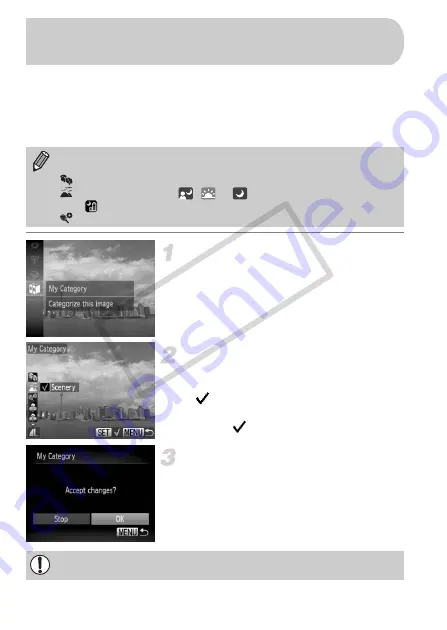
142
You can organize images into categories. You can display the images in a
category in filtered playback (p. 120) and process all images at once by using
the functions below.
•
“Viewing Slideshows” (p. 122), “Protecting Images” (p. 134), “Erasing
Images” (p. 138), “Choosing Images for Printing (DPOF)” (p. 159)
Choose
;
.
z
After pressing the
m
button, press the
op
buttons to choose
;
, then press the
m
button again.
Choose a category.
z
Press the
op
buttons to choose a
category, then press the
m
button.
X
will appear on the screen.
z
Press the
m
button again to deselect the
image.
will disappear.
Complete the setting.
z
If you press the
n
button, a
confirmation screen will appear.
z
Press the
qr
buttons to choose [OK], then
press the
m
button.
Images are automatically categorized by shooting condition as they are
shot.
: Images with detected faces, or images shot in
I
or
V
.
: Images detected as
,
or
in
A
mode, or images shot in
or
O
.
: Images shot in
w
,
S
or
P
.
Organizing Images by Category
(My Category)
If you switch to Shooting mode or turn off the power before completing the
setting in Step 3, images will not be tagged as My Category.
COP
Y
Summary of Contents for IXUS 220 HS
Page 106: ...106 COPY ...
Page 116: ...116 COPY ...
Page 164: ...164 COPY ...
Page 209: ...209 MEMO COPY ...
Page 210: ...210 MEMO COPY ...
Page 211: ...211 MEMO COPY ...






























