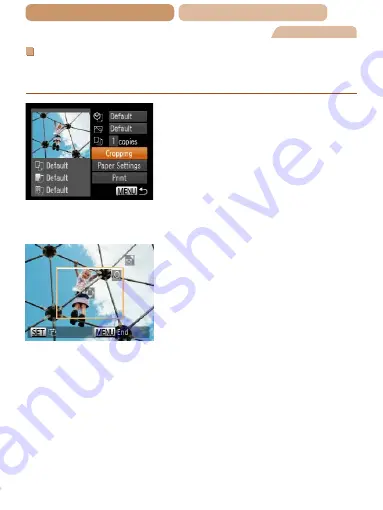
269
ç
Contents
ç
Chapter Contents
Still Images
Cropping Images Before Printing (Cropping)
By cropping images before printing, you can print a desired image
area instead of the entire image.
1
Choose [Cropping].
z
z
After following step 1 in
“Configuring Print Settings”
) to access the printing
screen, choose [Cropping] and
press the <
m
> button.
X
X
A cropping frame is now
displayed, indicating the image
area to print.
2
Adjust the cropping
frame as needed.
z
z
To resize the frame, move the
zoom lever.
z
z
To move the frame, press the
<
o
><
p
><
q
><
r
> buttons.
z
z
To rotate the frame, press the
<
m
> button.
z
z
Press the <
n
> button,
press the <
o
><
p
> buttons to
choose [OK], and then press the
<
m
> button.
3
Print the image.
z
z
Follow step 7 in “Easy Print”
) to print.






























