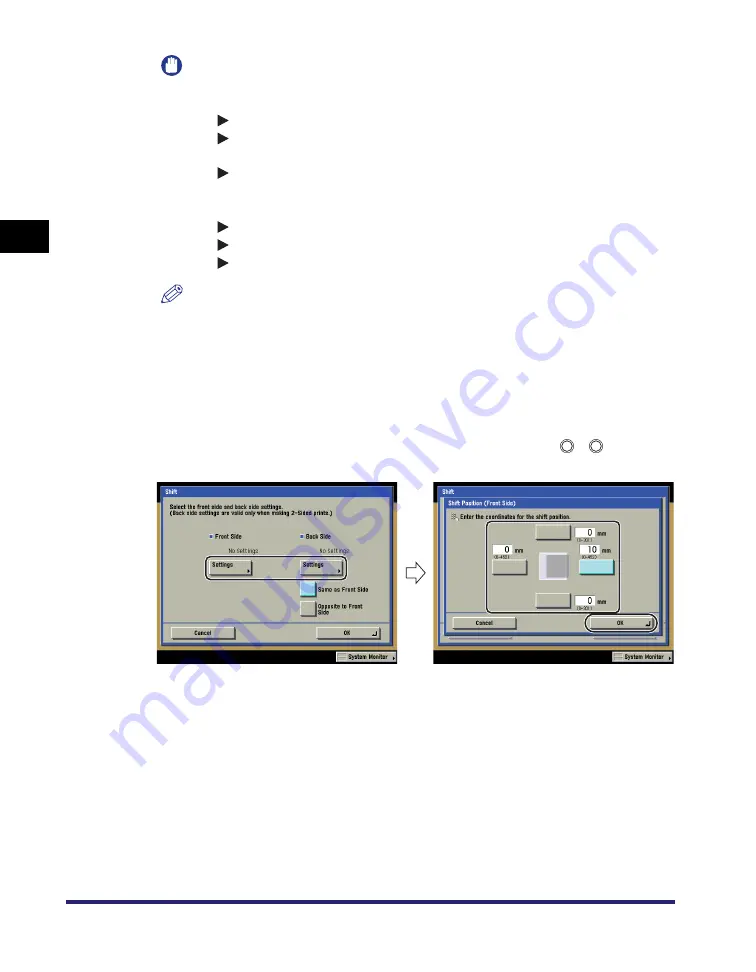
Printing with Edit Job Ticket
2-60
Pr
int
ing a
nd Arr
ang
ing
Jo
bs
in the
Hold Queue
2
IMPORTANT
If you are using the Margin and 2-Sided modes together and printing a document
that already has a margin, follow the instructions below:
- 1
2-Sided: Set the Margin mode for the back only.
- 2
2-Sided: You do not need to set the Margin mode. Proceed to make prints in
the usual way.
- 2
1-Sided: Set the Margin mode for the back only.
If you are using the Margin and 2-Sided modes together and printing a document
that does not already have a left or right margin, follow the instructions below:
- 1
2-Sided: Set the Margin mode for both the front and back.
- 2
2-Sided: Set the Margin mode for both the front and back.
- 2
1-Sided: Set the Margin mode for both the front and back.
NOTE
If you enter a value other than 0, you can switch between the positive and negative
margin widths by pressing [±].
Example: (+)10
Á
[±]
Á
-10
-50
Á
[±]
Á
(+)50
O
If you want to shift the print area:
T
Press [Shift Print Area].
T
Press [Settings] under <Front Side> or <Back Side>
Á
use
-
(numeric
keys) to enter the shift position
Á
press [OK].
T
Press [OK].
0
9
Summary of Contents for iRC5185 Series
Page 2: ......
Page 3: ...iR C5185 iR C4580 iR C4080 Series Job Hold Guide...
Page 20: ...Hold Screen 1 10 Introduction to the Job Hold Function 1...
Page 83: ...CHAPTER 3 1 3 Appendix Index 3 2...
Page 86: ...Index 3 4 Appendix 3...
Page 87: ......























