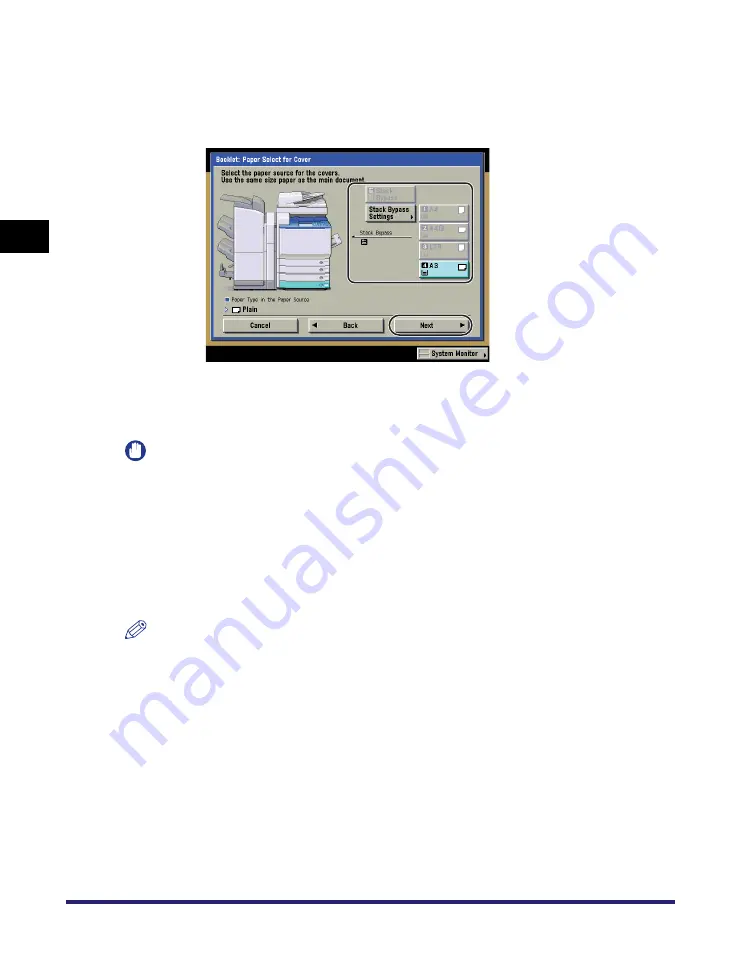
Printing with Edit Job Ticket
2-52
Pr
int
ing a
nd Arr
ang
ing
Jo
bs
in the
Hold Queue
2
O
If you want to add a cover:
T
Press [Add Cover]
Á
[Next].
T
Select whether to copy on the cover page
Á
press [Next].
T
Select the paper source to use for the cover page
Á
press [Next].
If the optional Saddle Finisher-W2 is not attached, press [OK].
If you selected the paper to use for the cover from [Stack Bypass Settings],
select the paper type
Á
press [OK].
IMPORTANT
You must select the same paper size for the cover page as that used for printing the
main document.
If you are using Heavy 2 paper for the cover sheets, you can only print on the inside of
the front cover or inside of the back cover.
Only 64 to 105 g/m
2
paper can be used for the main document.
Paper of the following weight can be used as a cover sheet:
- Outside of the front cover or outside of the back cover: 64 to 209 g/m
2
- Inside of the front cover or outside of the back cover: 64 to 253 g/m
2
NOTE
If you are setting the paper for the cover page in the paper drawer, you must load the
paper face up.
If you are setting the paper for the cover page in the stack bypass, you must load the
paper as follows:
- Plain, Recycled, Color, Bond, Heavy 1: face up
- Heavy 2:
face down
Summary of Contents for iRC5185 Series
Page 2: ......
Page 3: ...iR C5185 iR C4580 iR C4080 Series Job Hold Guide...
Page 20: ...Hold Screen 1 10 Introduction to the Job Hold Function 1...
Page 83: ...CHAPTER 3 1 3 Appendix Index 3 2...
Page 86: ...Index 3 4 Appendix 3...
Page 87: ......






























