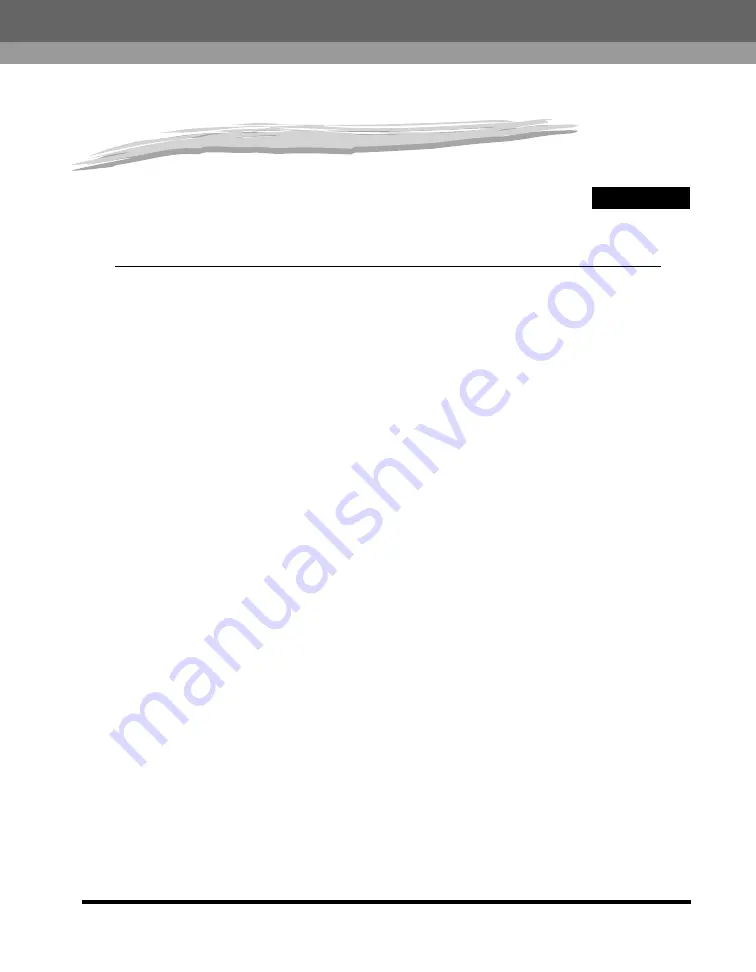
CHAPTER
1-1
1
Before You Start Using This
Machine
This chapter describes what you should know before using this machine, such as parts and their functions,
and how to turn ON the main power.
Installation Precautions. . . . . . . . . . . . . . . . . . . . . . . . . . . . . . . . . . . . . . . . . . . . . . . . . . . . . . . . . . . . . . . . . . . . 1-2
Handling Precautions . . . . . . . . . . . . . . . . . . . . . . . . . . . . . . . . . . . . . . . . . . . . . . . . . . . . . . . . . . . . . . . . . . . . . 1-7
Optional Equipment . . . . . . . . . . . . . . . . . . . . . . . . . . . . . . . . . . . . . . . . . . . . . . . . . . . . . . . . . . . . . . . . . . . . . 1-13
External View and Internal View . . . . . . . . . . . . . . . . . . . . . . . . . . . . . . . . . . . . . . . . . . . . . . . . . . . . . . . . . . . . 1-15
Control Panel Parts and Functions . . . . . . . . . . . . . . . . . . . . . . . . . . . . . . . . . . . . . . . . . . . . . . . . . . . . . . . . . . 1-17
Touch Panel Display . . . . . . . . . . . . . . . . . . . . . . . . . . . . . . . . . . . . . . . . . . . . . . . . . . . . . . . . . . . . . . . . . . . . . 1-18
Selecting the Type of Telephone Line . . . . . . . . . . . . . . . . . . . . . . . . . . . . . . . . . . . . . . . . . . . . . . . . . . . . . . . . 1-25
Setting the Current Date and Time . . . . . . . . . . . . . . . . . . . . . . . . . . . . . . . . . . . . . . . . . . . . . . . . . . . . . . . . . . 1-26
Registering Your Machine's Fax Number . . . . . . . . . . . . . . . . . . . . . . . . . . . . . . . . . . . . . . . . . . . . . . . . . . . . . 1-27
Registering Sender Names. . . . . . . . . . . . . . . . . . . . . . . . . . . . . . . . . . . . . . . . . . . . . . . . . . . . . . . . . . . . . . . . 1-28
Registering the Unit's Name . . . . . . . . . . . . . . . . . . . . . . . . . . . . . . . . . . . . . . . . . . . . . . . . . . . . . . . . . . . . . . . 1-29
Summary of Contents for iRC3380
Page 2: ......
Page 3: ...iR C3380 iR C3380i iR C2880 iR C2880i User s Guide...
Page 30: ...Periodic Inspection of the Breaker xxviii...
Page 93: ...iR C3380 iR C3380i iR C2880 iR C2880i Guide de l utilisateur...
Page 120: ...Contr le p riodique du disjoncteur xxviii...
Page 183: ...iR C3380 iR C3380i iR C2880 iR C2880i Anwenderhandbuch...
Page 210: ...Die regelm ige berpr fung des Schutzschalters xxviii...
Page 273: ...iR C3380 iR C3380i iR C2880 iR C2880i Guida per l utente...
Page 300: ...Controllo periodico dell interruttore di sicurezza xxviii...
Page 363: ......
















































