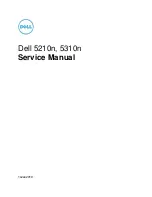8
Customizing
Settings
8-30
Mail Box Settings Table
Mail Box Settings Table
The following items can be stored or set in Mail Box Settings from the Additional Functions screen.
Item
Settings
Delivered
User Inboxes Settings (p.8-31)
Inbox No.: 00 to 99
Register Inbox Name: 24 characters maximum
Password: Seven digit number
Doc. Auto Erase: 1, 2, 3, 6, 12 hours; 1, 2, 3
*1
, 7, 30 days;
0 (no limit)
Print upon storing from the printer driver: On, Off
*1
URL Send Settings
*3
Initialize
Yes
*2
On, Off
*1
Yes
Standard Scan Settings (p.8-35) Store, Initialize
No
Confidential Fax
InboxesSettings (p.8-38)
*3
Inbox No.: 00 to 49
Register Inbox Name: 24 characters maximum
Password: Seven digit number
URL Send Settings
Initialize
Yes
*2
*1 Indicates the default setting.
*2 Information is not delivered if a password is set for the inbox.
*3 Indicates items that appear only when the appropriate optional equipment is attached.
Remark
For instructions on setting the Memory RX Inbox, see
the Sending and Facsimile Guide.
Information that is delivered when the Device
Information Delivery Settings mode is set, is marked
with a "Yes" in the "Delivered" column. For instructions
on setting the Device Information Delivery Settings
mode, see the Reference Guide.
Acesst 1.0 6251194
Summary of Contents for iR3245
Page 2: ......
Page 13: ...chapter 1 Introduction to the Copy Functions ...
Page 43: ...1 Introduction to the Copy Functions Cancelling a Copy Job 1 31 Cancelling a Copy Job ...
Page 67: ...chapter 2 Introduction to the Mail Box Functions ...
Page 70: ...2 Introduction to the Mail Box Functions 2 4 Various Mail Box Functions ...
Page 104: ...2 Introduction to the Mail Box Functions 2 38 While Scanning While Scanning ...
Page 107: ...2 Introduction to the Mail Box Functions While Printing 2 41 While Printing ...
Page 135: ...2 Introduction to the Mail Box Functions Erasing a Document 2 69 3 Press Done ...
Page 150: ...2 Introduction to the Mail Box Functions 2 84 Erasing Part of a Document ...
Page 151: ...chapter 3 Basic Copying and Mail Box Features ...
Page 166: ...3 Basic Copying and Mail Box Features 3 16 Entire Image 2 Press Entire Image Done 3 Press ...
Page 255: ...chapter 4 Special Copying and Mail Box Features ...
Page 307: ...4 Special Copying and Mail Box Features Image Repeat 4 53 6 Press OK ...
Page 428: ...4 Special Copying and Mail Box Features 4 174 Date Printing ...
Page 429: ...chapter 5 Memory Features ...
Page 439: ...5 Memory Features Storing Scan Print Settings 5 11 Storing Scan Print Settings ...
Page 444: ...5 Memory Features 5 16 Naming a Memory Key Naming a Memory Key ...
Page 447: ...5 Memory Features Recalling Scan Print Settings 5 19 Recalling Scan Print Settings ...
Page 450: ...5 Memory Features 5 22 Erasing Scan Print Settings Erasing Scan Print Settings ...
Page 453: ...chapter 6 Sending and Receiving Documents Using the Inboxes ...
Page 469: ...chapter 7 Using the Express Copy Basic Features Screen ...
Page 581: ...chapter 8 Customizing Settings ...
Page 585: ...8 Customizing Settings Customizing Copy Settings 8 5 Customizing Copy Settings ...
Page 609: ...8 Customizing Settings Customizing Mail Box Settings 8 29 Customizing Mail Box Settings ...
Page 621: ...chapter 9 Appendix ...
Page 633: ......