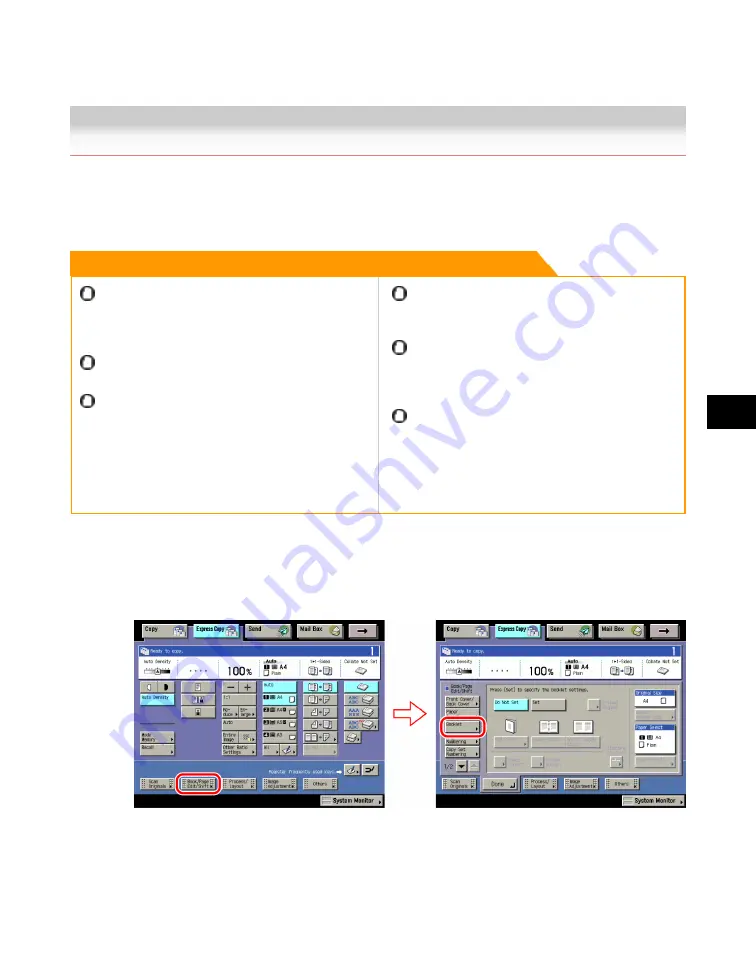
7
Using
the
Express
Copy
Basic
Features
Screen
Making Copies for Use as a Booklet (Booklet)
7-63
Making Copies for Use as a Booklet (Booklet)
For instructions on this procedure using the Regular Copy Basic Features screen, see "Booklet
Mode(p.4-12)."
Remark
The 2-Sided Original mode is available only if the
optional Feeder (DADF-U1) is attached
(standard-equipped for the iR3245N/iR3235N/
iR3225N).
Saddle stitching is not performed when there is only
one sheet.
Saddle stitching can be performed only if the optional
Saddle Finisher-AE2 is attached.
The accuracy of folds created in the Saddle Stitch
mode may vary, depending on the paper type and the
number of sheets.
Make sure to place originals with a vertical (portrait)
orientation vertically. If these originals are placed
horizontally, the even numbered pages will be printed
upside down.
When printing on special types of paper, such as
heavy paper or transparencies, be sure to correctly set
the paper type, especially if you are using heavy
paper. If the type of paper is not set correctly, it could
adversely affect the quality of the image. Moreover, the
fixing unit may become dirty, or the paper could jam,
and a service repair may be needed.
1. Press [Book/Page Edit/Shift]
→
[Booklet].
2. Press [Set]
→
specify each setting.
Acesst 1.0 6251194
Summary of Contents for iR3245
Page 2: ......
Page 13: ...chapter 1 Introduction to the Copy Functions ...
Page 43: ...1 Introduction to the Copy Functions Cancelling a Copy Job 1 31 Cancelling a Copy Job ...
Page 67: ...chapter 2 Introduction to the Mail Box Functions ...
Page 70: ...2 Introduction to the Mail Box Functions 2 4 Various Mail Box Functions ...
Page 104: ...2 Introduction to the Mail Box Functions 2 38 While Scanning While Scanning ...
Page 107: ...2 Introduction to the Mail Box Functions While Printing 2 41 While Printing ...
Page 135: ...2 Introduction to the Mail Box Functions Erasing a Document 2 69 3 Press Done ...
Page 150: ...2 Introduction to the Mail Box Functions 2 84 Erasing Part of a Document ...
Page 151: ...chapter 3 Basic Copying and Mail Box Features ...
Page 166: ...3 Basic Copying and Mail Box Features 3 16 Entire Image 2 Press Entire Image Done 3 Press ...
Page 255: ...chapter 4 Special Copying and Mail Box Features ...
Page 307: ...4 Special Copying and Mail Box Features Image Repeat 4 53 6 Press OK ...
Page 428: ...4 Special Copying and Mail Box Features 4 174 Date Printing ...
Page 429: ...chapter 5 Memory Features ...
Page 439: ...5 Memory Features Storing Scan Print Settings 5 11 Storing Scan Print Settings ...
Page 444: ...5 Memory Features 5 16 Naming a Memory Key Naming a Memory Key ...
Page 447: ...5 Memory Features Recalling Scan Print Settings 5 19 Recalling Scan Print Settings ...
Page 450: ...5 Memory Features 5 22 Erasing Scan Print Settings Erasing Scan Print Settings ...
Page 453: ...chapter 6 Sending and Receiving Documents Using the Inboxes ...
Page 469: ...chapter 7 Using the Express Copy Basic Features Screen ...
Page 581: ...chapter 8 Customizing Settings ...
Page 585: ...8 Customizing Settings Customizing Copy Settings 8 5 Customizing Copy Settings ...
Page 609: ...8 Customizing Settings Customizing Mail Box Settings 8 29 Customizing Mail Box Settings ...
Page 621: ...chapter 9 Appendix ...
Page 633: ......






























