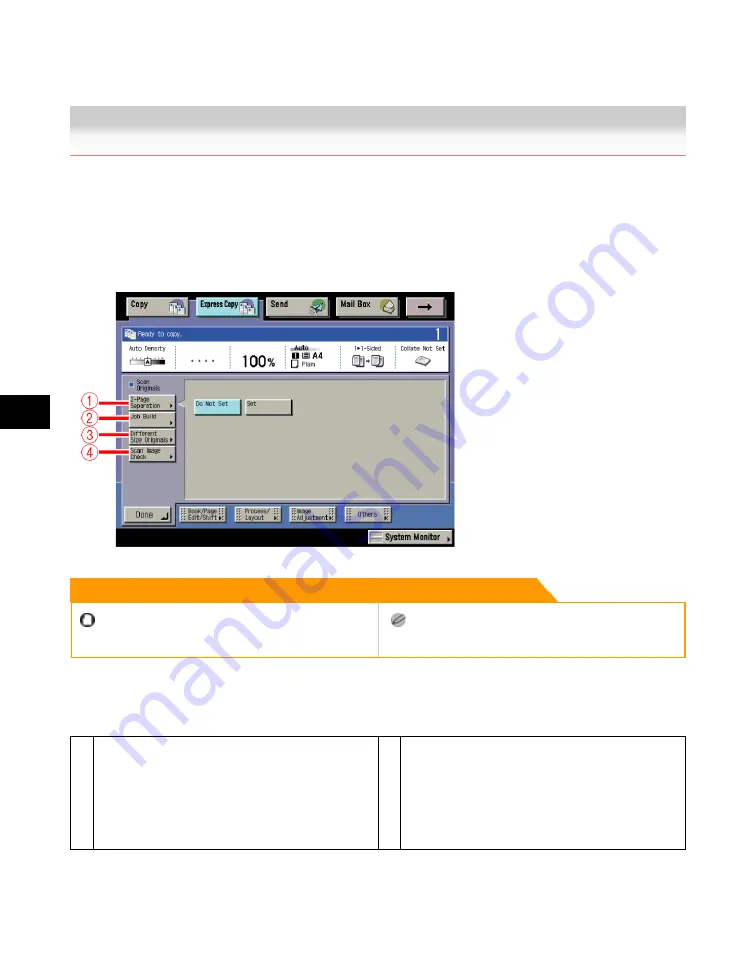
7
Using
the
Express
Copy
Basic
Features
Screen
7-50
Scan Originals Settings
Scan Originals Settings
This section describes the functions that you can use from [Scan Originals] on the Express Copy
Basic Features screen. This screen enables you to scan facing pages of a book or bound original,
print them in two separate pages, or store them as two separate pages with the Two-page Separation
mode, and copy different size originals together as one group with the Different Size originals mode,
and so on. Press [Scan Originals] to set these modes.
Remark
For information on the modes which cannot be set in
combination with these modes, see "Combination of
Functions Chart(p.9-2)."
To cancel the settings for each function, press [Do Not
Set].
Modes in [Scan Originals]
1
2-Page Separation
This mode enables you to copy facing pages
in a book or magazine onto separate sheets of
paper. (See "Copying Facing Pages in a Book
on Two Separate Sheets of Paper (2-Page
Separation)(p.7-52).")
2
Job Build
This mode enables you to scan originals that
are too many to be set at once by dividing
them into multiple batches. (See "Copying
Separately-Set Originals (Job Build)(p.7-53).")
Acesst 1.0 6251194
Summary of Contents for iR3245
Page 2: ......
Page 13: ...chapter 1 Introduction to the Copy Functions ...
Page 43: ...1 Introduction to the Copy Functions Cancelling a Copy Job 1 31 Cancelling a Copy Job ...
Page 67: ...chapter 2 Introduction to the Mail Box Functions ...
Page 70: ...2 Introduction to the Mail Box Functions 2 4 Various Mail Box Functions ...
Page 104: ...2 Introduction to the Mail Box Functions 2 38 While Scanning While Scanning ...
Page 107: ...2 Introduction to the Mail Box Functions While Printing 2 41 While Printing ...
Page 135: ...2 Introduction to the Mail Box Functions Erasing a Document 2 69 3 Press Done ...
Page 150: ...2 Introduction to the Mail Box Functions 2 84 Erasing Part of a Document ...
Page 151: ...chapter 3 Basic Copying and Mail Box Features ...
Page 166: ...3 Basic Copying and Mail Box Features 3 16 Entire Image 2 Press Entire Image Done 3 Press ...
Page 255: ...chapter 4 Special Copying and Mail Box Features ...
Page 307: ...4 Special Copying and Mail Box Features Image Repeat 4 53 6 Press OK ...
Page 428: ...4 Special Copying and Mail Box Features 4 174 Date Printing ...
Page 429: ...chapter 5 Memory Features ...
Page 439: ...5 Memory Features Storing Scan Print Settings 5 11 Storing Scan Print Settings ...
Page 444: ...5 Memory Features 5 16 Naming a Memory Key Naming a Memory Key ...
Page 447: ...5 Memory Features Recalling Scan Print Settings 5 19 Recalling Scan Print Settings ...
Page 450: ...5 Memory Features 5 22 Erasing Scan Print Settings Erasing Scan Print Settings ...
Page 453: ...chapter 6 Sending and Receiving Documents Using the Inboxes ...
Page 469: ...chapter 7 Using the Express Copy Basic Features Screen ...
Page 581: ...chapter 8 Customizing Settings ...
Page 585: ...8 Customizing Settings Customizing Copy Settings 8 5 Customizing Copy Settings ...
Page 609: ...8 Customizing Settings Customizing Mail Box Settings 8 29 Customizing Mail Box Settings ...
Page 621: ...chapter 9 Appendix ...
Page 633: ......






























