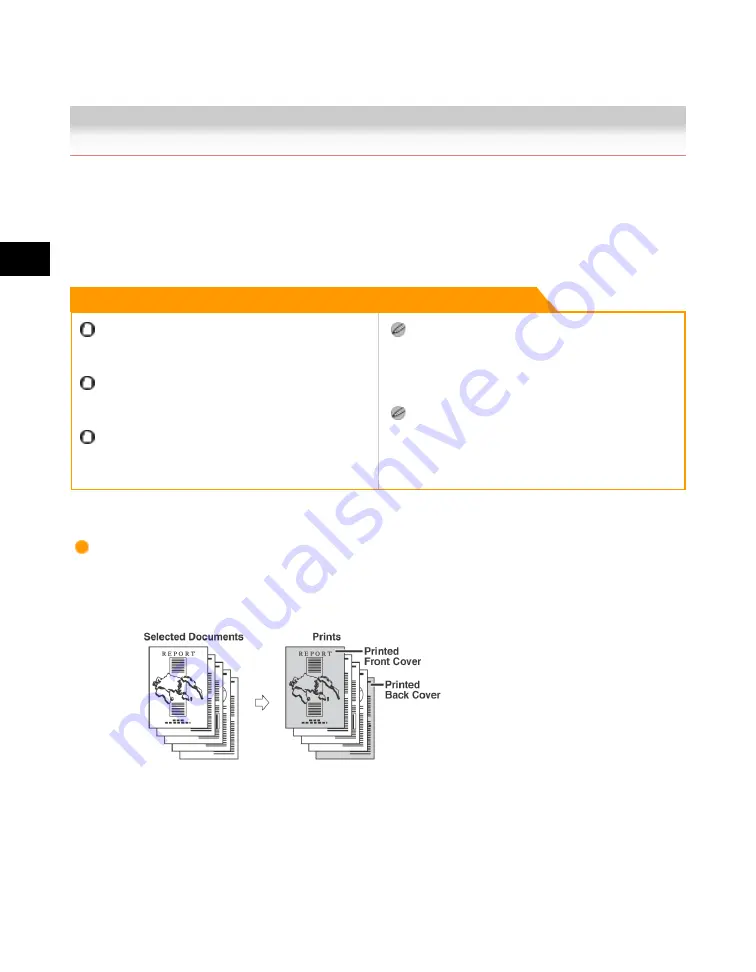
4
Special
Copying
and
Box
Features
4-106 Cover/Sheet Insertion
Cover/Sheet Insertion
This mode enables you to set the machine to automatically add front and back covers, sheet
insertions, or chapter pages using a different type of paper from that used for the main document. In
addition, you can decide whether the front and back covers, and the sheet insertions are printed on
as well. Chapter pages are always printed on.
Remark
For information on the modes which cannot be set in
combination with this mode, see "Combination of
Functions Chart(p.9-8)."
You cannot set the Cover/Sheet Insertion mode when
you select multiple documents. In this case, set the
Cover/Job Separator mode.
If you select the Staple mode when an optional finisher
is attached, you cannot staple more than 30 sheets of
A3 or A4R paper, or 50 sheets of A4 paper, including
sheet insertions.
If you are printing on the front cover, back cover, or
sheet insertions, these sheets are included in the
count of the total number of prints made. If these
sheets are left blank, however, the machine's counter
does not count them as prints.
If you are adding chapter pages, these sheets are
included in the count of the total number of prints
made.
Front Cover/Back Cover
This setting adds a front cover and back cover sheet to each set of prints. You may also print on the
front/back cover sheet.
Acesst 1.0 6251194
Summary of Contents for iR3245
Page 2: ......
Page 13: ...chapter 1 Introduction to the Copy Functions ...
Page 43: ...1 Introduction to the Copy Functions Cancelling a Copy Job 1 31 Cancelling a Copy Job ...
Page 67: ...chapter 2 Introduction to the Mail Box Functions ...
Page 70: ...2 Introduction to the Mail Box Functions 2 4 Various Mail Box Functions ...
Page 104: ...2 Introduction to the Mail Box Functions 2 38 While Scanning While Scanning ...
Page 107: ...2 Introduction to the Mail Box Functions While Printing 2 41 While Printing ...
Page 135: ...2 Introduction to the Mail Box Functions Erasing a Document 2 69 3 Press Done ...
Page 150: ...2 Introduction to the Mail Box Functions 2 84 Erasing Part of a Document ...
Page 151: ...chapter 3 Basic Copying and Mail Box Features ...
Page 166: ...3 Basic Copying and Mail Box Features 3 16 Entire Image 2 Press Entire Image Done 3 Press ...
Page 255: ...chapter 4 Special Copying and Mail Box Features ...
Page 307: ...4 Special Copying and Mail Box Features Image Repeat 4 53 6 Press OK ...
Page 428: ...4 Special Copying and Mail Box Features 4 174 Date Printing ...
Page 429: ...chapter 5 Memory Features ...
Page 439: ...5 Memory Features Storing Scan Print Settings 5 11 Storing Scan Print Settings ...
Page 444: ...5 Memory Features 5 16 Naming a Memory Key Naming a Memory Key ...
Page 447: ...5 Memory Features Recalling Scan Print Settings 5 19 Recalling Scan Print Settings ...
Page 450: ...5 Memory Features 5 22 Erasing Scan Print Settings Erasing Scan Print Settings ...
Page 453: ...chapter 6 Sending and Receiving Documents Using the Inboxes ...
Page 469: ...chapter 7 Using the Express Copy Basic Features Screen ...
Page 581: ...chapter 8 Customizing Settings ...
Page 585: ...8 Customizing Settings Customizing Copy Settings 8 5 Customizing Copy Settings ...
Page 609: ...8 Customizing Settings Customizing Mail Box Settings 8 29 Customizing Mail Box Settings ...
Page 621: ...chapter 9 Appendix ...
Page 633: ......






























