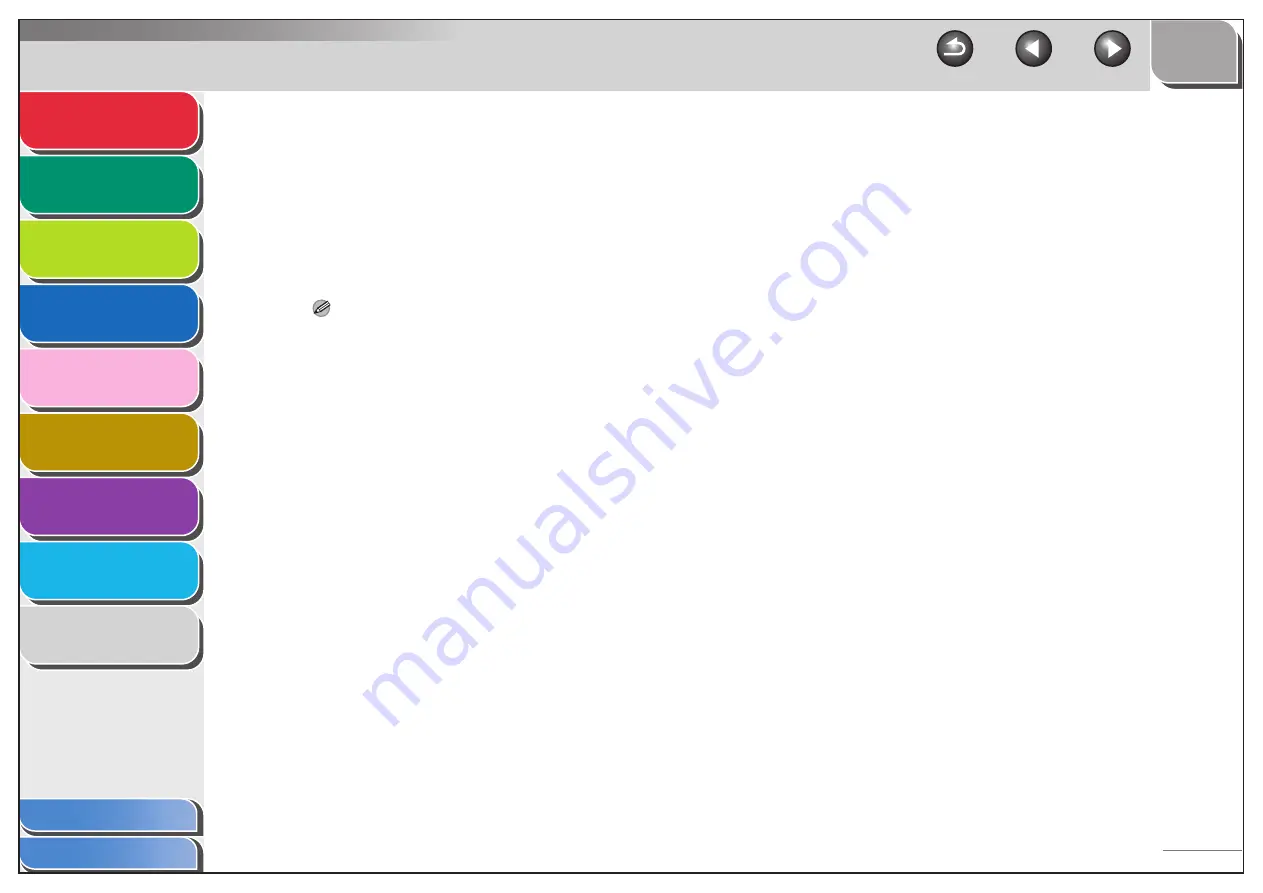
1
2
3
4
5
7
8
9
6
3-50
●
To create a shared folder on an NTFS format disk:
– Click the [Security] tab.
– In the [Security] sheet, select or add the users or groups to
whom you want give access to the shared folder.
– Under [Permissions], select both [Write] and [Read &
Execute], or a higher access authority. For data in the folder,
check both [Write] and [Read], or a higher access authority.
– Click [OK]
→
close the properties dialog box of the shared
folder.
NOTE
To display the [Security] tab in Windows XP, right-click the [start]
icon on the Windows taskbar
→
[Explore]
→
[Tools]
→
[Folder
Options]
→
click the [View] tab
→
deselect [Use simple file
sharing]. However, you can share folders and files with [Use
simple file sharing] selected. Select or deselect [Use simple file
sharing] to suit your environment. For details about the settings,
see the documentation provided with Windows XP.
7.
Set a destination address using the operation
panel.
●
Sample destination setting:
– Server side settings:
[NetBIOS computer name]: swan
[Share name]:
share
Create a folder called Images
within share, and then specify
Images as the destination for
sending.
– The machine’s destination settings:
The server protocol:
<SMB>
<NAME>:
The destination’s name
<HOST NAME>:
\\swan\share
<FILE PATH>:
\Images
<LOGIN NAME>:
User name entered in step 4.
<PASSWORD>:
Password for the above user.






























