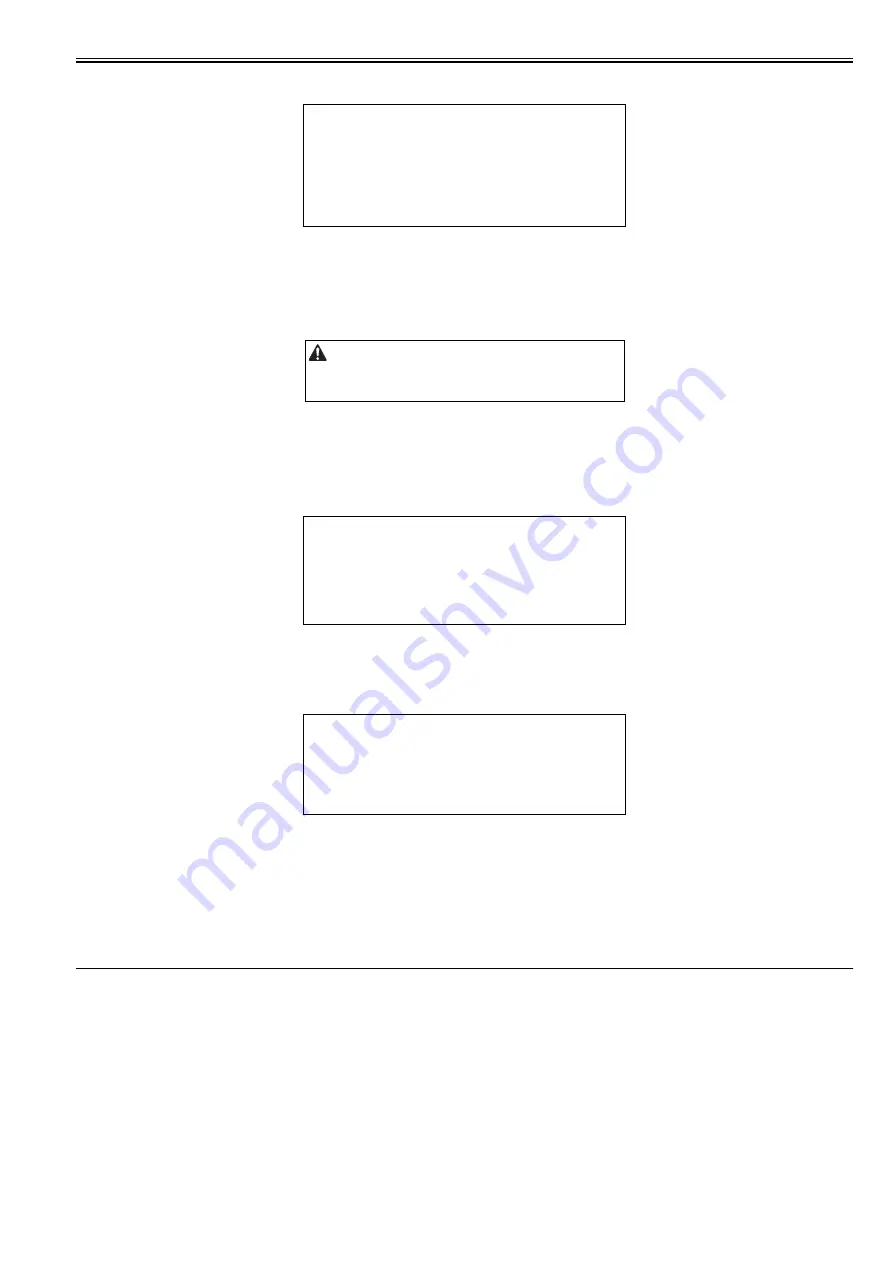
Chapter 2
2-7
2.3.3 Checking with Remote Host Address
0019-0682
1) Inform the system administrator that you will check the network connection using Ping.
2) Check the remote host address with the system administrator.
3) Enter the remote host address to Ping.
- In the case of 'Reply from the host', connection to the network is working.
- In the case of 'No reply from the host', connection to the network is not working so execute the troubleshooting in the following section.
2.3.4 Troubleshooting Network Connection
0019-0683
In the case of connection failure to the network, there can be the following causes:
a. The connection between the network and the main controller PCB is faulty
b. TCP/IP setting of the machine is faulty
c. There is a fault in the main controller PCB, or in the installation of the PCB
d. User network is faulty
2.3.5 Checking with Loopback Address
0019-0685
1) Enter the loopback address (127.0.0.1) to Ping.
- In the case of 'NG', check the TCP/IP setting of the machine again, and then execute Ping again.
- In the case of 'OK', go through the following check for local host address.
2.3.6 Checking with Local Host Address
0019-0687
1) Enter the IP address of the machine to Ping.
- In the case of 'NG', check and perform the following to execute Ping again.
a. Faulty IP address of the machine:
Check the IP address setting of the machine again/Check with the system administrator that the allocated IP address is valid
b. Connection failure of the main controller PCB:
Check the connection of the main controller PCB connector
c. Faulty main controller PCB:
Replace the main controller PCB
- In the case of 'OK', the user's network environment can be the problem, so inform the status to the system administrator and ask for a measure.
2.4 Checking the Images/Operations
2.4.1 Checking Image Operation
0019-0697
1) Place a test chart on the copyboard glass, make a copy from each pickup inlet and check the followings.
- Check that there is no abnormal noise generated.
- Check the image quality in each magnification.
- Check that the number of sheet set is properly applied.
2) Specify the additional function mode items (date, time etc.) when required by users.
3) Specify the mechanical specification settings related to users when required by users.
- Enter the Service mode.(Main Menu > 2 > 8 > Main Menu)
- COPIER > OPTION > USER
4) If changing a setting in service mode, turn OFF/ON the main power switch.
MEMO:
You can check whether the connection to the network is successful or failed
by executing Ping with the remote host address. Remote host address: the IP
address of the PC terminal connecting/operating with the TCP/IP network
environment that connects the host machine.
Perform this item only when connecting the host machine to the network.
MEMO:
Because the loopback address is returned just before the main controller
PCB, you can check whether the TCP/IP setting of the machine is successful
or failed by executing Ping with this loopback address.
MEMO:
Local host address is the IP address of the machine. Thus, you can check
whether the PCB is working or faulty by executing Ping with this local host
address since the reply is returned from the main controller PCB.
Summary of Contents for iR C1020 Series
Page 1: ...Sep 8 2008 Service Manual iR C1020 Series iR C1021i ...
Page 2: ......
Page 6: ......
Page 18: ...Contents ...
Page 19: ...Chapter 1 Introduction ...
Page 20: ......
Page 22: ......
Page 57: ...Chapter 2 Installation ...
Page 58: ......
Page 60: ......
Page 73: ...Chapter 3 Basic Operation ...
Page 74: ......
Page 76: ......
Page 81: ...Chapter 4 Main Controller ...
Page 82: ......
Page 84: ......
Page 97: ...Chapter 5 Original Exposure System ...
Page 98: ......
Page 100: ......
Page 112: ......
Page 113: ...Chapter 6 Original Feeding System ...
Page 114: ......
Page 116: ......
Page 132: ......
Page 133: ...Chapter 7 Laser Exposure ...
Page 134: ......
Page 136: ......
Page 143: ...Chapter 8 Image Formation ...
Page 144: ......
Page 146: ......
Page 180: ......
Page 181: ...Chapter 9 Pickup and Feed System ...
Page 182: ......
Page 213: ...Chapter 9 9 29 F 9 79 1 2 3 ...
Page 214: ......
Page 215: ...Chapter 10 Fixing System ...
Page 216: ......
Page 218: ......
Page 233: ...Chapter 11 External and Controls ...
Page 234: ......
Page 263: ...Chapter 12 e maintenance imageWARE Remote ...
Page 264: ......
Page 266: ......
Page 275: ...Chapter 12 12 9 F 12 27 ...
Page 280: ......
Page 281: ...Chapter 13 Maintenance and Inspection ...
Page 282: ......
Page 284: ......
Page 286: ......
Page 287: ...Chapter 14 Measurement and Adjustments ...
Page 288: ......
Page 290: ......
Page 293: ...Chapter 15 Correcting Faulty Images ...
Page 294: ......
Page 296: ......
Page 317: ...Chapter 16 Error Code ...
Page 318: ......
Page 320: ......
Page 331: ...Chapter 16 16 11 ...
Page 332: ......
Page 333: ...Chapter 17 Special Management Mode ...
Page 334: ......
Page 336: ......
Page 343: ...Chapter 17 17 7 ...
Page 344: ......
Page 345: ...Chapter 18 Service Mode ...
Page 346: ......
Page 348: ......
Page 388: ......
Page 389: ...Chapter 19 Upgrading ...
Page 390: ......
Page 392: ......
Page 396: ...Chapter 19 19 4 3 Click Next F 19 4 4 Select a USB connected device and click Next F 19 5 ...
Page 397: ...Chapter 19 19 5 5 Click Start F 19 6 6 Click Yes F 19 7 Download will be started F 19 8 ...
Page 399: ...Chapter 19 19 7 ...
Page 400: ......
Page 401: ...Chapter 20 Service Tools ...
Page 402: ......
Page 404: ......
Page 407: ...Sep 8 2008 ...
Page 408: ......






























