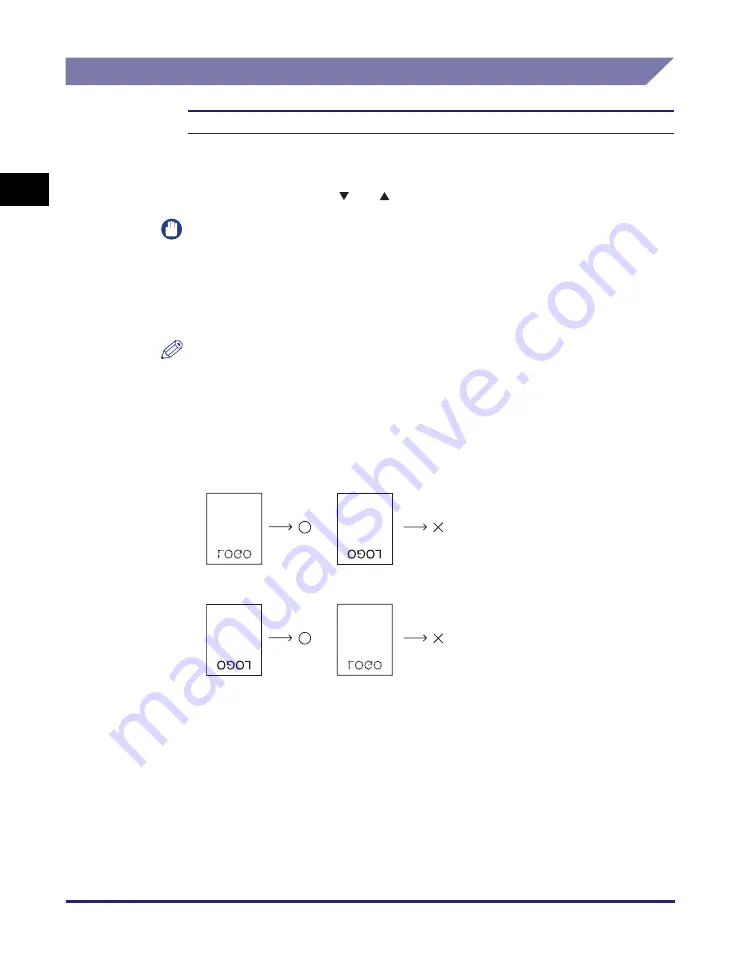
Settings Menu
1-6
Using t
he Ma
ch
ine
a
s
a Pr
int
e
r
1
2-Sided Printing
Off
, On
This setting selects one- or two-sided printing. In the 2-Sided Printing mode, the
document is printed on both sides of the paper.
To select an option, use [
] or [
] to select the desired paper size
➞
press [OK].
IMPORTANT
•
The 2-Sided Printing mode is available only when the optional Duplex Unit-A1 is
attached.
•
To perform 2-Sided Printing from a computer that is connected to the machine with
a USB cable, you must enable the optional Duplex Unit-A1 from the printer driver.
For help, see “Enabling the Duplex Unit-A1,” on p. 1-7.
NOTE
•
In the 2-Sided Printing mode, you can use either the paper drawers or stack bypass
as the paper source, with the A4, A3, A5R, B4, B5, B5R, LTR, LGL, STMTR, or
EXEC paper loaded.
•
In the 2-Sided Printing mode, you can use the 64 g/m
2
to 90 g/m
2
paper.
•
When printing on letterhead paper, or paper with a logo (such as a cover sheet),
pay attention to the printing surface as illustrated below.
- If the paper is fed from a paper drawer, the printing surface should be face down.
- If the paper is fed from the stack bypass, the printing surface should be face up.
•
You can switch the paper feed method for paper loaded in the machine. (See
Chapter 3, “Useful Functions and Settings,” in the
Reference Guide
.)






























