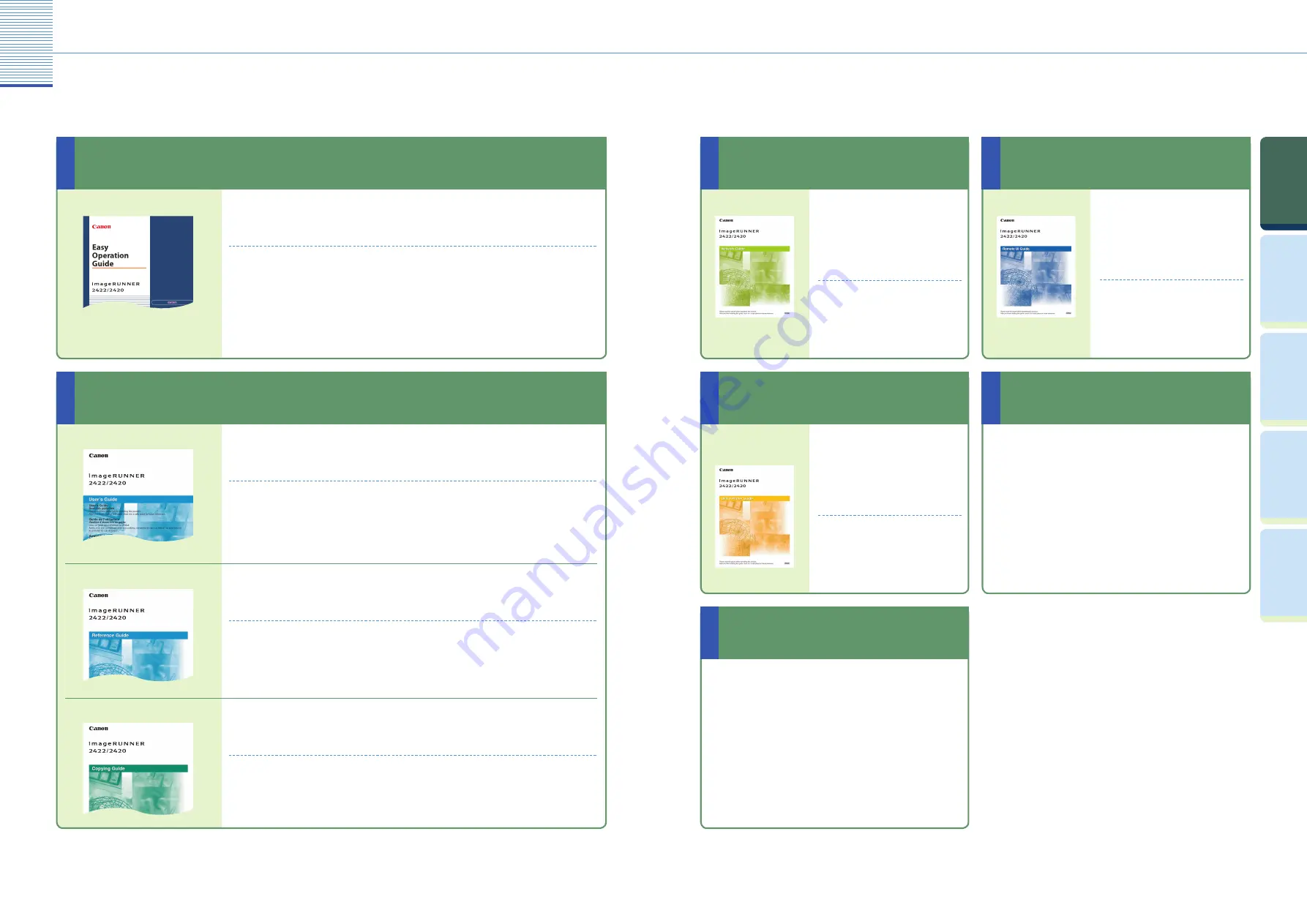
1
Prin
ting
Func
tion
Pr
efac
e
Cop
ying
Func
tion
U
seful
Func
tions and
Settings
O
ther U
seful
Func
tions
How the Manuals Are Divided
2
Network Guide
Read this manual to learn how to
connect the machine to a
network.
Using the Machine in a TCP/IP Network
Troubleshooting
●
●
Remote UI Guide
Read this manual to learn how to
access the machine from a
computer to operate and confi rm
jobs and edit the various settings
of the machine.
Confi rming the Status of the Machine
Operating Jobs
Making the Settings of the Machine
●
●
●
UFR II Printer
Guide
Read this manual to learn how to
edit the settings in order to use
the machine as a printer.
Changing the Printer Settings to Suit
Your Needs
Troubleshooting
●
●
Connecting the Machine to a
Network or Computer
Operating the Machine from a
Computer
Using the Machine as a Printer
Using the Machine as a Scanner
Network ScanGear Guide
(for Windows only)
Read this manual to learn how to use the driver which
enables you to use the machine as a scanner to scan
documents to your computer.
Using the Printer Driver
Windows Printer Driver Guide
Mac Printer Driver Guide
Read this manual to learn how to use the printer driver for
Windows or Macintosh, such as printing from a computer
and editing the printer settings.
How the Manuals Are Divided
The manuals for the machine are divided as follows. Please read them as necessary to make full use of the machine. Manuals included
with optional equipment are included in the list below. The manuals you are provided vary according to the products purchased and
the system confi gurations.
Read this manual to learn basic information about the machine’s operations, capabilities
and functions. Keep it next to the machine for future reference.
Control Panel
Copying Functions
Printing Functions
●
●
●
Useful Functions and Settings
Other Useful Functions
●
●
Read this manual to learn how to copy documents and how to use the various copying
features.
Basic Copying Procedure
Advanced Copying Operations
Changing the Settings to Suit Your Needs
●
●
●
Read this manual to overview the features and operations of the machine.
Safety Instructions
Basic Operations
Routine Maintenance
Troubleshooting
●
●
●
●
Copying Guide
User’s Guide
Easy Operation Guide
How to Use the Machine and Function Overview
Handling and Operating the Machine
Read this manual to learn about the precautions when using the machine, basic
operations, optional equipment, machine maintenance and paper jam removal
procedures.
Before Using the Machine
Operating the LCD Display
Using Optional Equipment
Additional Functions
●
●
●
●
System Manager Settings
Loading Paper
Replacing the Toner Cartridge
Clearing a Paper Jam
●
●
●
●
Reference Guide

















