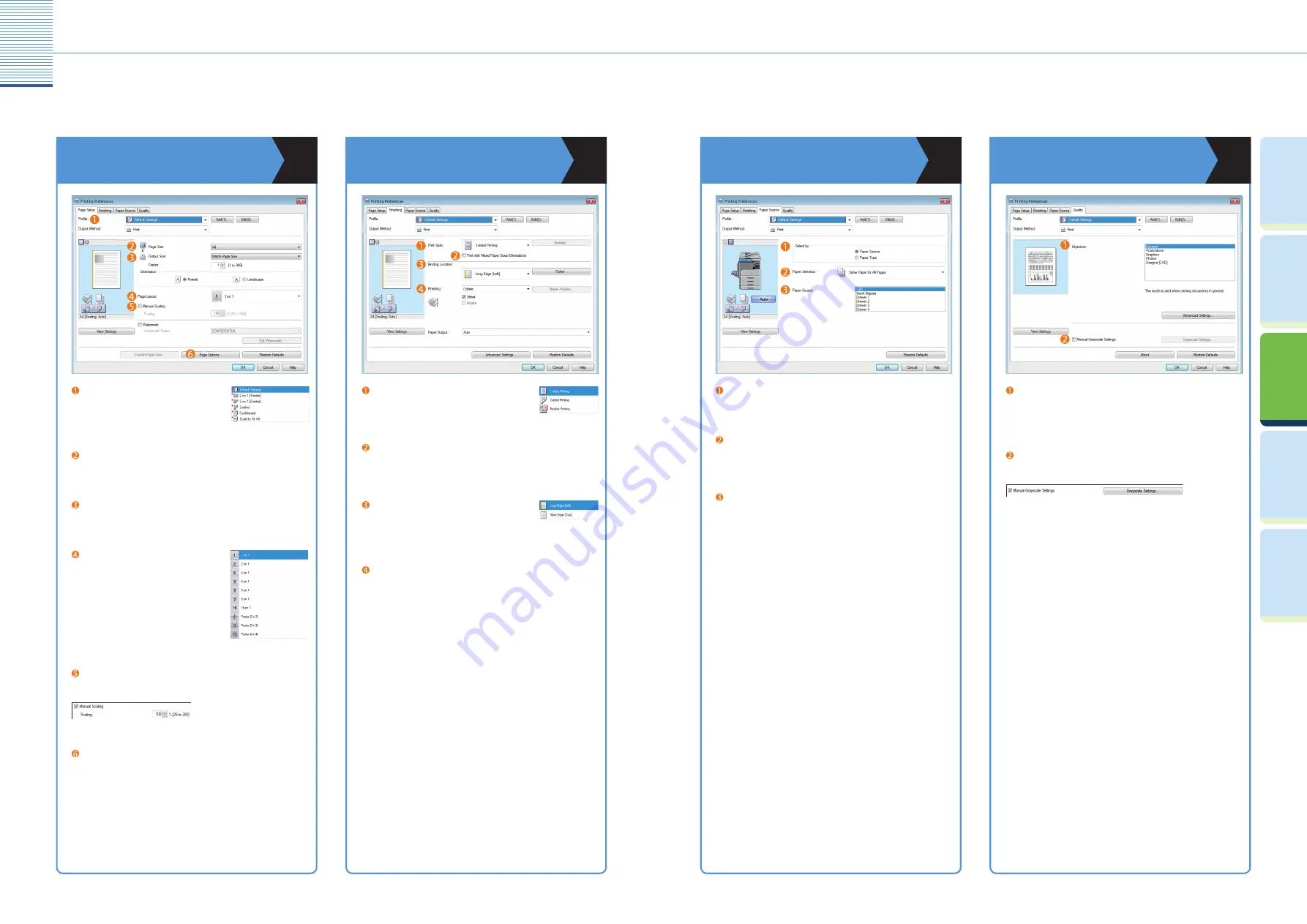
17
Printing Function
18
Specifying Print Settings
Prin
ting
Func
tion
Pr
efac
e
U
seful
Func
tions and
Settings
O
ther U
seful
Func
tions
Cop
ying
Func
tion
Specifying Print Settings
For more information, see the
Windows Printer Driver Guide
,
Mac Printer Driver Guide
, or the help on the printer driver.
Page Setup
Finishing
Output Size
Enables you to select the size of the paper to print on.
Page Layout
Enables you to print multiple pages onto one
sheet of paper, or one page onto multiple sheets
of paper.
Page Size
Enables you to select the size of a document you have created in an application.
Profi le
Enables you to set the printer driver simply by
selecting an item from the list. Printer driver
settings for diff erent purposes are registered.
Page Options
Enables you to add page frames, the date, a user name, and page numbers.
Manual Scaling
Enables you to print each page of the document on one sheet of paper, using
manual zooming.
Print with Mixed Paper Sizes/Orientations
Enables you to print a document with a combination of paper sizes and
orientation.
Binding Location
Enables you to select long edge (left) or short edge
(top) binding for prints, when you have selected 1-sided
Printing or 2-sided Printing for the Print Style.
Finishing
Enables you to specify detailed fi nishing settings.
Print Style
Enables you to set 1-sided printing, 2-sided printing, or
booklet mode.
Select by
Enables you to select [Paper Source] or [Paper Type] for the selection method.
Paper Selection
Enables you to set the same paper type for all pages or a diff erent paper type
for specifi ed pages. This is useful when you want to add a cover, etc.
Paper Source
Enables you to select a desired paper source when making prints.
Objective
Enables you to print a document with the ideal print settings according to its
content. When you select an item, a comment is displayed below the list. To
specify more detailed settings, click the [Advanced Settings] button.
Paper Source
Quality
Manual Grayscale Settings
Enables you to manually specify the settings such as brightness, contrast, etc.
for your grayscale prints.
* The printer driver screens shown below may diff er from the ones displayed on your computer, depending on the machine and optional equipment, version of
printer driver, or operating system you are using.
* For instructions on how to confi gure the settings on the printer driver on a Macintosh computer, see the
Mac Printer Driver Guide
or the help on the printer
driver.





















