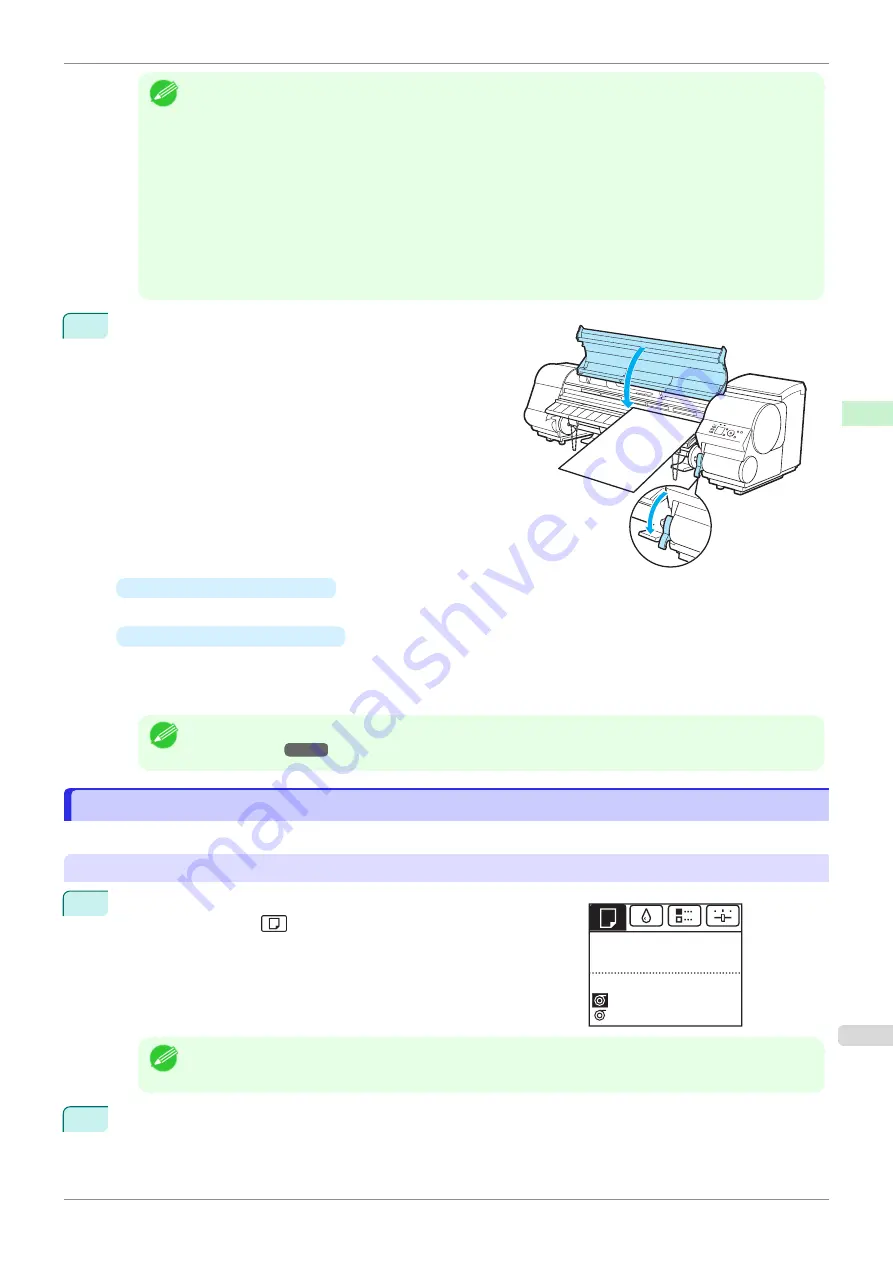
Note
•
You can adjust the strength of suction holding paper against the Platen when the Release Lever is up. If it
is difficult to load paper, press the
▲
or
▼
button on the Control Panel to adjust the strength. Set suction
stronger by pressing the
▲
button or weaker with the
▼
button. Three settings are available.
However, even if you increase the suction, it may not be sufficient to hold some types of paper against the
Platen well. In this case, use your hand to load the paper.
•
Sheets are held in place by suction through holes on the Platen. Although the suction may produce a
noise when paper is loaded in some positions, it does not indicate a problem. If the noise is distracting, try
moving the paper over slightly to the left or right (up to 1 mm [0.039 in]) while keeping it parallel to the
Paper Alignment Line.
•
The suction remains on for about 30 seconds during loading. If you cannot finish loading a sheet during
this time, pull the sheet away and reinsert it to start the suction again.
4
Lower the Release Lever and close the Top Cover.
•
If a print job was received
Pressing the
OK
button will advance the paper, and then printing will begin.
•
If no print job was received
A menu for selection of the type of paper is shown on the Display Screen.
Press
▲
or
▼
to select the type of paper, and then press the
OK
button.
The printer now starts feeding the paper.
Note
•
Refer to
Paper Reference Guide
for details on type of paper to select.
Printing From a Desired Starting Point
Printing From a Desired Starting Point
Print on sheets from a desired starting point as follows.
Set
Width Detection
to
Off
1
On the
Tab Selection screen
of the Control Panel, press
◀
or
▶
to
select the Paper tab (
).
Note
•
If the
Tab Selection screen
is not displayed, press the
Menu
button.
2
Press the
OK
button.
The
Paper Menu
is displayed.
Ready
Plain Paper
OK: Paper Menu
Plain Paper
iPF850
Printing From a Desired Starting Point
Handling and Use of Paper
Handling sheets
371
Summary of Contents for IPF850
Page 14: ...14 ...
Page 28: ...iPF850 User s Guide 28 ...
Page 156: ...iPF850 User s Guide 156 ...
Page 330: ...iPF850 User s Guide 330 ...
Page 480: ...iPF850 User s Guide 480 ...
Page 500: ...iPF850 User s Guide 500 ...
Page 572: ...iPF850 User s Guide 572 ...
Page 616: ...iPF850 User s Guide 616 ...
Page 650: ...iPF850 User s Guide 650 ...
Page 692: ...iPF850 User s Guide 692 ...






























