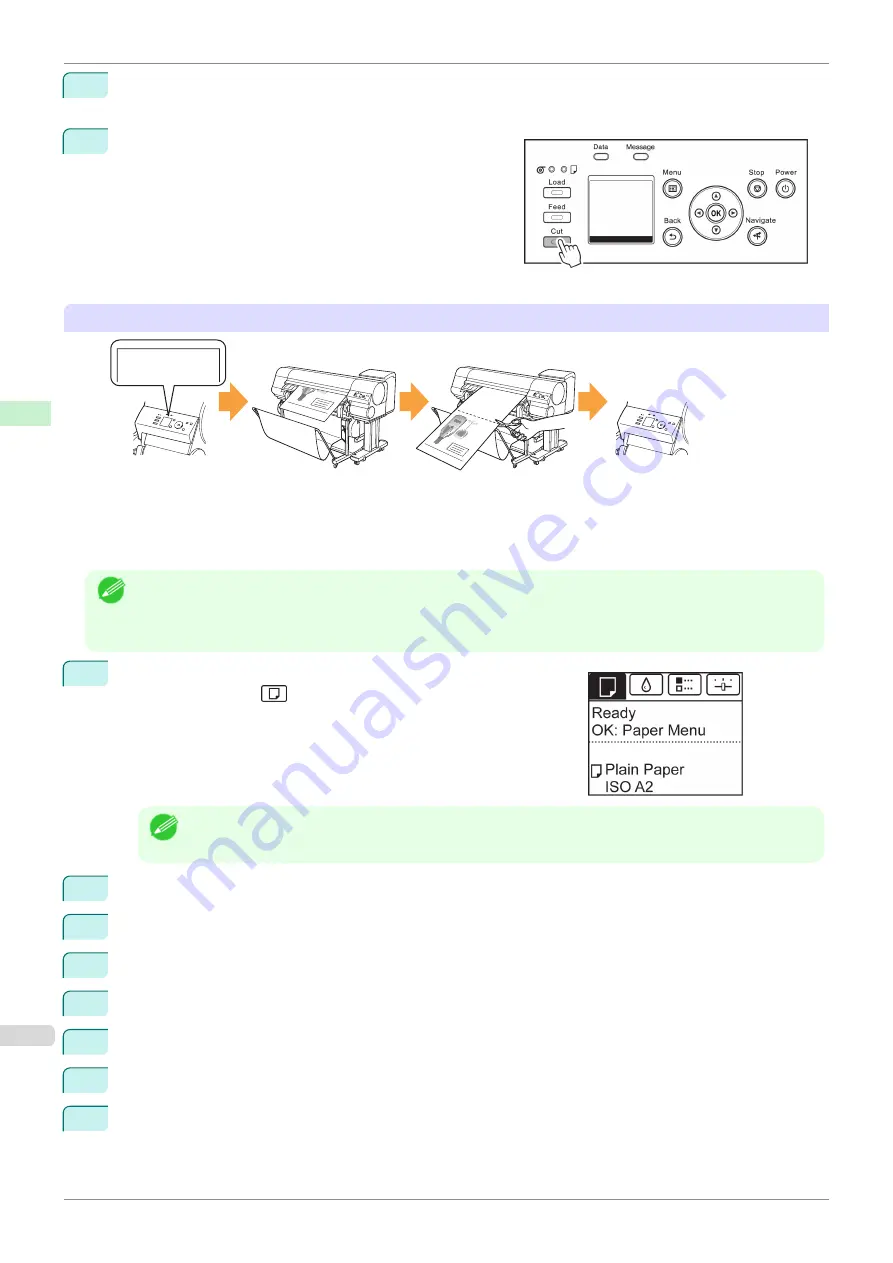
7
Print the job.
When printing is finished, the printer will stop without cutting.
8
Holding the printed document to prevent it from dropping,
press the
Cut
button to cut the roll.
Manual (when using media that cannot be cut with the Cutter Unit )
Rewind paper by pressing
the
OK
button
Feed paper to the cut
position by pressing the
Feed
button and cut
manually
Select
Manual
Manual
Rose Wine
Rose Wine
㩷
Note
•
Once the following step has been performed, the procedure can be started from step 8 the next time.
•
Printing the second and subsequent times
•
Printing after replacing with the same type of paper
1
On the
Tab Selection screen
of the Control Panel, press
◀
or
▶
to
select the Paper tab (
).
Note
•
If the
Tab Selection screen
is not displayed, press the
Menu
button.
2
Press the
OK
button. The
Paper Menu
is displayed.
3
Press
▲
or
▼
to select
Paper Details
, and then press the
OK
button.
4
Press
▲
or
▼
to select the type of paper, and then press the
OK
button.
5
Press
▲
or
▼
to select
Cutting Mode
, and then press the
OK
button.
6
Press
▲
or
▼
to select
Manual
, and then press the
OK
button.
7
When "
Perform the detection of paper leading edge?
" is displayed, select
Perform(recommend)
.
8
Print the job.
The printer stops advancing the paper after printing.
Specifying the Cutting Method for Rolls
iPF850
Handling and Use of Paper
Handling rolls
362
Summary of Contents for IPF850
Page 14: ...14 ...
Page 28: ...iPF850 User s Guide 28 ...
Page 156: ...iPF850 User s Guide 156 ...
Page 330: ...iPF850 User s Guide 330 ...
Page 480: ...iPF850 User s Guide 480 ...
Page 500: ...iPF850 User s Guide 500 ...
Page 572: ...iPF850 User s Guide 572 ...
Page 616: ...iPF850 User s Guide 616 ...
Page 650: ...iPF850 User s Guide 650 ...
Page 692: ...iPF850 User s Guide 692 ...






























