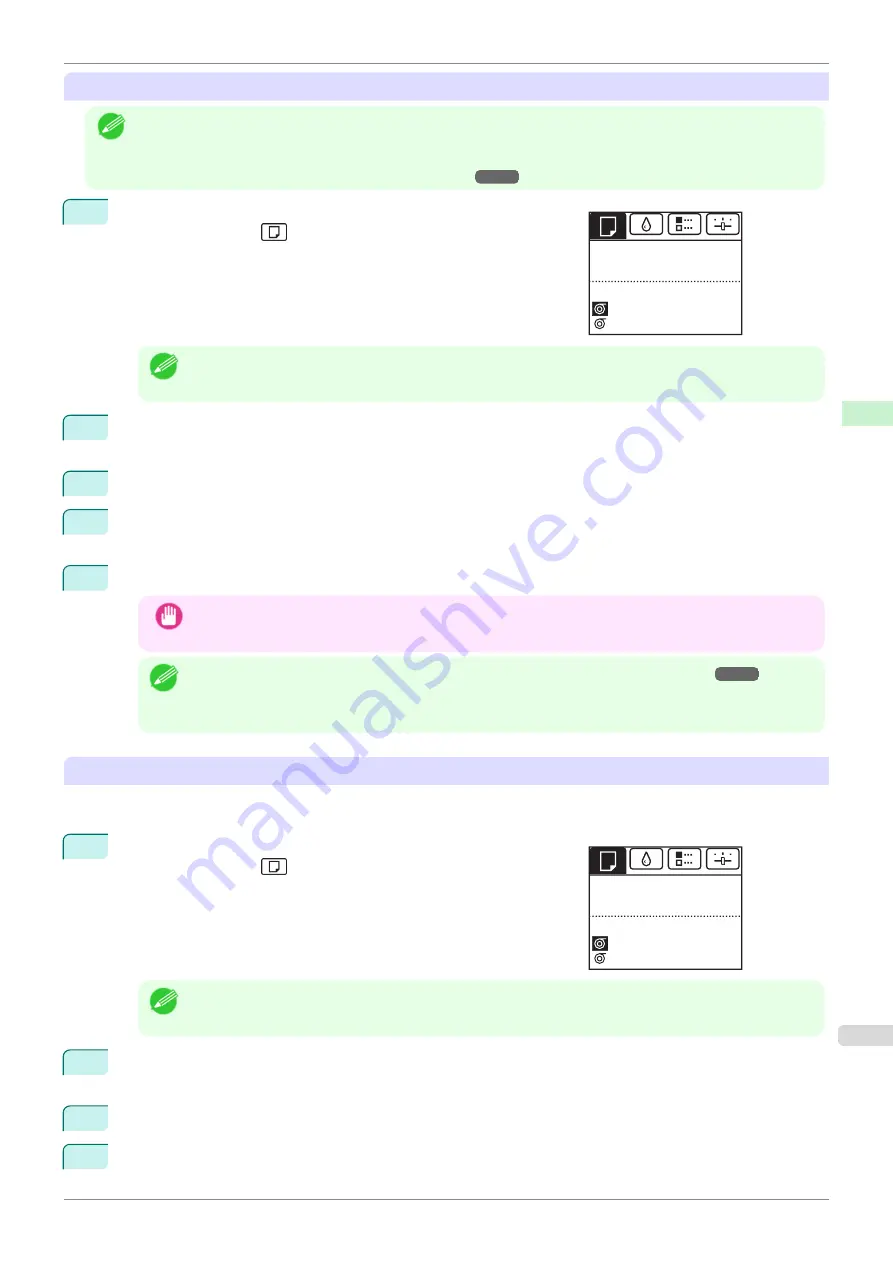
Changing the Type of Paper
Note
•
When you load a roll, a menu for selection of the type of paper is shown on the Display Screen. Select the type of
paper, and then press the
OK
button.
If no barcode has been printed on the roll and you have set
ManageRemainRoll
to
On
, specify the roll length after
the type of paper.
1
On the
Tab Selection screen
of the Control Panel, press
◀
or
▶
to
select the Paper tab (
).
Note
•
If the
Tab Selection screen
is not displayed, press the
Menu
button.
2
Press the
OK
button.
The
Paper Menu
is displayed.
3
Press
▲
or
▼
to select
Chg. Paper Type
, and then press the
OK
button.
4
Press the
▲
button or the
▼
button to select the media type (
Roll 1 (Upper)
,
Roll 2 (Lower)
, or
Cut
Sheet
), and then press the
OK
button.
5
Press
▲
or
▼
to select the type of paper loaded in the printer, and then press the
OK
button.
Important
•
Be sure to select the correct paper type. If this setting does not match the loaded paper, it may cause
feed errors and affect printing quality.
Note
•
For details on types of paper, see the
Paper Reference Guide
.
fault, Plain Paper is selected.
•
If you move the Release Lever, the setting automatically reverts to the previously selected paper.
Using the Same Type of Paper Regularly
Configure this setting so that current media type settings will be automatically selected when you load the same
type of paper later.
1
On the
Tab Selection screen
of the Control Panel, press
◀
or
▶
to
select the Paper tab (
).
Note
•
If the
Tab Selection screen
is not displayed, press the
Menu
button.
2
Press the
OK
button.
The
Paper Menu
is displayed.
3
Press
▲
or
▼
to select
Keep Paper Type
, and then press the
OK
button.
4
Press
▲
or
▼
to select
On
, and then press the
OK
button.
Ready
Plain Paper
OK: Paper Menu
Plain Paper
Ready
Plain Paper
OK: Paper Menu
Plain Paper
iPF850
Changing the Type of Paper
Handling and Use of Paper
Handling rolls
351
Summary of Contents for IPF850
Page 14: ...14 ...
Page 28: ...iPF850 User s Guide 28 ...
Page 156: ...iPF850 User s Guide 156 ...
Page 330: ...iPF850 User s Guide 330 ...
Page 480: ...iPF850 User s Guide 480 ...
Page 500: ...iPF850 User s Guide 500 ...
Page 572: ...iPF850 User s Guide 572 ...
Page 616: ...iPF850 User s Guide 616 ...
Page 650: ...iPF850 User s Guide 650 ...
Page 692: ...iPF850 User s Guide 692 ...






























