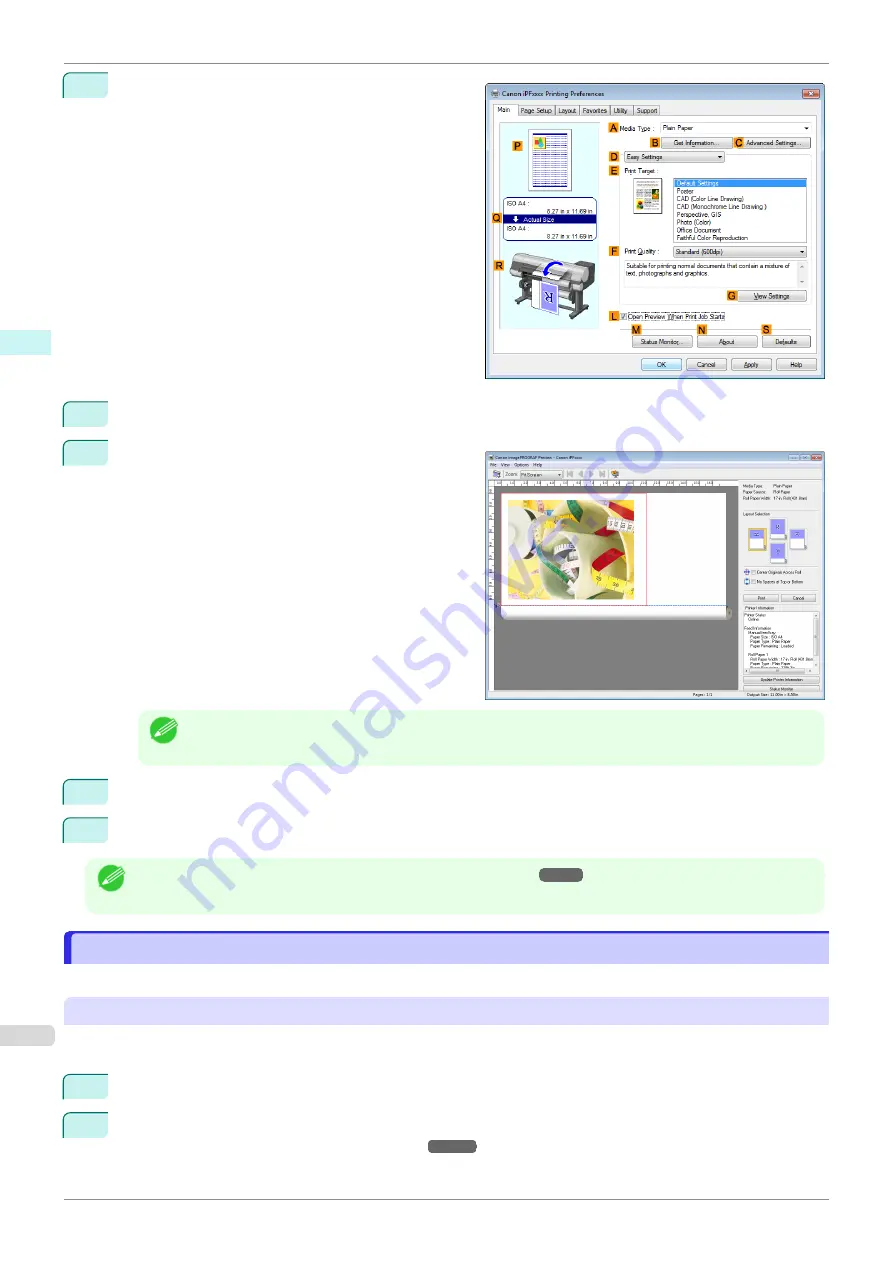
3
Make sure the
Main
sheet is displayed.
4
Select the
L
Open Preview When Print Job Starts
check box.
5
After you click
OK
, when you print a job, the
image-
PROGRAF Preview
window will be displayed.
Note
•
If PageComposer is running, access the
Special Settings
dialog box from the
Layout
sheet and clear
Preview Switching
.
6
On the main window, you can check the layout and change settings as needed.
7
To print, click
in the
File
menu.
Note
•
For details on
imagePROGRAF Preview
Using Favorites
Using Favorites
This topic describes how to register favorites and print using favorite settings.
Registering a favorite
This section describes the procedure for registering printing settings that have been changed in the driver as
Fa-
vorites
.
1
Choose
in the application menu.
2
Select the printer in the dialog box, and then display the printer driver dialog box.
Printer Driver Dialog Box from Applications
Using Favorites
iPF850
Windows Software
Printer Driver
162
Summary of Contents for IPF850
Page 14: ...14 ...
Page 28: ...iPF850 User s Guide 28 ...
Page 156: ...iPF850 User s Guide 156 ...
Page 330: ...iPF850 User s Guide 330 ...
Page 480: ...iPF850 User s Guide 480 ...
Page 500: ...iPF850 User s Guide 500 ...
Page 572: ...iPF850 User s Guide 572 ...
Page 616: ...iPF850 User s Guide 616 ...
Page 650: ...iPF850 User s Guide 650 ...
Page 692: ...iPF850 User s Guide 692 ...






























