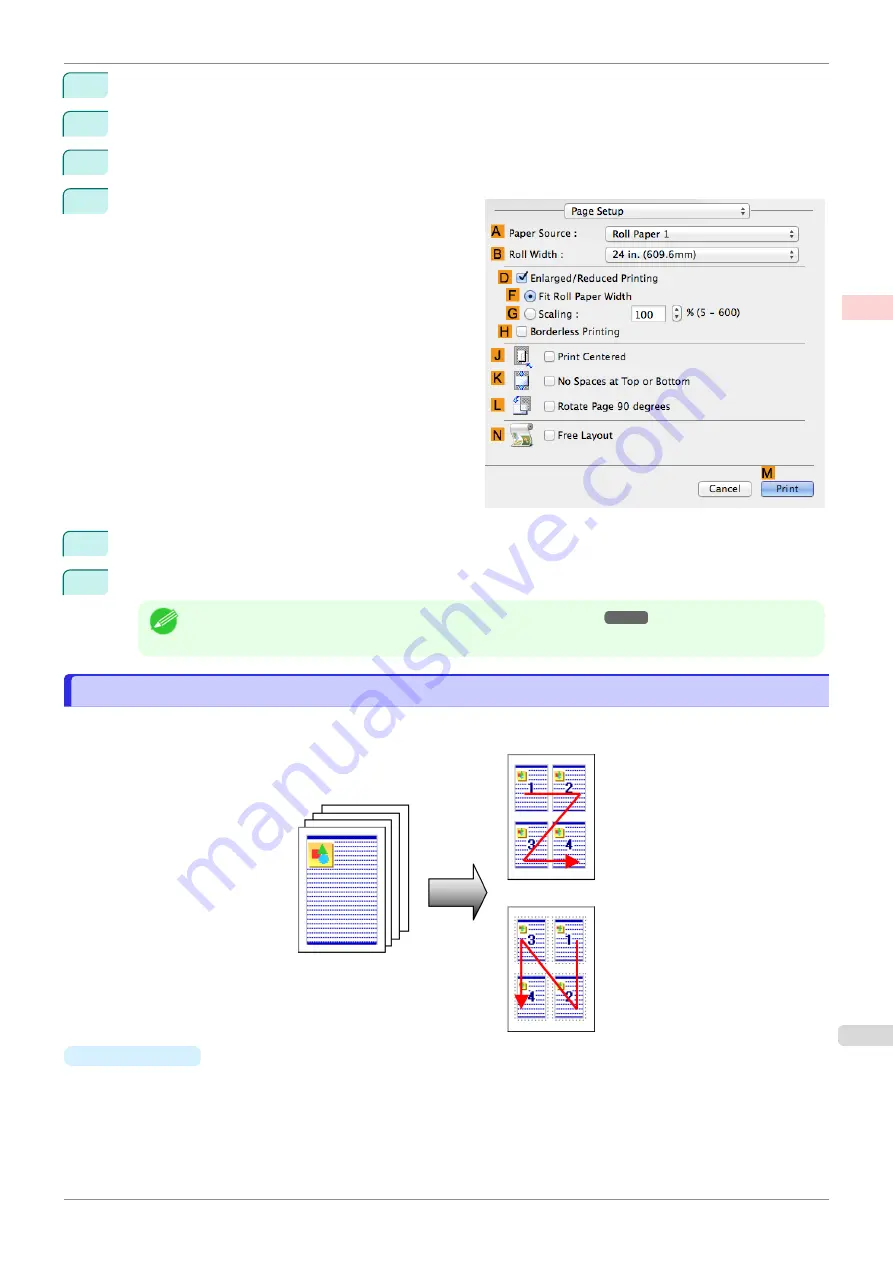
7
In the
A
Media Type
list, click the type of paper that is loaded.
8
Make your selection in the
E
Print Target
list.
9
Make your selection in the
F
Print Quality
list.
10
Access the
Page Setup
pane.
11
In the
A
Paper Source
list, click
Roll Paper 1 (Banner)
or
Roll Paper 2 (Banner)
.
12
Confirm the print settings, and then click
M
to start printing.
Note
•
For tips on confirming print settings,
Printing Multiple Pages Per Sheet
Printing Multiple Pages Per Sheet
To conserve paper, you can print several pages of the original on a single sheet by reducing the original and divid-
ing the sheet into areas for each page.
•
Page Layout
Specify a number of pages of the original to print on a single sheet, in a layout of multiple pages per sheet.
iPF850
Printing Multiple Pages Per Sheet
Enhanced Printing Options
Tiling and multiple pages per sheet
121
Summary of Contents for IPF850
Page 14: ...14 ...
Page 28: ...iPF850 User s Guide 28 ...
Page 156: ...iPF850 User s Guide 156 ...
Page 330: ...iPF850 User s Guide 330 ...
Page 480: ...iPF850 User s Guide 480 ...
Page 500: ...iPF850 User s Guide 500 ...
Page 572: ...iPF850 User s Guide 572 ...
Page 616: ...iPF850 User s Guide 616 ...
Page 650: ...iPF850 User s Guide 650 ...
Page 692: ...iPF850 User s Guide 692 ...






























