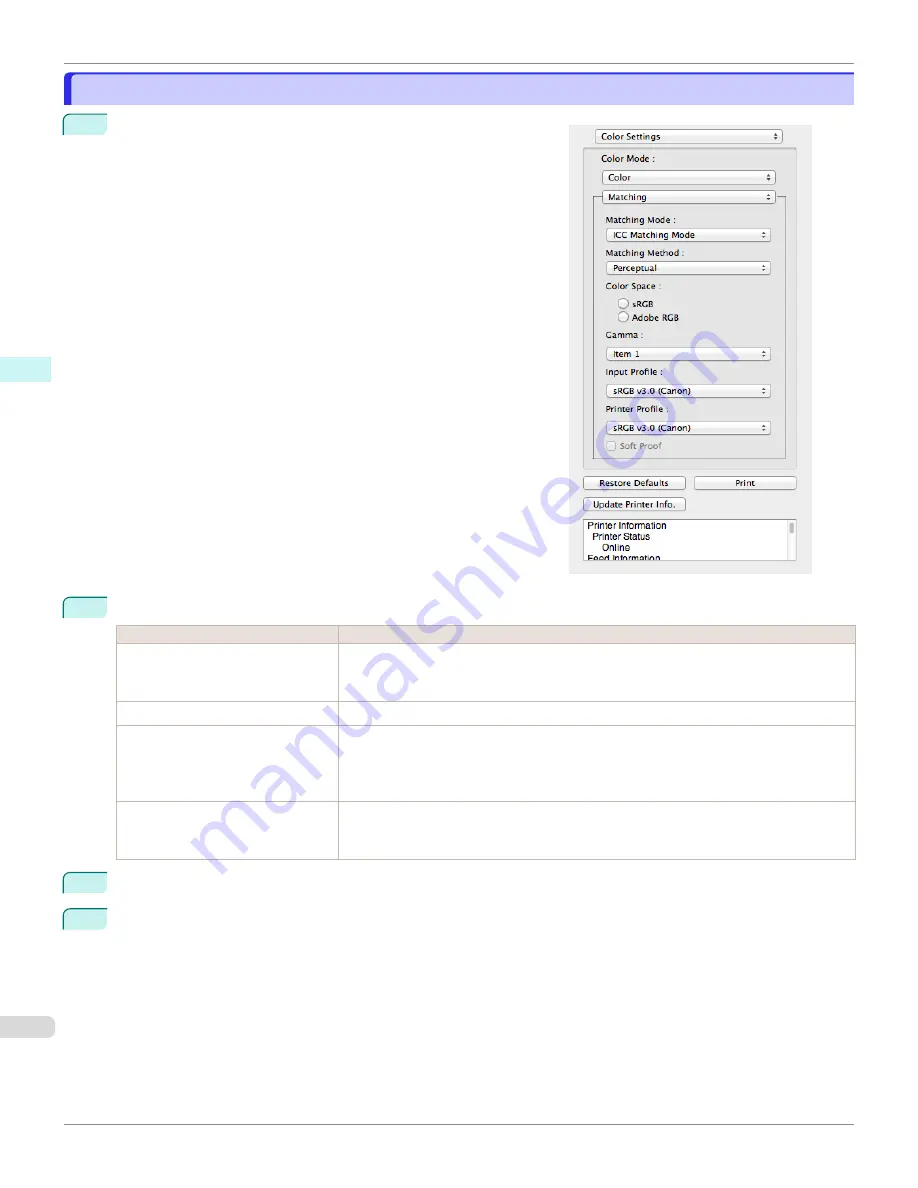
ICC Matching Mode
ICC Matching Mode
1
Under
Matching Mode
, select
ICC Matching Mode
.
2
Click the
Matching Method
list, and then select a setting.
Setting
Details
Perceptual
Color-matching optimized for printing typical photos attractively. Smooth gradation is a fea-
ture. This is also an easy-to-use mode when performing color adjustment using application
software.
Saturation
Color-matching optimized for printing posters, etc., vividly.
Colorimetric
Color-matching optimized for printing image data with accurate colors in input color space.
This is the easiest-to-use mode when you want to adjust the color and print. However, gra-
dation may be lost for colors of wider range than the color reproduction range of the printer.
Generally, this is also called relative colorimetric.
Colorimetric (No White-Point Cor-
rection)
The processing method of color-matching is identical to
Colorimetric
. Use this when you
want to further reproduce the target paper material color of the image data. Generally, this
also is called absolute colorimetric.
3
Click the
Input Profile
list and select an input profile.
4
Click the
Printer Profile
list and select a printer profile.
ICC Matching Mode
iPF670
Mac OS Software
Preview
310
Summary of Contents for IPF670
Page 14: ...14 ...
Page 154: ...iPF670 User s Guide 154 ...
Page 342: ...iPF670 User s Guide 342 ...
Page 474: ...iPF670 User s Guide 474 ...
Page 524: ...iPF670 User s Guide 524 ...
Page 606: ...iPF670 User s Guide 606 ...
Page 628: ...iPF670 User s Guide 628 ...
Page 634: ...iPF670 User s Guide 634 ...






























