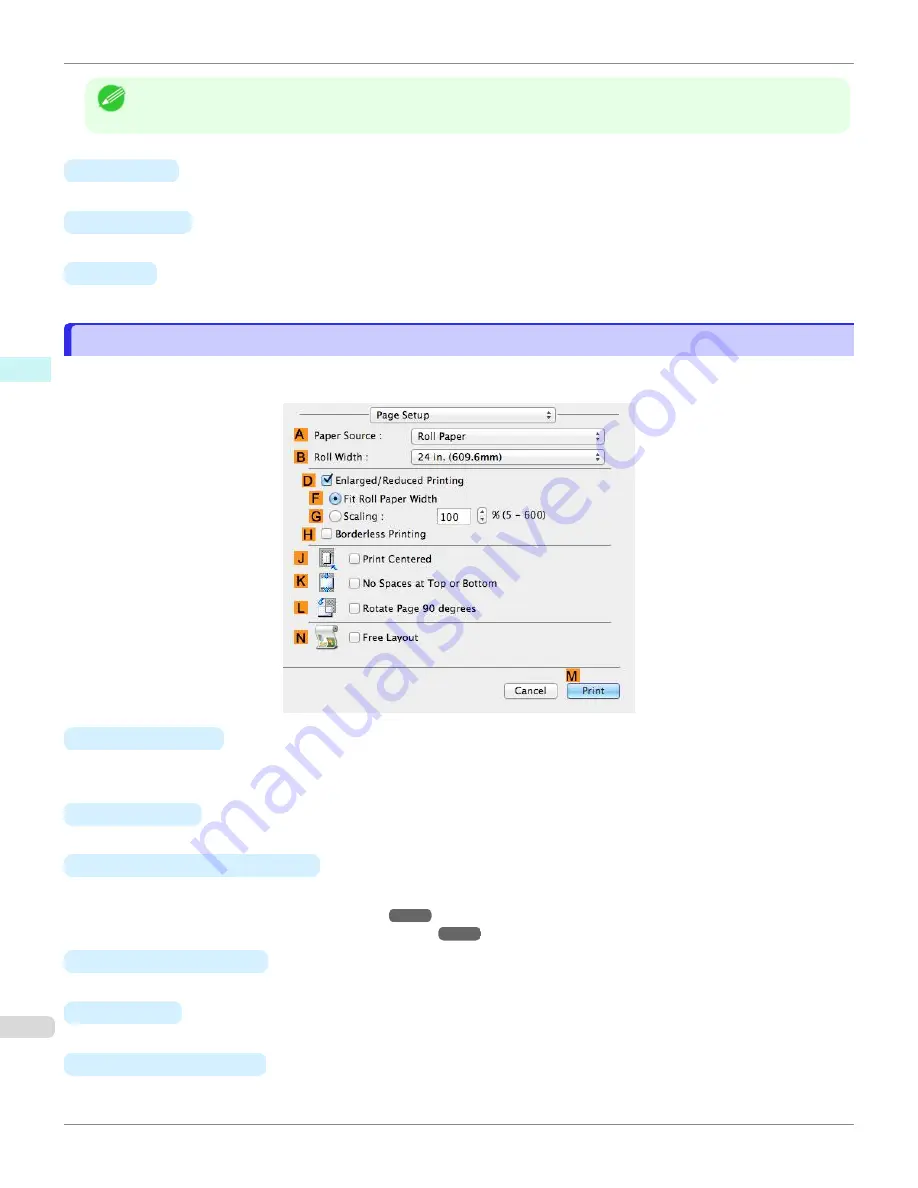
Note
•
To display the
Object Adjustment
dialog box, click
Object Adjustment
on the
Color Adjustment
panel.
•
A
Images
Select this option to apply color adjustment to image areas, such as photos.
•
B
Graphics
Select this option to apply color adjustment to graphics, such as lines and circles.
•
C
Text
Select this option to apply color adjustment to text.
Page Setup Pane
Page Setup Pane
The following settings are available on the
Page Setup
pane. For details on settings items, refer to the printer driver
help.
•
A
Paper Source
Choose how paper is supplied.
Options displayed in the list vary depending on the selection in
A
Media Type
in the
Main
pane.
•
B
Roll Width
Select the paper width of the roll loaded in the printer.
•
D
Enlarged/Reduced Printing
Select this checkbox to choose the following options.
•
Resizing Originals to Fit the Roll Width
•
Resizing Originals by Entering a Scaling Value
•
F
Fit Roll Paper Width
Resizes the document image to match the roll width.
•
G
Scaling
Resizes the document image based on a specified scaling value. Enter a value in a range of
5–600.
•
H
Borderless Printing
Borderless printing is available if roll paper is selected in the
A
Paper Source
list.
Page Setup Pane
iPF670
Mac OS Software
Printer Driver
292
Summary of Contents for IPF670
Page 14: ...14 ...
Page 154: ...iPF670 User s Guide 154 ...
Page 342: ...iPF670 User s Guide 342 ...
Page 474: ...iPF670 User s Guide 474 ...
Page 524: ...iPF670 User s Guide 524 ...
Page 606: ...iPF670 User s Guide 606 ...
Page 628: ...iPF670 User s Guide 628 ...
Page 634: ...iPF670 User s Guide 634 ...






























