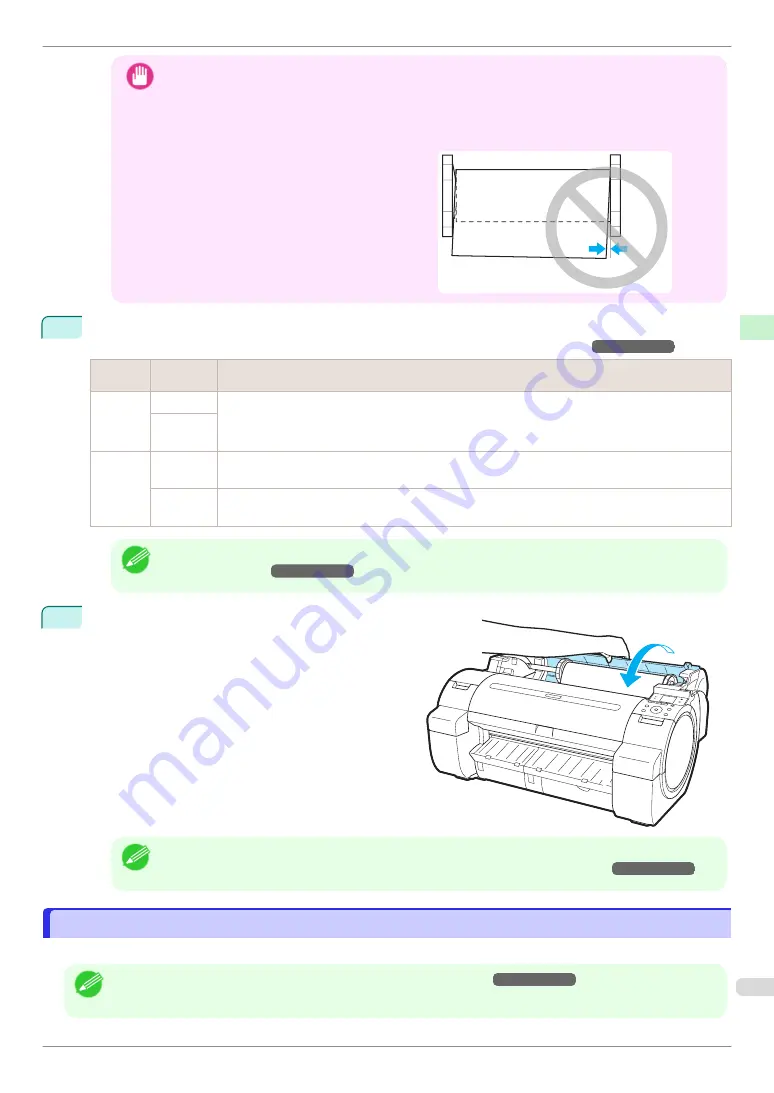
Important
•
Be careful not to soil the printing surface of roll paper as you insert it in the slot. This may affect the
printing quality. We recommend wearing clean cloth gloves when handling rolls to protect the printing
surface.
•
If the paper is wrinkled or warped, straighten it out before loading it.
•
Load paper straight so it is not fed askew.
7
Once paper feeding starts, you will need to do the following, based on the
ManageRemainRoll
setting and
the barcode printed on rolls. (See "Keeping Track of the Amount of Roll Paper Left.")
➔
User's Guide
ManageR-
emainRoll
Barcodes
Printer Operation After the Paper is Fed
Off
Printed
A menu for selection of the type of paper is automatically shown on the Display Screen.
Press
▲
or
▼
to select the type of paper, and then press the
OK
button.
Not prin-
ted
On
Printed
The type and amount of paper left is automatically detected based on the barcode printed on the roll.
There is no need to specify the type and length of the paper.
Not prin-
ted
A menu for selection of the paper type and length is automatically shown on the Display Screen.
Press
▲
or
▼
to select the type and length of paper loaded, and then press the
OK
button.
Note
•
For details on types of paper to select, see the
Paper Reference Guide
. (See "Displaying the Paper
Reference Guide.")
➔
User's Guide
8
Holding it at the positions indicated, close the Roll
Cover.
Note
•
Cut the edge of the roll after the paper is advanced if it is soiled or if there are cuts from scissors or the
blade after removing creased edges. (See "Specifying the Cutting Method for Rolls.")
➔
User's Guide
Removing the Roll from the Printer
Removing the Roll from the Printer
Remove rolls from the printer as follows.
Note
•
If you need to cut the roll, see "Specifying the Cutting Method for Rolls."
➔
User's Guide
iPF670 Series
Removing the Roll from the Printer
Handling Paper
Handling rolls
17






























