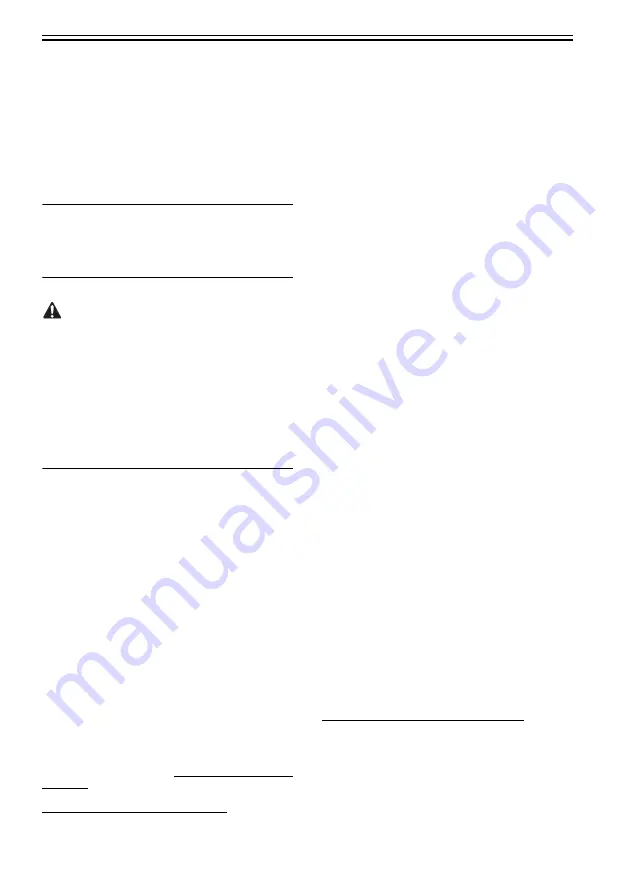
Chapter 3
3-18
3.1.3 Checking the Images/
Operations
3.1.3.1 Checking the Images /Operations
0013-4090
Do the paper set and the driver installation, and do
the test print.
3.2 Transporting the Printer
3.2.1 Transporting the Printer
3.2.1.1 Transporting the Printer
0016-8588
When transporting the printer, the printhead must
be capped and stay in the carriage.
In spite of this precaution, shocks incurred during
transportation can damage the printhead.
Print the nozzle check pattern before making
preparations for transporting the printer, pint the
nozzle check pattern again after installing the
printer at the new location, and then compare the
two printouts.
If any problem such as nozzle clogging cannot be
resolved by printhead cleaning, replace the
printhead with a new one.
a.Moving the printer on the same floor having no
step
(1) Turn off the Power button on the printer and
check that the head is capped.
(2) Open the top cover and mount the belt stopper.
When mounting the belt stopper, be careful not to
move the carriage by applying too much pressure
to the carriage. If the carriage moves with the
head capped, the rubber part of the cap may touch
the nozzles on the head and damage the printhead.
(3) Close the upper cover.
(4) Remove the roll holder from the roll holder slot.
(5) Remove the interface cable, power cord from the
printer.
(6) Hold the carrying handles at the bottom, and then
slowly move the printer.
If the printer is subjected to strong vibrations
when it is moved, it can cause ink leakage and
damage to the printhead. Be sure to move the
printer slowly and carefully.
b.Moving the printer on the same floor having a
step(s)
When the printer is operating properly, follow the
instructions described in "When the printer is not
operating".
When the printer is operating properly
To prevent the waste ink from leaking, drain the ink,
wait about 15 minute, and then remove the
maintenance cartridge. Package the removed
maintenance cartridge so that the waste ink does not
leak.
(1) Turn on the Power button on the printer.
(2) Remove the roll holder from the roll holder slot
(3) Enter the Main menu, and then select
"Maintenance" > "Move Printer". Remove all ink
tanks following the displayed messages.
Put the removed ink tanks in the plastic bag with the
ink port up and close the opening. It takes about 4
minutes to complete the "Move Printer" operation.
* "Move Printer" cannot be selected when "MT
Cartridge Full Soon" is displayed.
In this case, replace the maintenance cartridge first.
* Never disconnect the power cord or open any cover
while the "Move Printer" operation is in progress
since this can cancel the operation.
If the "Move Printer" operation is canceled while in
progress, the printer will remain in the offline mode
and will not return to the online mode.
The "Ink Filling" operation is performed when the
power is turned back on after canceling, so repeat the
"Move Printer" operation from the beginning.
* The "Move Printer" operation will drain about 38 g
of ink per color from the printer to the maintenance
cartridge.
(4) When the "Move Printer" operation is completed,
turn off the Power button.
(5) Open the top cover to check that the head is
capped, and then secure the carriage with the belt
stopper.
(6) Close the top cover.
(7) Disconnect the interface cable, power cord, and
ground cable from the printer.
(8) Wait about 15 minutes after completion of the
"Move Printer" operation, remove the maintenance
cartridge, and then package it so that waste ink does
not leak.
Check that waste ink is no longer leaking after
removing the maintenance cartridge. If it is leaking,
install the maintenance cartridge and wait until waste
ink no longer leaks.
(9) Attach the cushioning materials and tape.
(10) Pack the printer in the packing box, and then put
the roll media, ink tank, and optional devices in
another packing box for moving.
Use the original packing materials for the printer and
other optional devices. If they are not available, pack
them with a sufficient amount of cushioning
materials.
When the printer is not operating properly
(1) Make sure that the printer is turned off.
(2) Disconnect the interface cable, power cord, and
ground cable from the printer.
(3) Remove the roll holder from the roll holder slot.
(4) Drain ink from the printer.
(5) Manually cap the printhead.
* Manual capping is an emergency measure used
when the printer does not operate properly, so it can
Summary of Contents for iPF6100 - imagePROGRAF Color Inkjet Printer
Page 10: ...Chapter 1 PRODUCT DESCRIPTION ...
Page 38: ...Chapter 1 1 26 1 5 7 Inside 0016 8159 F 1 23 1 Maintenance cartridge Absorbs excess ink 1 ...
Page 76: ...Chapter 2 TECHNICAL REFERENCE ...
Page 120: ...Chapter 2 2 42 F 2 24 roll media sensor Roll Feed Unit ...
Page 150: ...INSTALLATION Chapter 3 ...
Page 171: ...Chapter 4 DISASSEMBLY REASSEMBLY ...
Page 239: ...Chapter 4 4 67 c Spur unit 5 Spur cam F 4 113 Molykote PG 641 Approx 20mg ...
Page 246: ...MAINTENANCE Chapter 5 ...
Page 256: ...Chapter 6 TROUBLESHOOTING ...
Page 295: ...Chapter 7 SERVICE MODE ...
Page 332: ...ERROR CODE Chapter 8 ...
Page 359: ...APPENDIX ...
Page 367: ......






























