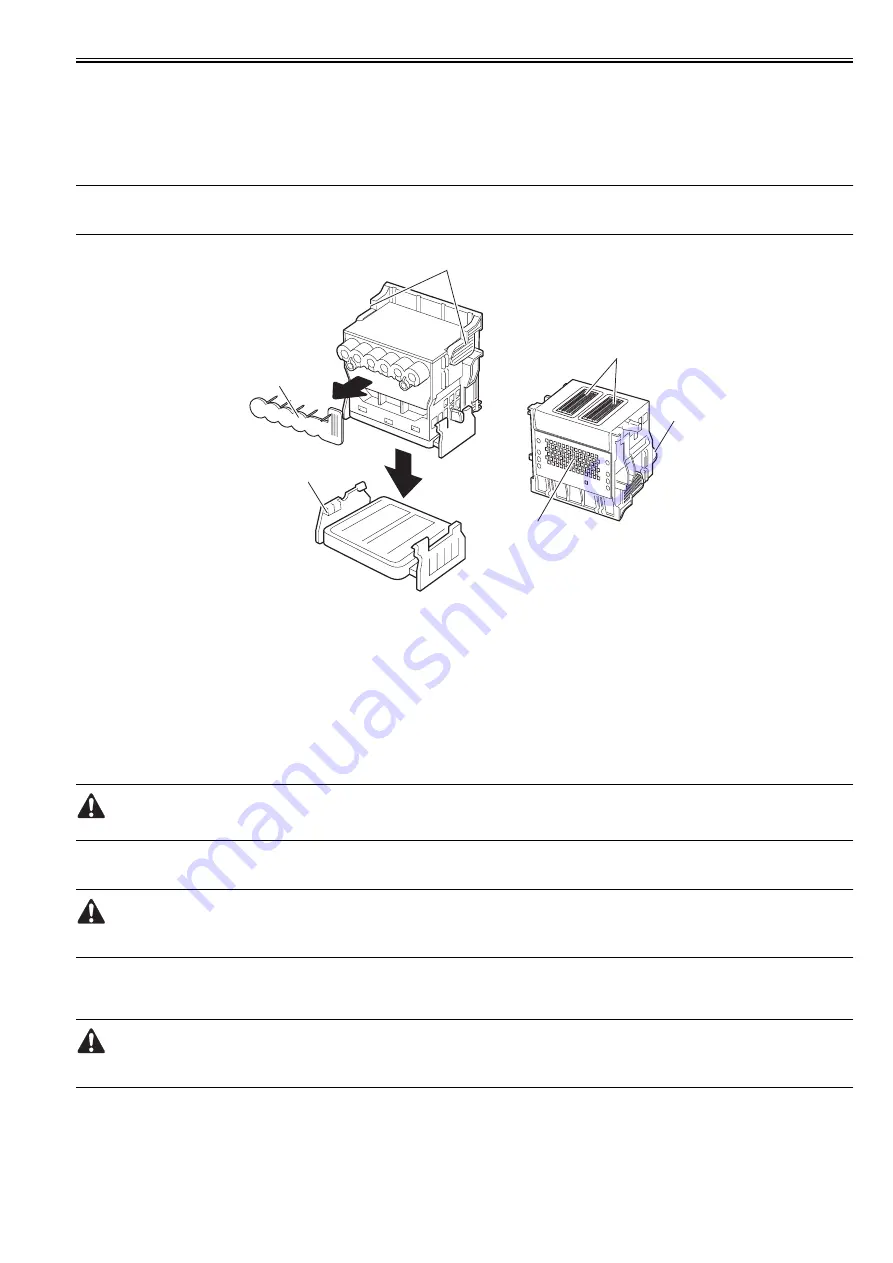
Chapter 1
1-59
Do not reattach the protective cap 2[3] to the printhead because the cap may damage the nozzles[4].
To prevent the nozzles from getting clogged with foreign matter or dried ink, install the printhead immediately after you remove the protective caps.
Also make sure to press down the locking lever of the printhead until you feel a click.
In addition, to prevent clogging of the nozzles with foreign matter and improper supply of ink, never touch the nozzles[4] or ink port[6], or wipe it with tissue
paper or anything else.
Do not touch Electriacl contact[5].
Also, never attempt to disassemble/reassemble the printhead or wash it with water.
MEMO:
If the nozzles are clogged or an ink suction problem occurs, white lines can appear on the printout a constant frequency or color dulling can occur. If this problem
is not resolved by cleaning operations, replace the printhead with a new one.
F-1-53
T-1-25
2. Capping
The printer will perform the capping operation when printing has ended or during standby due to an error, in order to protect the printhead and avoid ink leakage.
If the power cord is accidentally unplugged, turn off the Power button, reconnect the power cord, and then turn on the Power button. Confirm that the printer
starts up properly and enters to the "Online" or "Offline" status, and then power off the printer using the Power button.
Improper "capping operation" may cause clogged nozzles due to dried ink or ink leakage from the printhead.
3. When the printer is not used for a long time
Keep the printhead installed in the printer even when it is not used for an extended period of time.
If the printhead is left uninstalled, a printing failure may arise from closed nozzles due to depositing of foreign matter or dried ink when it is reinstalled.
Even if the head remains installed, the nozzle may dry out and cause a printing failure if the ink is drained for transport.
4. Conductivity of Ink
The ink used in this printer is electrically conductive. If ink leaks to into the mechanical unit, wipe clean with a soft, well-wrung damp cloth. If ink leaks onto
electrical units, wipe them completely using tissue paper. If you cannot remove ink completely, replace the electrical units with new ones.
If electrical units are powered with ink leaked onto them, the units may damage.
Never connect the power cord when ink has leaded onto the electrical units.
1.7.2.2 Ink Tank
0013-1924
iPF5000 / iPF5100
[1] knob
[4] nozzles
[2] protective cap 1
[5] Electrical contact
[3] protective cap 2
[6] ink port
[3]
[5]
[1]
[2]
[4]
[6]
Summary of Contents for iPF5000 - imagePROGRAF Color Inkjet Printer
Page 1: ...May 24 2007 Service Manual iPF5000 series ...
Page 2: ......
Page 6: ......
Page 12: ...Contents 8 3 Sevice Call Table 8 4 8 3 1 Service Call Errors 8 4 ...
Page 13: ...Chapter 1 PRODUCT DESCRIPTION ...
Page 14: ......
Page 20: ...Chapter 1 1 4 F 1 5 ...
Page 80: ...Chapter 1 1 64 ...
Page 81: ...Chapter 1 1 65 ...
Page 82: ......
Page 83: ...Chapter 2 TECHNICAL REFERENCE ...
Page 84: ......
Page 156: ......
Page 157: ...Chapter 3 INSTALLATION ...
Page 158: ......
Page 160: ......
Page 205: ...Chapter 4 DISASSEMBLY REASSEMBLY ...
Page 206: ......
Page 208: ......
Page 264: ...Chapter 4 4 56 ...
Page 283: ...Chapter 5 MAINTENANCE ...
Page 284: ......
Page 286: ......
Page 293: ...Chapter 6 TROUBLESHOOTING ...
Page 294: ......
Page 354: ......
Page 355: ...Chapter 7 SERVICE MODE ...
Page 356: ......
Page 358: ......
Page 379: ...Chapter 8 ERROR CODE ...
Page 380: ......
Page 382: ......
Page 388: ......
Page 389: ...May 24 2007 ...
Page 390: ......






























