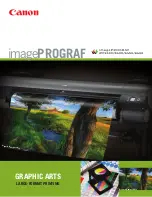Chapter 2
2-69
F-2-74
Roll media sensor
This is a photo-interrupter-type sensor. When media is loaded, the the sensor arm blocks the sensor light, thus detecting the media.
Roll cam sensor
This is a photo-interrupter-type sensor. When the roll cam blocks the sensor light, lowering of the transport roller (contact with the roller) is detected.
2.5.6 Others
0013-4393
iPF5000 / iPF5100
F-2-75
Temperature/humidity sensor
This sensor detects the temperature and humidity around the printer so that the measured values are used for head height adjustment, idle discharge control, waste
ink evaporation amount calculation, and suction fan control.
Roll cam sensor
Roll media sensor
Temperature/humidity sensor
Summary of Contents for iPF5000 - imagePROGRAF Color Inkjet Printer
Page 1: ...May 24 2007 Service Manual iPF5000 series ...
Page 2: ......
Page 6: ......
Page 12: ...Contents 8 3 Sevice Call Table 8 4 8 3 1 Service Call Errors 8 4 ...
Page 13: ...Chapter 1 PRODUCT DESCRIPTION ...
Page 14: ......
Page 20: ...Chapter 1 1 4 F 1 5 ...
Page 80: ...Chapter 1 1 64 ...
Page 81: ...Chapter 1 1 65 ...
Page 82: ......
Page 83: ...Chapter 2 TECHNICAL REFERENCE ...
Page 84: ......
Page 156: ......
Page 157: ...Chapter 3 INSTALLATION ...
Page 158: ......
Page 160: ......
Page 205: ...Chapter 4 DISASSEMBLY REASSEMBLY ...
Page 206: ......
Page 208: ......
Page 264: ...Chapter 4 4 56 ...
Page 283: ...Chapter 5 MAINTENANCE ...
Page 284: ......
Page 286: ......
Page 293: ...Chapter 6 TROUBLESHOOTING ...
Page 294: ......
Page 354: ......
Page 355: ...Chapter 7 SERVICE MODE ...
Page 356: ......
Page 358: ......
Page 379: ...Chapter 8 ERROR CODE ...
Page 380: ......
Page 382: ......
Page 388: ......
Page 389: ...May 24 2007 ...
Page 390: ......