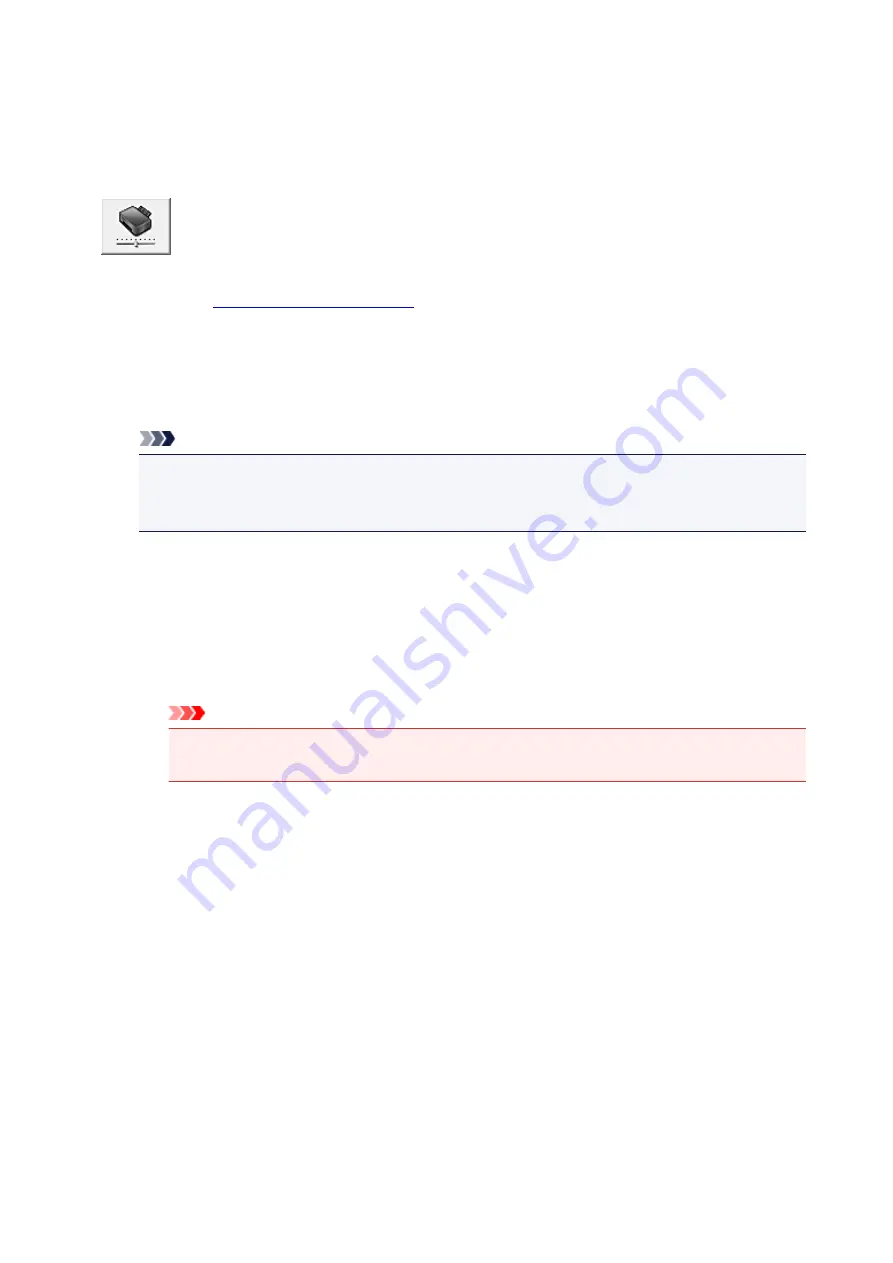
Changing the Printer Operation Mode
If necessary, switch between various modes of printer operation.
The procedure for configuring
Custom Settings
is as follows:
Custom Settings
1. Open the
2. Make sure that the printer is on, and then click
Custom Settings
on the
Maintenance
tab
The
Custom Settings
dialog box opens.
Note
• If the printer is off or if communication between the printer and the computer is disabled, an
error message may appear because the computer cannot collect the printer status.
If this happens, click
OK
to display the most recent settings specified on your computer.
3. If necessary, complete the following settings:
Rotate 90 degrees left when orientation is [Landscape]
On the
Page Setup
tab, you can change the rotation direction of the
Landscape
in the
Orientation
.
To rotate the print data 90 degrees to the left during printing, select this item. To rotate the print
data 90 degrees to the right during printing, clear this item.
Important
• Do not change this setting while the print job is displayed in the print wait list. Otherwise,
characters may be omitted or the layout may become corrupt.
Ink Drying Wait Time
You can set the length of the printer rest time until printing of the next page begins. Moving the
slider to the right increases the pause time, and moving the slider to the left decreases the time.
If the paper gets stained because the next page is ejected before the ink on the printed page
dries, increase the ink drying wait time.
Reducing the ink drying wait time speeds up printing.
4. Apply the settings
Click
OK
and when the confirmation message appears, click
OK
.
The printer operates with the modified settings hereafter.
91
Summary of Contents for IP2800 series
Page 19: ...Safety Guide Safety Precautions Regulatory and Safety Information 19 ...
Page 24: ...Main Components and Basic Operations Main Components About the Power Supply of the Printer 24 ...
Page 25: ...Main Components Front View Rear View Inside View 25 ...
Page 36: ...Loading Paper Loading Paper 36 ...
Page 48: ...Printing Area Printing Area Other Sizes than Letter Legal Envelopes Letter Legal Envelopes 48 ...
Page 81: ...Changing the Printer Settings Changing Printer Settings from Your Computer 81 ...
Page 90: ...Note The effects of the quiet mode may be less depending on the print quality settings 90 ...
Page 119: ...Note Selecting Scaled changes the printable area of the document 119 ...
Page 149: ...Note During Grayscale Printing inks other than black ink may be used as well 149 ...
Page 154: ...Adjusting Brightness Adjusting Intensity Adjusting Contrast 154 ...
Page 246: ...Problems with Printing Quality Print Results Not Satisfactory Ink Is Not Ejected 246 ...
Page 261: ...Aligning the Print Head Position from Your Computer 261 ...
Page 273: ...About Errors Messages Displayed If an Error Occurs A Message Is Displayed 273 ...
Page 276: ...For details on how to resolve errors without Support Codes see A Message Is Displayed 276 ...
Page 291: ...1200 Cause The cover is open Action Close the cover and wait for a while 291 ...
Page 309: ...5B00 Cause Printer error has occurred Action Contact the service center 309 ...
Page 310: ...5B01 Cause Printer error has occurred Action Contact the service center 310 ...
















































