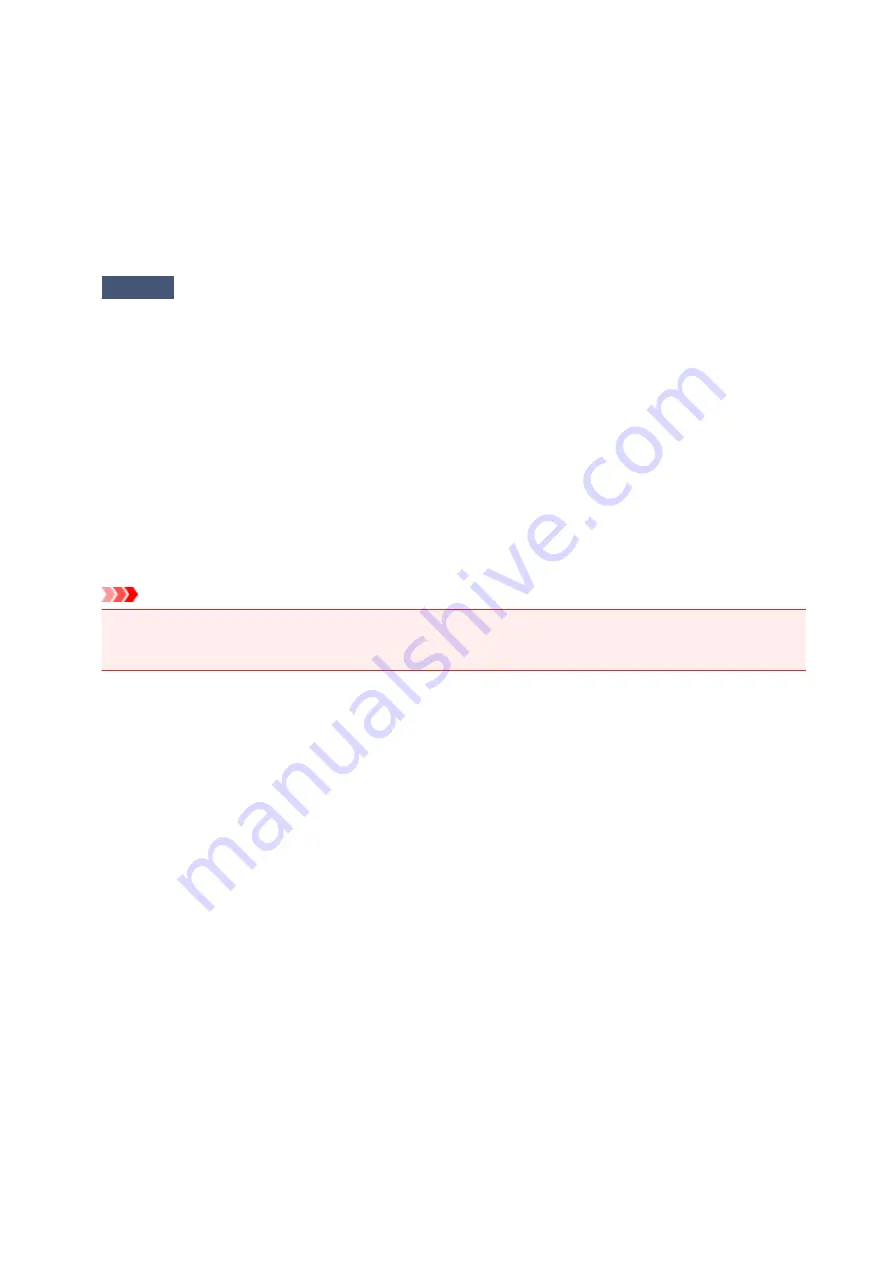
Cannot Connect to Computer Properly
Printing Speed Is Slow/Hi-Speed USB Connection Does Not Work/"This
device can perform faster" Message Is Displayed
If your system environment is not fully compatible with Hi-Speed USB, the printer will operate at a lower
speed provided under USB 1.1. In this case, the printer operates properly but printing speed may slow
down due to communication speed.
Check
Check the following to make sure that your system environment supports Hi-
Speed USB connection.
• Does the USB port on your computer support Hi-Speed USB connection?
• Does the USB cable or the USB hub support Hi-Speed USB connection?
Be sure to use a certified Hi-Speed USB cable. We recommend that the cable is no longer than around
10 feet / 3 meters.
• Does the operating system of your computer support Hi-Speed USB connection?
Obtain and install the latest update for your computer.
• Does the Hi-Speed USB driver operate properly?
Obtain the latest version of the Hi-Speed USB driver compatible with your hardware and reinstall it on
your computer.
Important
• For details on Hi-Speed USB of your system environment, contact the manufacturer of your computer,
USB cable, or USB hub.
266
Summary of Contents for IP2800 series
Page 19: ...Safety Guide Safety Precautions Regulatory and Safety Information 19 ...
Page 24: ...Main Components and Basic Operations Main Components About the Power Supply of the Printer 24 ...
Page 25: ...Main Components Front View Rear View Inside View 25 ...
Page 36: ...Loading Paper Loading Paper 36 ...
Page 48: ...Printing Area Printing Area Other Sizes than Letter Legal Envelopes Letter Legal Envelopes 48 ...
Page 81: ...Changing the Printer Settings Changing Printer Settings from Your Computer 81 ...
Page 90: ...Note The effects of the quiet mode may be less depending on the print quality settings 90 ...
Page 119: ...Note Selecting Scaled changes the printable area of the document 119 ...
Page 149: ...Note During Grayscale Printing inks other than black ink may be used as well 149 ...
Page 154: ...Adjusting Brightness Adjusting Intensity Adjusting Contrast 154 ...
Page 246: ...Problems with Printing Quality Print Results Not Satisfactory Ink Is Not Ejected 246 ...
Page 261: ...Aligning the Print Head Position from Your Computer 261 ...
Page 273: ...About Errors Messages Displayed If an Error Occurs A Message Is Displayed 273 ...
Page 276: ...For details on how to resolve errors without Support Codes see A Message Is Displayed 276 ...
Page 291: ...1200 Cause The cover is open Action Close the cover and wait for a while 291 ...
Page 309: ...5B00 Cause Printer error has occurred Action Contact the service center 309 ...
Page 310: ...5B01 Cause Printer error has occurred Action Contact the service center 310 ...
















































