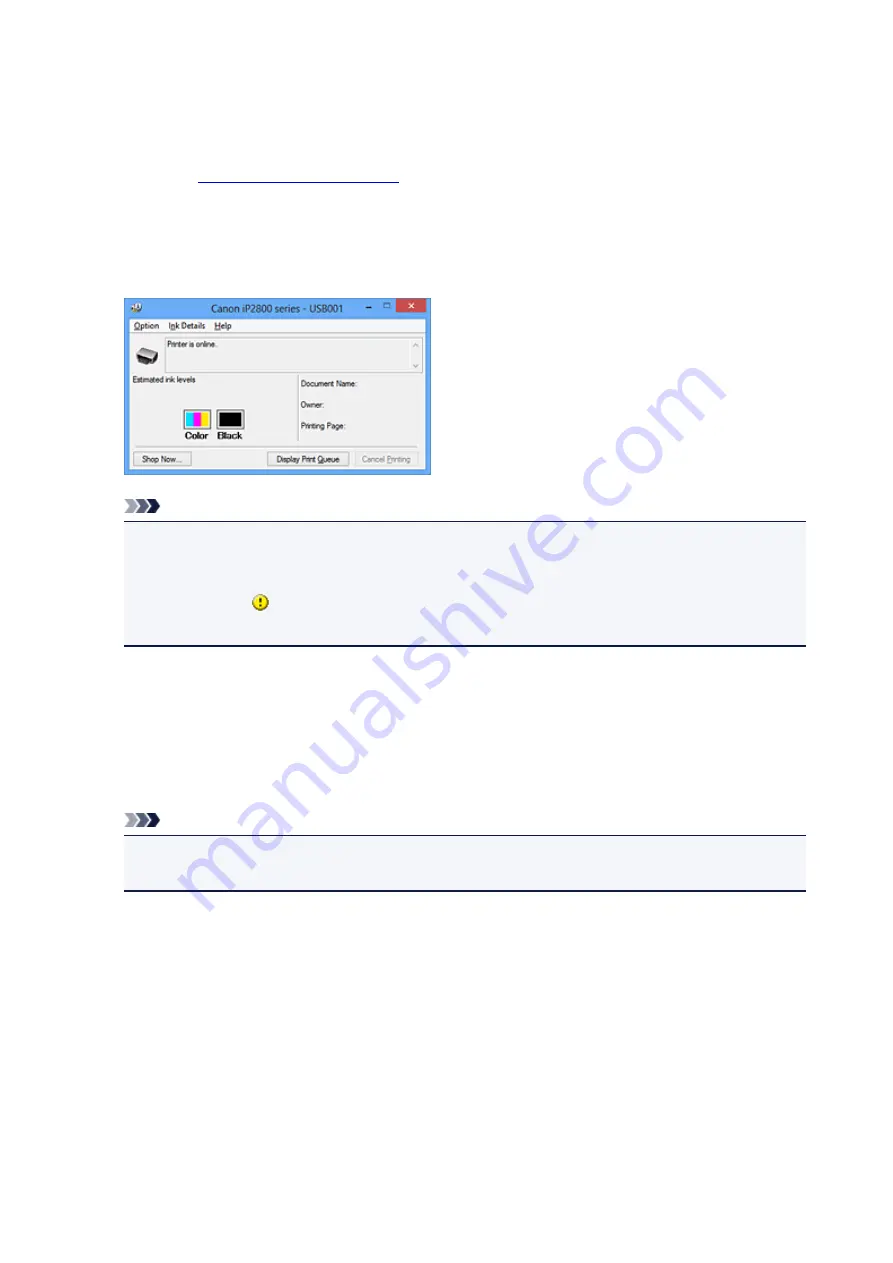
Checking the Ink Status from Your Computer
You can check the remaining ink level and the FINE cartridge types for your model.
1. Open the
2. Launching the Canon IJ Status Monitor
On the
Maintenance
tab, click
View Printer Status
.
The Canon IJ Status Monitor opens and displays an image of the ink status.
Note
• The information displayed on the Canon IJ Status Monitor may differ depending on the country or
region where you are using your printer.
• When you receive a notice about the remaining ink level, a mark appears above the ink icon.
For example:
The ink is running low. Prepare a new ink cartridge.
3. If necessary, click
Ink Details
You can check the ink-related information.
If a warning or error related to the remaining ink amount occurs, a notification icon is displayed at the top
of the image in the
Ink Details
dialog box.
In such cases, take the appropriate action as described on the screen.
Note
• You can also display the
Ink Details
dialog box by selecting the ink icon on the Canon IJ Status
Monitor.
178
Summary of Contents for IP2800 series
Page 19: ...Safety Guide Safety Precautions Regulatory and Safety Information 19 ...
Page 24: ...Main Components and Basic Operations Main Components About the Power Supply of the Printer 24 ...
Page 25: ...Main Components Front View Rear View Inside View 25 ...
Page 36: ...Loading Paper Loading Paper 36 ...
Page 48: ...Printing Area Printing Area Other Sizes than Letter Legal Envelopes Letter Legal Envelopes 48 ...
Page 81: ...Changing the Printer Settings Changing Printer Settings from Your Computer 81 ...
Page 90: ...Note The effects of the quiet mode may be less depending on the print quality settings 90 ...
Page 119: ...Note Selecting Scaled changes the printable area of the document 119 ...
Page 149: ...Note During Grayscale Printing inks other than black ink may be used as well 149 ...
Page 154: ...Adjusting Brightness Adjusting Intensity Adjusting Contrast 154 ...
Page 246: ...Problems with Printing Quality Print Results Not Satisfactory Ink Is Not Ejected 246 ...
Page 261: ...Aligning the Print Head Position from Your Computer 261 ...
Page 273: ...About Errors Messages Displayed If an Error Occurs A Message Is Displayed 273 ...
Page 276: ...For details on how to resolve errors without Support Codes see A Message Is Displayed 276 ...
Page 291: ...1200 Cause The cover is open Action Close the cover and wait for a while 291 ...
Page 309: ...5B00 Cause Printer error has occurred Action Contact the service center 309 ...
Page 310: ...5B01 Cause Printer error has occurred Action Contact the service center 310 ...






























