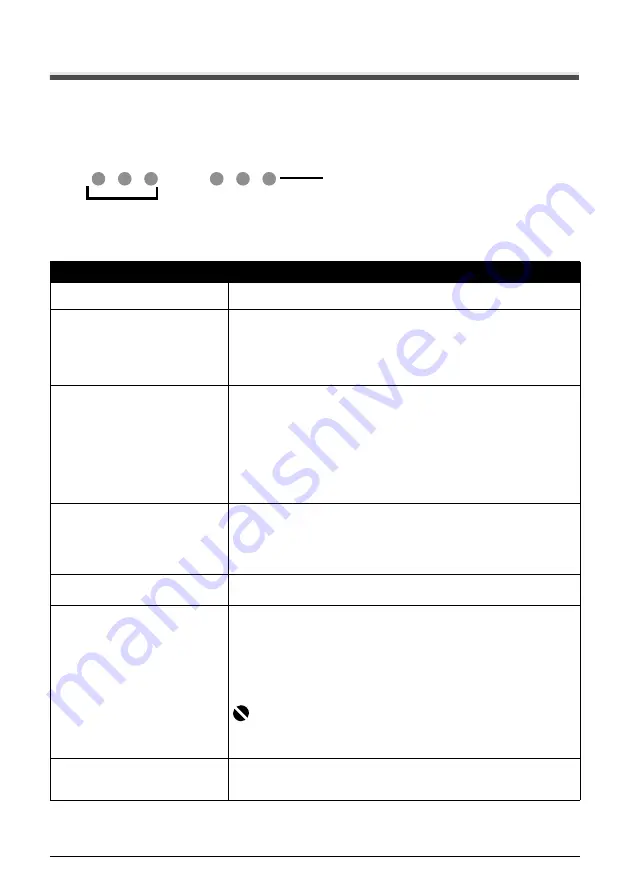
53
Troubleshooting
Alarm Lamp Flashes Orange
Alarm Lamp Flashes Orange
When a printer error occurs, the
Alarm
lamp flashes orange as shown below. The number of
flashes indicates the type of error that has occurred. Count the flashes and take the appropriate
action to correct the error.
(A) Note the number of flashes
(B) Flashes repeatedly
Cause
Action
Two flashes: Printer is out of paper. /
Paper does not feed.
Reload paper in the Rear Tray and press the
RESUME/CANCEL
button.
Three flashes: Paper Output Tray is
closed. / Paper jam.
If the Paper Output Tray is closed or not opened fully, open it. The printer
resumes printing.
If opening the Paper Output Tray fully does not resolve the problem, the paper
may be jammed. Remove the jammed paper, reload paper properly in the
printer, and then press the
RESUME/CANCEL
button. See “Paper Jams” on
Four Flashes: Ink has run out.
Ink has run out.
Replace the ink cartridge and close the cover.
If printing is in progress and you want to continue printing, press the
RESUME/
CANCEL
button for at least 5 seconds with the ink cartridge installed. Then
printing can continue under the ink out condition.
The function for detecting the remaining ink level will be disabled.
Replace the empty ink cartridge immediately after the printing. The resulting
print quality is not satisfactory, if printing is continued under the ink out
condition.
Five flashes: The FINE Cartridge
cannot be recognized.
Possible causes are as follows:
z
The FINE Cartridge may not be installed properly.
z
The FINE Cartridge may not be compatible with this printer.
Install the appropriate FINE Cartridge. If lines are misaligned or the resulting
output is not satisfactory, carry out the Print Head Alignment.
Seven Flashes: FINE Cartridge is not
installed in the correct position.
Make sure that each FINE Cartridge is installed in the correct position.
See “Replacing a FINE Cartridge” on page 31.
Eight flashes: Ink absorber is almost
full.
The printer has a built-in ink absorber to hold the ink used during Print Head
Cleaning, for example.
Eight flashes indicates that the ink absorber is nearly full.
Press the
RESUME/CANCEL
button to cancel the error so you can continue
printing.
Before the ink absorber becomes completely full, contact a Canon service
representative. (You will need to replace a particular part of the printer.)
Important
Canon recommends that you call for service as soon as this error occurs. Once
the ink absorber becomes completely full, printing cannot be performed until the
ink absorber is replaced.
Fourteen Flashes: The FINE Cartridge
cannot be recognized.
The FINE Cartridge may not be compatible with this printer.
Install the appropriate FINE Cartridge. If lines are misaligned or the resulting
output is not satisfactory, carry out the Print Head Alignment.
(A)
(B)






























