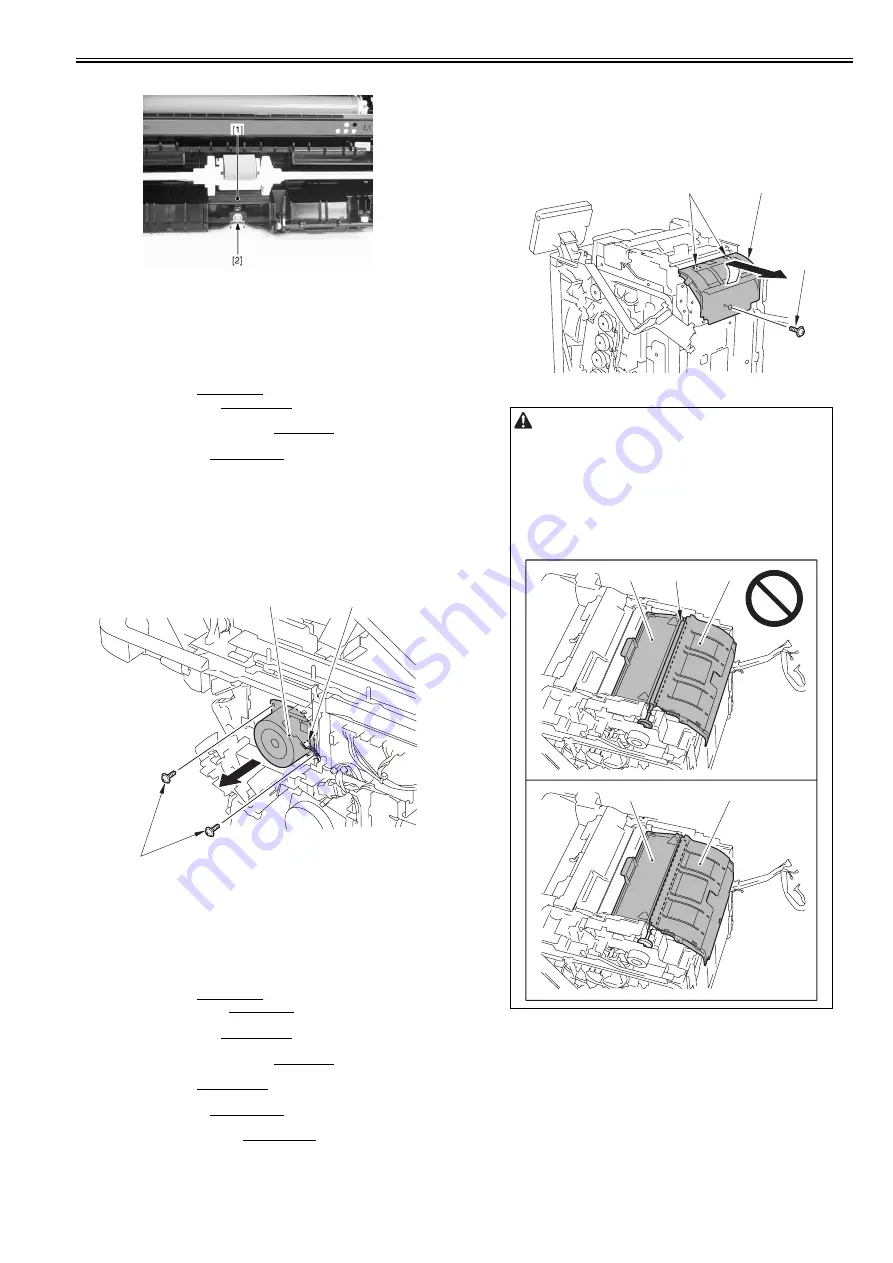
Chapter 9
9-29
- 1 screw [2]
F-9-72
9.5.9 Duplexing Feed Motor
9.5.9.1 Before Removing the Duplex Feed Motor
0019-6132
imageRUNNER C1022 / imageRUNNER C1022i / Color imageRUNNER
C1030 / Color imageRUNNER C1030iF
1) Remove the ETB unit.
Reference [Removing the ETB Unit]
2) Remove the rear cover unit.
Reference [Removing the Rear
Cover Unit]
3) Remove the ADF Unit + Reader Unit.
Reference [Removing
the ADF Unit + Reader Unit]
4) Remove the right cover.
Reference [Removing the Right
Cover]
9.5.9.2 Removing the Duplex Feed Motor
0019-6134
imageRUNNER C1022 / imageRUNNER C1022i / Color imageRUNNER
C1030 / Color imageRUNNER C1030iF
1) Remove the duplex feed motor [1].
- 1 connector [2]
- 2 screws [3]
F-9-73
9.5.10 Reverse Unit
9.5.10.1 Before Removing the Reversal Unit
0019-5951
imageRUNNER C1022 / imageRUNNER C1022i / Color imageRUNNER
C1030 / Color imageRUNNER C1030iF
1) Remove the ETB unit.
Reference [Removing the ETB Unit]
2) Remove the fixing assembly.
Reference [Removing the Fix-
ing Assembly]
3) Remove the rear cover unit.
Reference [Removing the Rear
Cover Unit]
4) Remove the ADF Unit + Reader Unit.
Reference [Removing
the ADF Unit + Reader Unit]
5) Remove the left cover.
Reference [Removing the Left Cov-
er]
6) Remove the right cover.
Reference [Removing the Right
Cover]
7) Remove the Upper Frame Unit.
Reference [Removing the
Upper Frame Unit]
9.5.10.2 Removing the Reversal Unit
0019-5953
imageRUNNER C1022 / imageRUNNER C1022i / Color imageRUNNER
C1030 / Color imageRUNNER C1030iF
1) Remove the reversal guide [1].
- 1 screw [2]
- 2 claws [3]
F-9-74
2) Turn the lever [1] in the direction of the arrow to remove the gear unit [2].
[1]
[3]
[2]
Points to Note At Installation
Unless the reverse guide is installed correctly, a jam may occur.
Make sure that the reverse guide is installed in the host machine correctly,
following the procedure indicated below.
If it is not installed correctly, uninstall it and then install it again.
- When not installed correctly
The reverse roller surface [3] is visible in a gap between the reverse guide
[1] and the cover [2] of the reverse unit.
- When installed correctly
The roller surface [3] is hidden by the reverse guide [1] and is not visible.
[2]
[3]
[1]
[1]
[2]
[1]
[2]
[3]
Summary of Contents for imageRUNNERC1022
Page 2: ......
Page 6: ......
Page 19: ...Chapter 1 Introduction ...
Page 20: ......
Page 93: ...Chapter 2 Installation ...
Page 94: ......
Page 96: ......
Page 111: ...Chapter 3 Basic Operation ...
Page 112: ......
Page 114: ......
Page 119: ...Chapter 4 Main Controller ...
Page 120: ......
Page 122: ......
Page 135: ...Chapter 5 Original Exposure System ...
Page 136: ......
Page 138: ......
Page 151: ...Chapter 6 Original Feeding System ...
Page 152: ......
Page 154: ......
Page 170: ......
Page 171: ...Chapter 7 Laser Exposure ...
Page 172: ......
Page 174: ......
Page 184: ......
Page 185: ...Chapter 8 Image Formation ...
Page 186: ......
Page 188: ......
Page 222: ......
Page 223: ...Chapter 9 Pickup and Feed System ...
Page 224: ......
Page 259: ...Chapter 10 Fixing System ...
Page 260: ......
Page 262: ......
Page 268: ...Chapter 10 10 6 ...
Page 279: ...Chapter 11 External and Controls ...
Page 280: ......
Page 311: ...Chapter 12 e Maintenance imageWARE Remote ...
Page 312: ......
Page 314: ......
Page 323: ...Chapter 12 12 9 F 12 27 ...
Page 349: ...Chapter 13 Maintenance and Inspection ...
Page 350: ......
Page 352: ......
Page 354: ......
Page 355: ...Chapter 14 Measurement and Adjustments ...
Page 356: ......
Page 358: ......
Page 361: ...Chapter 15 Correcting Faulty Images ...
Page 362: ......
Page 364: ......
Page 385: ...Chapter 16 Error Code ...
Page 386: ......
Page 388: ......
Page 399: ...Chapter 16 16 11 ...
Page 400: ......
Page 401: ...Chapter 17 Special Management Mode ...
Page 402: ......
Page 404: ......
Page 411: ...Chapter 17 17 7 ...
Page 412: ......
Page 413: ...Chapter 18 Service Mode ...
Page 414: ......
Page 492: ......
Page 493: ...Chapter 19 Upgrading ...
Page 494: ......
Page 496: ......
Page 500: ...Chapter 19 19 4 3 Click Next F 19 4 4 Select a USB connected device and click Next F 19 5 ...
Page 501: ...Chapter 19 19 5 5 Click Start F 19 6 6 Click Yes F 19 7 Download will be started F 19 8 ...
Page 504: ...Chapter 19 19 8 4 Select a USB connected device and click Next F 19 12 5 Click Start F 19 13 ...
Page 506: ...Chapter 19 19 10 ...
Page 507: ...Chapter 20 Service Tools ...
Page 508: ......
Page 510: ......
Page 514: ......
Page 515: ...Appendix ...
Page 516: ......
Page 532: ......
Page 533: ...Oct 29 2010 ...
Page 534: ......






























