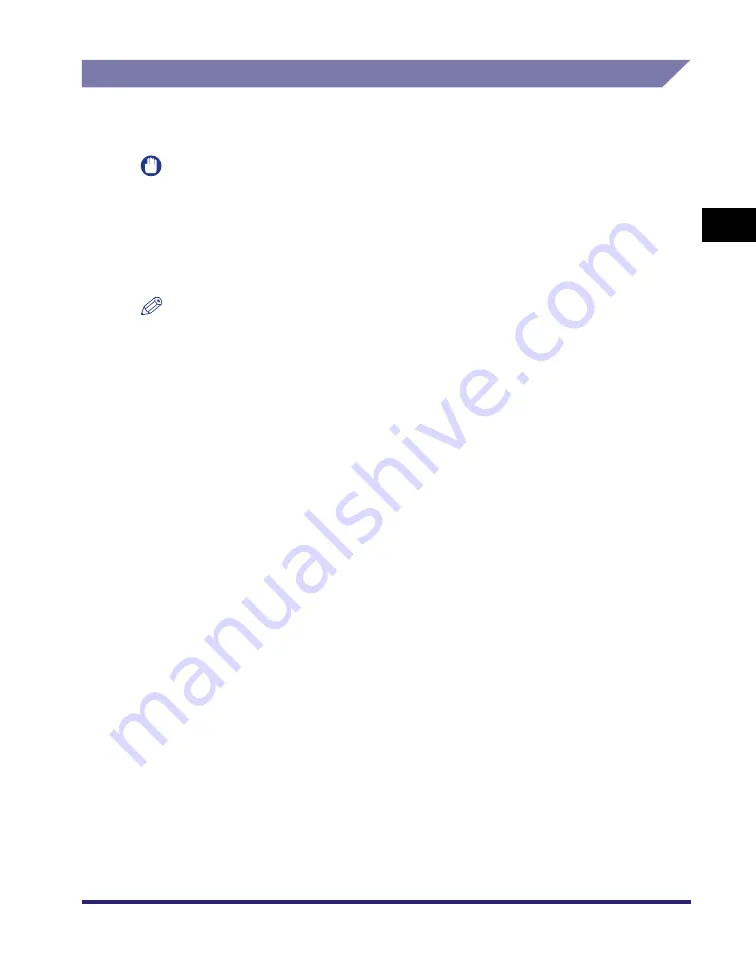
Specifying Destinations Using the New Address Tab
2-11
2
Basic Sending
Methods
Specifying a File Server
This section describes the four procedures for specifying a file server on the
network as the destination of a send job.
IMPORTANT
•
Windows 2000/XP/Server 2003/Vista restricts the number of users or clients that can be
accessed. Once the limit of users or clients has been reached, it is not possible to send
documents to a file server using Windows 2000/XP/Server 2003/Vista.
•
If Language Switch in Common Settings (from the Additional Functions screen) is set to
'On', the Host Name and Folder Path of the file server destination may not be displayed
correctly, so you may not be able to refer to them.
NOTE
•
Set the following items when sending to a file server:
- Protocol
- Host Name
- Folder Path
- User
- Password
•
For examples of the settings that are needed to send documents to a file server, see the
•
If you are sending to an imageWARE Document Manager folder, set the FTP server
address specified in imageWARE Gateway as the destination. Using imageWARE
Document Manager and the Send function of the Color imageRUNNER enables you to
manage digitized paper documents and computer data on the network. For more
information on imageWARE Document Manager, see the appropriate imageWARE
Gateway documentation.
■
Using the Keyboard
You can specify a file server as the destination directly from the keyboard displayed on the
touch panel display. Press [Host Name], [Folder Path], [User], and [Password] to specify
the file server settings.
■
Using the Browse Key (Windows (SMB))
If you select [Windows (SMB)] as the server protocol, you can specify a file server
connected to a specific network by pressing [Browse] on the File screen. You can either
specify a file server from a workgroup, or specify the domain name of an Active Directory
Server on the machine.
■
Using the Browse Key (NetWare (IPX))
If you select [NetWare (IPX)] as the server protocol, you can specify a file server
connected to a specific network by pressing [Browse] on the File screen.
Summary of Contents for imageRUNNER C3480
Page 2: ......
Page 3: ...Color imageRUNNER C3480 C3480i C3080 C3080i C2550 Sending and Facsimile Guide 0 Ot ...
Page 28: ...xxvi ...
Page 108: ...Registering New Destinations Using the Register Key 2 40 2 Basic Sending Methods ...
Page 132: ...Changing Color Modes 3 24 3 Basic Scanning Features ...
Page 194: ...Job Recall 5 42 5 Sending Documents ...
Page 214: ...Fax Information Services 7 10 7 Special Fax Functions ...
Page 326: ...Erasing One Touch Buttons 10 40 10 Storing Editing Address Book Settings ...
Page 350: ...Restricting the Send Function 11 24 11 System Manager Settings If you select Off Press OK ...
Page 380: ...LDAP Server Settings 11 54 11 System Manager Settings ...
Page 430: ...Questions Answers 13 38 13 Troubleshooting ...
Page 475: ......






























