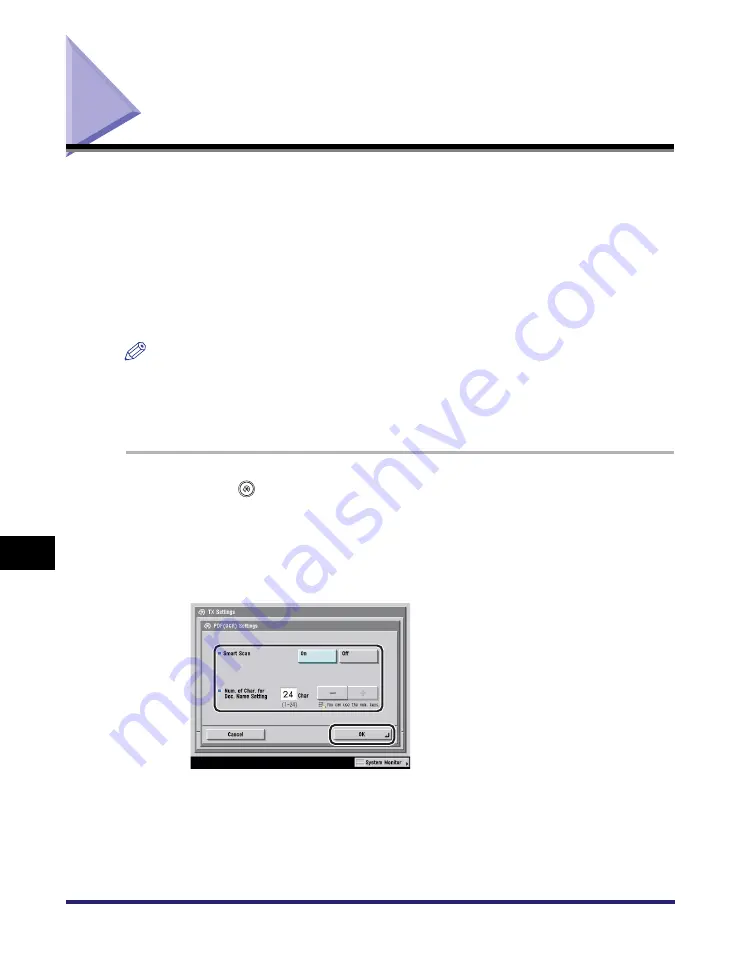
PDF (OCR) Mode
9-24
9
Cu
stomi
z
ing Comm
u
n
icatio
ns
Se
tting
s
PDF (OCR) Mode
This mode enables you to perform OCR (optical character recognition) on a
scanned original to create a PDF with searchable text.
You can set the Smart Scan mode and the Document Name OCR mode. Smart
Scan is a mode which automatically detects the orientation of the characters on the
original when sending it. The Document Name OCR mode enables you to use text
extracted from the original as the filename of the document to be sent. You can set
the number of characters to use for Document Name OCR. (See "Sending
Methods," on p. 5-2.)
NOTE
•
This mode is available only if the optional Universal Send PDF Advanced Feature Set
(standard-equipped for the Color imageRUNNER C3480i/C3080i) is activated. For more
information on the different file formats, see "Glossary," on p. 14-25.
•
The encrypted PDF mode and [DocName OCR] cannot be used at the same time.
1
Press
(Additional Functions)
➞
[Communications Settings]
➞
[TX Settings] under <Common Settings>
➞
[PDF (OCR)
Settings].
2
Specify each setting
➞
press [OK].
Summary of Contents for imageRUNNER C3480
Page 2: ......
Page 3: ...Color imageRUNNER C3480 C3480i C3080 C3080i C2550 Sending and Facsimile Guide 0 Ot ...
Page 28: ...xxvi ...
Page 108: ...Registering New Destinations Using the Register Key 2 40 2 Basic Sending Methods ...
Page 132: ...Changing Color Modes 3 24 3 Basic Scanning Features ...
Page 194: ...Job Recall 5 42 5 Sending Documents ...
Page 214: ...Fax Information Services 7 10 7 Special Fax Functions ...
Page 326: ...Erasing One Touch Buttons 10 40 10 Storing Editing Address Book Settings ...
Page 350: ...Restricting the Send Function 11 24 11 System Manager Settings If you select Off Press OK ...
Page 380: ...LDAP Server Settings 11 54 11 System Manager Settings ...
Page 430: ...Questions Answers 13 38 13 Troubleshooting ...
Page 475: ......





































