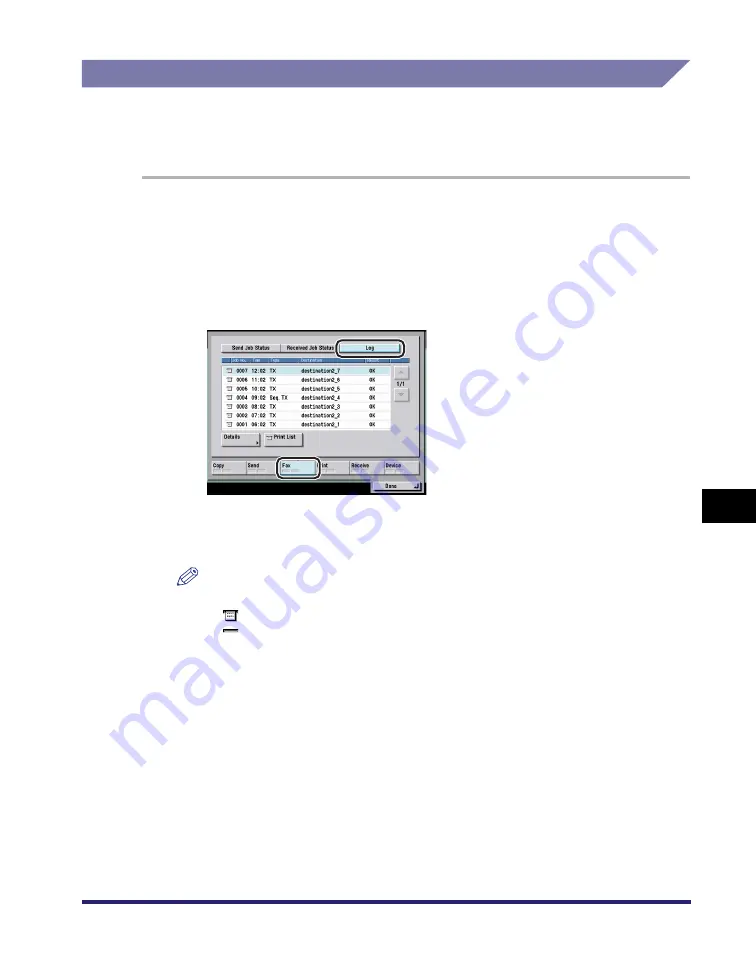
Checking the Status of Fax Jobs
8-11
8
Che
c
ki
ng/Cha
ngin
g th
e Se
nd/Rece
iv
e Sta
tu
s
Printing the Fax Activity Report
You can print the Fax Activity Report, which includes the fax transmission's start
time, destination, job number, transmission mode, number of pages, and
transmission result.
1
Press [System Monitor].
If necessary, see the screen shot in step 1 of "Checking Send Job Details," on p.
8-2.
2
Press [Fax]
➞
[Log].
3
Press [Print List].
NOTE
•
The icons that are displayed on the left side of the list are explained below:
-
: A job for which a Fax Activity Report has already been printed
-
: A job for which a Fax Activity Report has not yet been printed
•
The Fax Activity Report can be printed only if 11" x 17", LGL, LTR, or LTRR (plain,
recycled, or color paper) is loaded in the paper sources whose settings in Other in
Drawer Eligibility For APS/ADS in Common Settings (from the Additional Functions
screen) are set to 'On'. (See Chapter 4, "Customizing Settings," in the
4
Press [Yes].
Summary of Contents for imageRUNNER C3480
Page 2: ......
Page 3: ...Color imageRUNNER C3480 C3480i C3080 C3080i C2550 Sending and Facsimile Guide 0 Ot ...
Page 28: ...xxvi ...
Page 108: ...Registering New Destinations Using the Register Key 2 40 2 Basic Sending Methods ...
Page 132: ...Changing Color Modes 3 24 3 Basic Scanning Features ...
Page 194: ...Job Recall 5 42 5 Sending Documents ...
Page 214: ...Fax Information Services 7 10 7 Special Fax Functions ...
Page 326: ...Erasing One Touch Buttons 10 40 10 Storing Editing Address Book Settings ...
Page 350: ...Restricting the Send Function 11 24 11 System Manager Settings If you select Off Press OK ...
Page 380: ...LDAP Server Settings 11 54 11 System Manager Settings ...
Page 430: ...Questions Answers 13 38 13 Troubleshooting ...
Page 475: ......



































