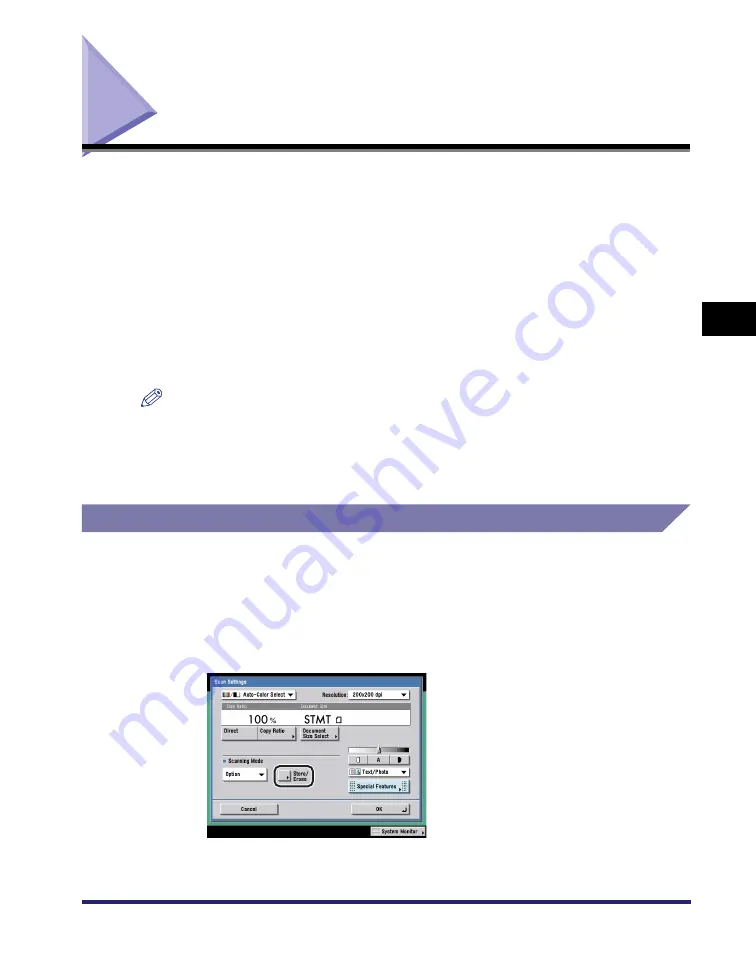
User Preset Keys
4-17
4
Specia
l Sca
nnin
g
F
eatures
User Preset Keys
You can set any possible combination of scan settings and store them in a user
preset key in memory. The user preset keys are available for the user to set and
store, and can be assigned names for increased convenience. This feature is useful
for storing frequently used scan settings.
Once user preset keys are stored, they are displayed in the Scan Settings
drop-down list, and can be selected in the same way as the preset scan modes.
The scan modes stored in preset keys are: Clr/B&W 200 x 200 dpi, Clr/B&W 300 x
300 dpi, B&W 200 x 200 dpi, B&W 300 x 300 dpi, Clr/Gray 200 x 200 dpi, Clr/Gray
300 x 300 dpi, Clr/Gray 600 x 600 dpi, and B&W 600 x 600 dpi. (Clr stands for
Color.)
NOTE
•
The scan settings stored as user preset keys in memory are not erased, even if the main
power is turned OFF.
•
There are eight user preset keys.
•
You can change the settings and assign names for the preset scan keys.
Storing Scan Settings
1
Press the Scan Settings drop-down list
➞
press [Option]
➞
specify the scan settings that you want to store.
2
Press [Store/Erase].
Summary of Contents for imageRUNNER C3480
Page 2: ......
Page 3: ...Color imageRUNNER C3480 C3480i C3080 C3080i C2550 Sending and Facsimile Guide 0 Ot ...
Page 28: ...xxvi ...
Page 108: ...Registering New Destinations Using the Register Key 2 40 2 Basic Sending Methods ...
Page 132: ...Changing Color Modes 3 24 3 Basic Scanning Features ...
Page 194: ...Job Recall 5 42 5 Sending Documents ...
Page 214: ...Fax Information Services 7 10 7 Special Fax Functions ...
Page 326: ...Erasing One Touch Buttons 10 40 10 Storing Editing Address Book Settings ...
Page 350: ...Restricting the Send Function 11 24 11 System Manager Settings If you select Off Press OK ...
Page 380: ...LDAP Server Settings 11 54 11 System Manager Settings ...
Page 430: ...Questions Answers 13 38 13 Troubleshooting ...
Page 475: ......






























