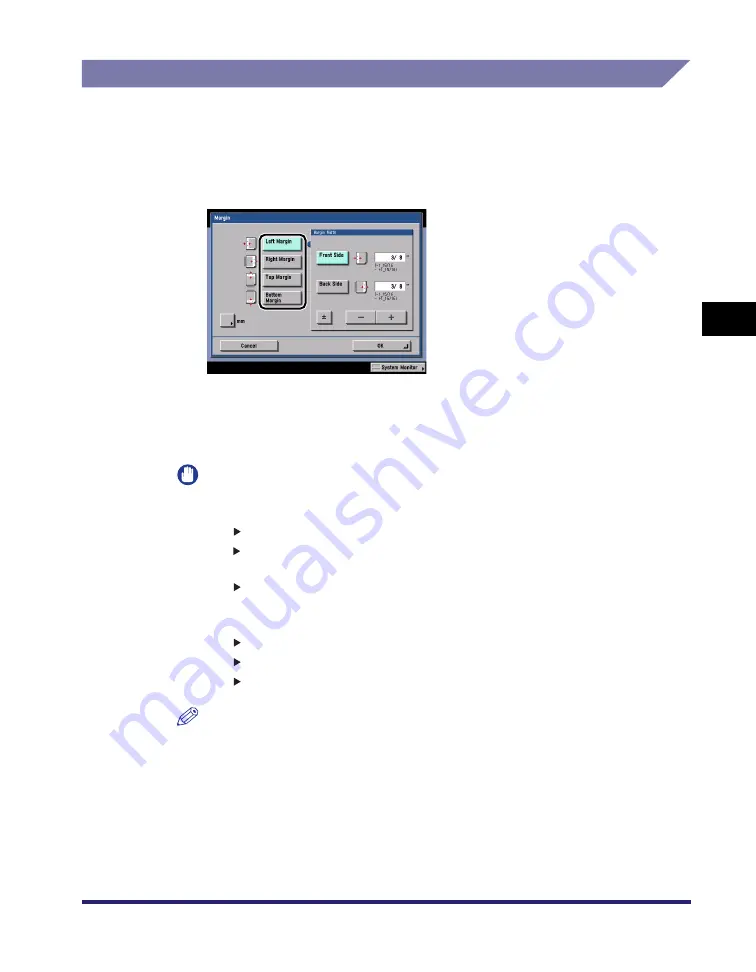
Margin Mode
4-39
4
Spe
c
ial Co
p
y
in
g and
Mai
l
Bo
x F
eatures
Copying
1
Place your originals
➞
press [Special Features]
➞
[Margin].
2
Select the desired margin type.
3
Select [Front Side] or [Back Side]
➞
press [-] or [+] to set the
margin width
➞
press [OK].
IMPORTANT
•
If you are using the Margin and 2-Sided modes together and copying an original
that already has margins, follow the instructions below:
- 1 2-Sided: Set the margin for the back only.
- 2 2-Sided: You do not need to set a margin. Proceed to make copies in the usual
way.
- 2 1-Sided: Set the margin for the back only.
•
If you are using the Margin and 2-Sided modes together and copying an original
that does not have a margin, follow the instructions below:
- 1 2-Sided: Set the margin for both the front and back.
- 2 2-Sided: Set the margin for both the front and back.
- 2 1-Sided: Set the margin for both the front and back.
NOTE
If you enter a value other than 0, you can switch between positive and negative
margin width by pressing [±].
Example:
(+)10
➞
[±]
➞
-10
-50
➞
[±]
➞
(+)50
Summary of Contents for imageRUNNER C3480
Page 2: ......
Page 3: ...Color imageRUNNER C3480 C3480i C3080 C3080i C2550 Copying and Mail Box Guide 0 Ot...
Page 22: ...xx...
Page 316: ...Sending a Document 6 14 6 Sending and Receiving Documents Using the Inboxes...
Page 377: ...Book Page Edit Shift Settings 7 61 7 Using the Express Copy Basic Features Screen 3 Press Done...
Page 446: ...Index 9 20 9 Appendix...
Page 447: ......






























