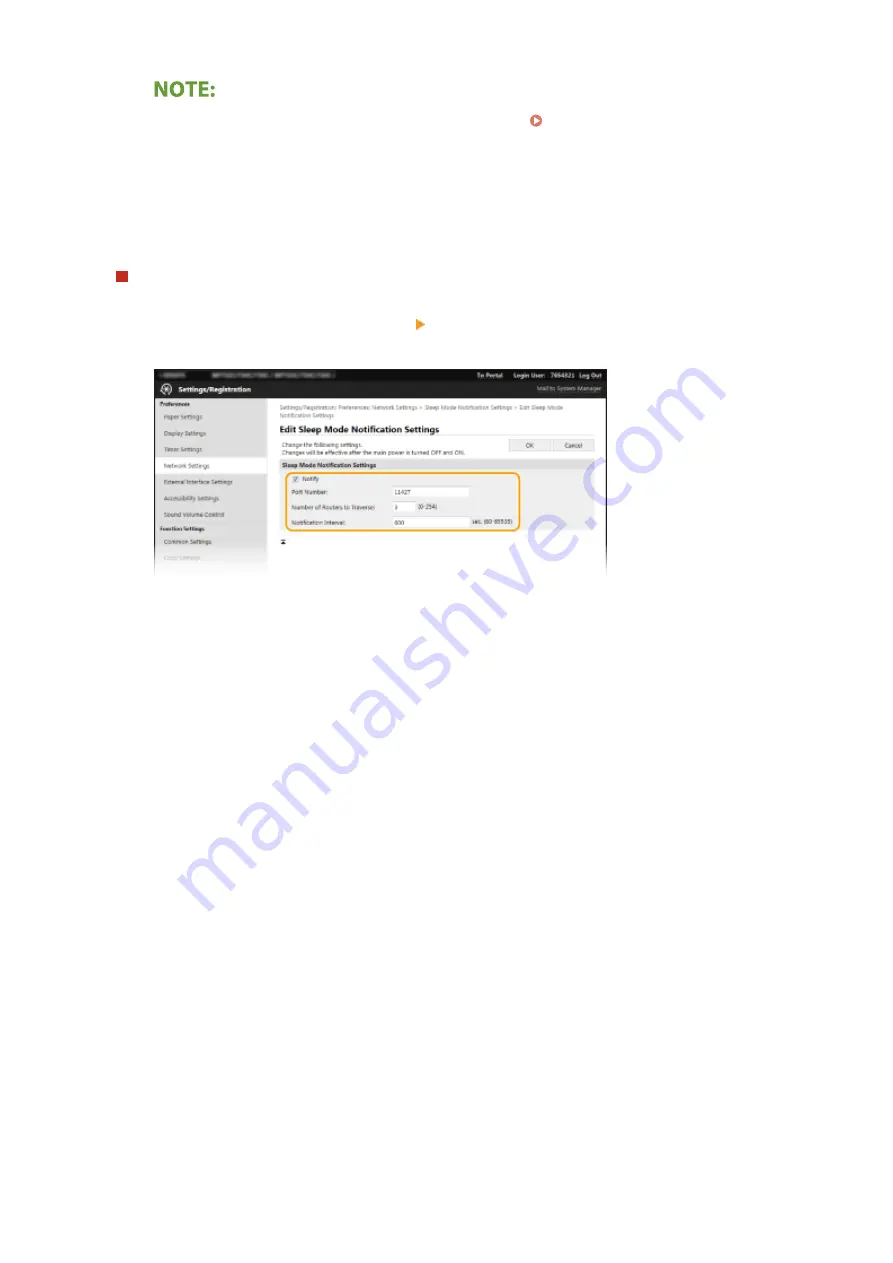
●
To change the port number for multicast discovery, see Changing Port Numbers(P. 394) .
[Scope Name]
To include the machine into a specific scope, enter alphanumeric characters for the scope name.
3
Click [OK].
Notifying a device management software of the power status of the machine
1
Select [Sleep Mode Notification Settings] [Edit].
2
Select the [Notify] check box and specify the required settings.
[Notify]
Select the check box to notify a device management software of the power status of the machine. When
[Notify] is selected, you can expect the machine to avoid unnecessary communication during sleep mode
and reduce the total power consumption.
[Port Number]
Change the port number for this function according to the network environment.
[Number of Routers to Traverse]
Specify how many routers the notification packets can pass.
[Notification Interval]
Specify how often the machine notifies a device management software of its power status.
3
Click [OK].
5
Restart the machine.
●
Turn OFF the machine, wait for at least 10 seconds, and turn it back ON.
◼
Configuring Settings for Communication between the Machine and Plug-ins
You can specify the settings to enable communication between the machine and iW Management Console plug-ins.
Use of plug-ins allows you to manage the machine's settings from iW Management Console.
Setting Up
75
Summary of Contents for imageRUNNER C3125i
Page 1: ...imageRUNNER C3125i User s Guide USRMA 4602 00 2019 12 en Copyright CANON INC 2019...
Page 85: ...Menu Preferences Network Device Settings Management On Setting Up 76...
Page 117: ...LINKS Loading Paper in the Paper Drawer P 138 Optional Equipment P 764 Basic Operations 108...
Page 163: ...Landscape orientation paper The printing results Basic Operations 154...
Page 185: ...5 Select Apply LINKS Basic Operation P 123 Basic Operations 176...
Page 207: ...Start Use this button to start copying Copying 198...
Page 221: ...LINKS Basic Copy Operations P 199 Copying 212...
Page 234: ...Sending and Receiving Faxes via the Internet Using Internet Fax I Fax P 257 Faxing 225...
Page 296: ...LINKS Store Access Files P 577 Printing 287...
Page 338: ...LINKS Checking Status and Log for Scanned Originals P 311 Scanning 329...
Page 341: ...LINKS Using ScanGear MF P 333 Scanning 332...
Page 370: ...5 Specify the destination 6 Click Fax Fax sending starts Linking with Mobile Devices 361...
Page 455: ...5 Click Edit 6 Specify the required settings 7 Click OK Managing the Machine 446...
Page 585: ...Only When Error Occurs Setting Menu List 576...
Page 651: ...5 Select Apply Maintenance 642...
Page 749: ...Appendix 740...
Page 802: ...Appendix 793...
















































