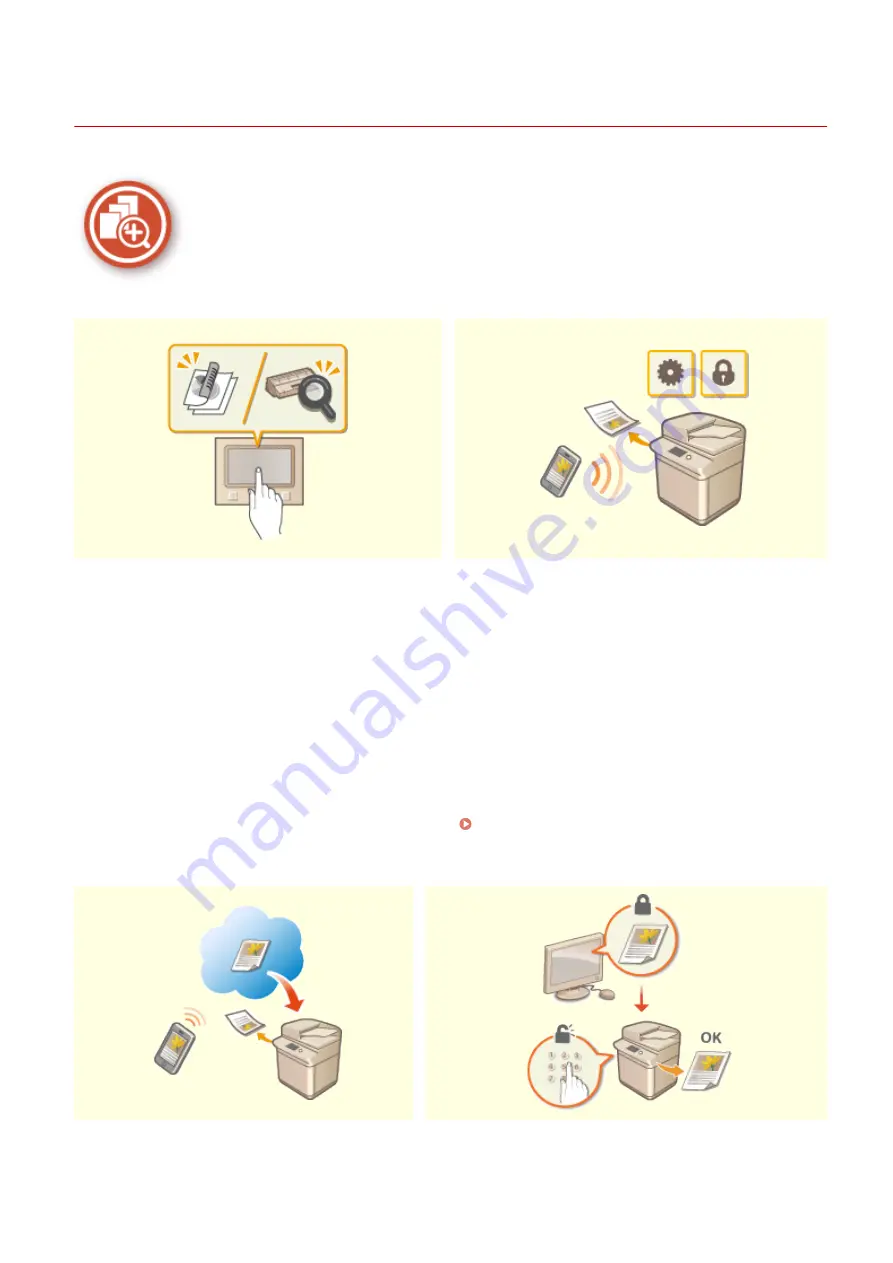
So Much More
6C6U-0CR
There are a variety of features for whatever you need to do - at home, in the office, or even on the road.
Application Library to execute useful functions in
one-touch button operation
Using a smartphone/tablet
Application Library is a facility that makes it possible that
frequently used operations such as printing a usual
document and checking the consumables information
as well as convenient functions are registered in the
form of applications. You can execute these applications
in one-touch button operation from the Home screen.
Make the best use of Application Library for time
reduction and operational accuracy enhancement. For
more information, see the manual on Application
Library on the online manual website.
At times such as when you want to quickly print out a
proposal you completed on a tablet while travelling to a
business destination, or scan materials handed out at a
meeting using a smartphone, Canon PRINT
Business comes in handy. Even in environments without
a wireless LAN router, you can connect to the machine
with a mobile device wirelessly and directly.
PCless, quick, and easy! An even broader range of
possibilities for work/play with functionality made for this
age of speed.
Linking with Mobile Devices(P. 340)
Easy Printing with Google Cloud Print
Keep Your Printouts Private
Appendix
730
Summary of Contents for imageRUNNER C3125i
Page 1: ...imageRUNNER C3125i User s Guide USRMA 4602 00 2019 12 en Copyright CANON INC 2019...
Page 85: ...Menu Preferences Network Device Settings Management On Setting Up 76...
Page 117: ...LINKS Loading Paper in the Paper Drawer P 138 Optional Equipment P 764 Basic Operations 108...
Page 163: ...Landscape orientation paper The printing results Basic Operations 154...
Page 185: ...5 Select Apply LINKS Basic Operation P 123 Basic Operations 176...
Page 207: ...Start Use this button to start copying Copying 198...
Page 221: ...LINKS Basic Copy Operations P 199 Copying 212...
Page 234: ...Sending and Receiving Faxes via the Internet Using Internet Fax I Fax P 257 Faxing 225...
Page 296: ...LINKS Store Access Files P 577 Printing 287...
Page 338: ...LINKS Checking Status and Log for Scanned Originals P 311 Scanning 329...
Page 341: ...LINKS Using ScanGear MF P 333 Scanning 332...
Page 370: ...5 Specify the destination 6 Click Fax Fax sending starts Linking with Mobile Devices 361...
Page 455: ...5 Click Edit 6 Specify the required settings 7 Click OK Managing the Machine 446...
Page 585: ...Only When Error Occurs Setting Menu List 576...
Page 651: ...5 Select Apply Maintenance 642...
Page 749: ...Appendix 740...
Page 802: ...Appendix 793...
















































