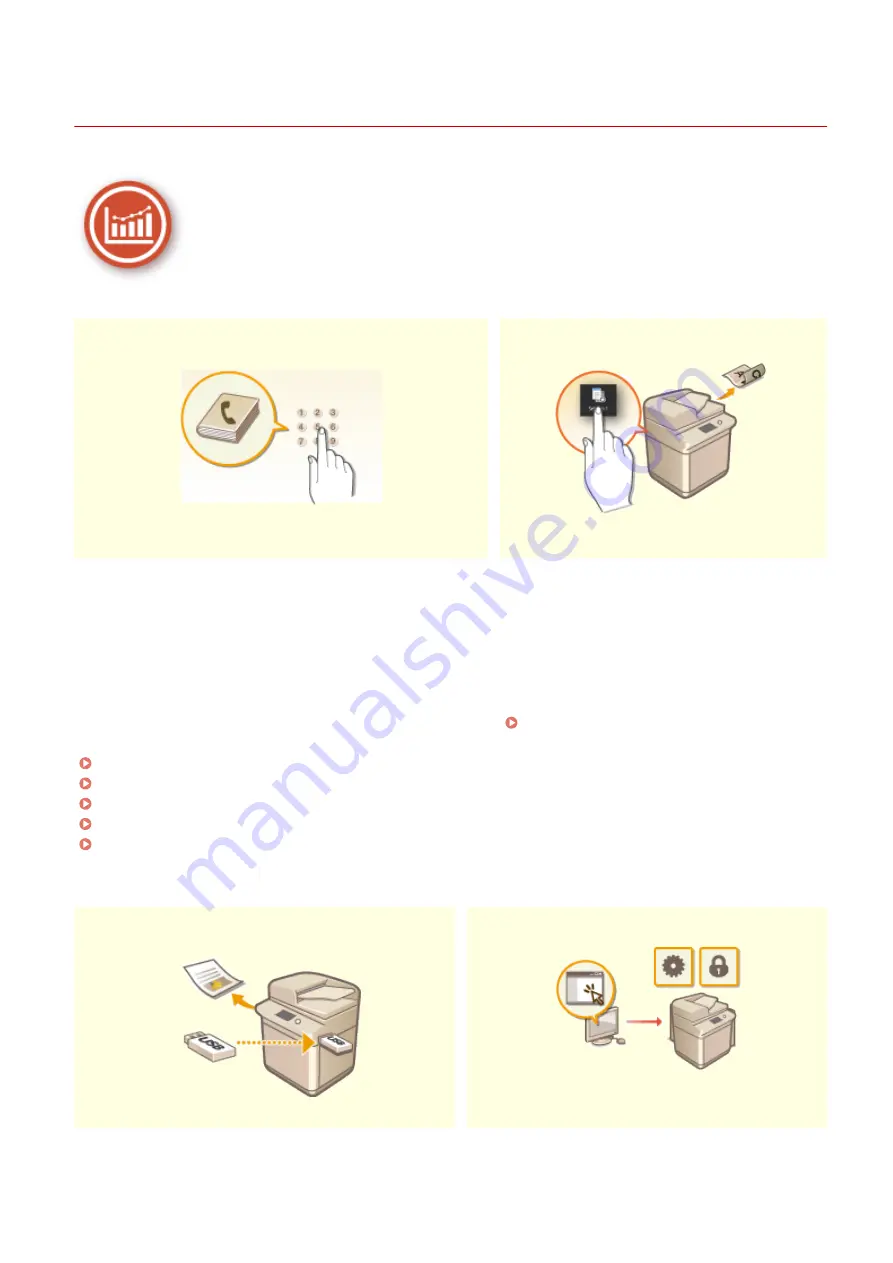
Improving Efficiency
6C6U-0CK
Here are some simple operations that can make complicated tasks more efficient.
Address Book
Frequently used Settings in One Touch
Entering fax and e-mail addresses in the Address Book saves
you the inconvenience of entering them number-by-number,
letter-by-letter every time you have something to send. Display
the addresses you use most frequently with the <Favorites>
feature to quickly and easily send what you need to the people
who need it. You can save your Address Book data on your
computer and feel secure knowing that your important contact
information is backed up.
Registering Destinations(P. 186)
Registering Destinations from Remote UI(P. 448)
Basic Operations for Sending Faxes(P. 227)
Basic Operations for Scanning Originals(P. 294)
Importing/Exporting the Setting Data(P. 458)
Always making 2-sided copies. Always scanning in
the same format and to the same save
destination. Frequently used settings like these
can be registered to a single shortcut button. This
is convenient by allowing you to specify involved
operations all in a single touch.
Registering Frequently Used Settings(P. 177)
Print Images Right Off Your USB Memory Device
Remote Management with Remote UI
Appendix
726
Summary of Contents for imageRUNNER C3125i
Page 1: ...imageRUNNER C3125i User s Guide USRMA 4602 00 2019 12 en Copyright CANON INC 2019...
Page 85: ...Menu Preferences Network Device Settings Management On Setting Up 76...
Page 117: ...LINKS Loading Paper in the Paper Drawer P 138 Optional Equipment P 764 Basic Operations 108...
Page 163: ...Landscape orientation paper The printing results Basic Operations 154...
Page 185: ...5 Select Apply LINKS Basic Operation P 123 Basic Operations 176...
Page 207: ...Start Use this button to start copying Copying 198...
Page 221: ...LINKS Basic Copy Operations P 199 Copying 212...
Page 234: ...Sending and Receiving Faxes via the Internet Using Internet Fax I Fax P 257 Faxing 225...
Page 296: ...LINKS Store Access Files P 577 Printing 287...
Page 338: ...LINKS Checking Status and Log for Scanned Originals P 311 Scanning 329...
Page 341: ...LINKS Using ScanGear MF P 333 Scanning 332...
Page 370: ...5 Specify the destination 6 Click Fax Fax sending starts Linking with Mobile Devices 361...
Page 455: ...5 Click Edit 6 Specify the required settings 7 Click OK Managing the Machine 446...
Page 585: ...Only When Error Occurs Setting Menu List 576...
Page 651: ...5 Select Apply Maintenance 642...
Page 749: ...Appendix 740...
Page 802: ...Appendix 793...
















































