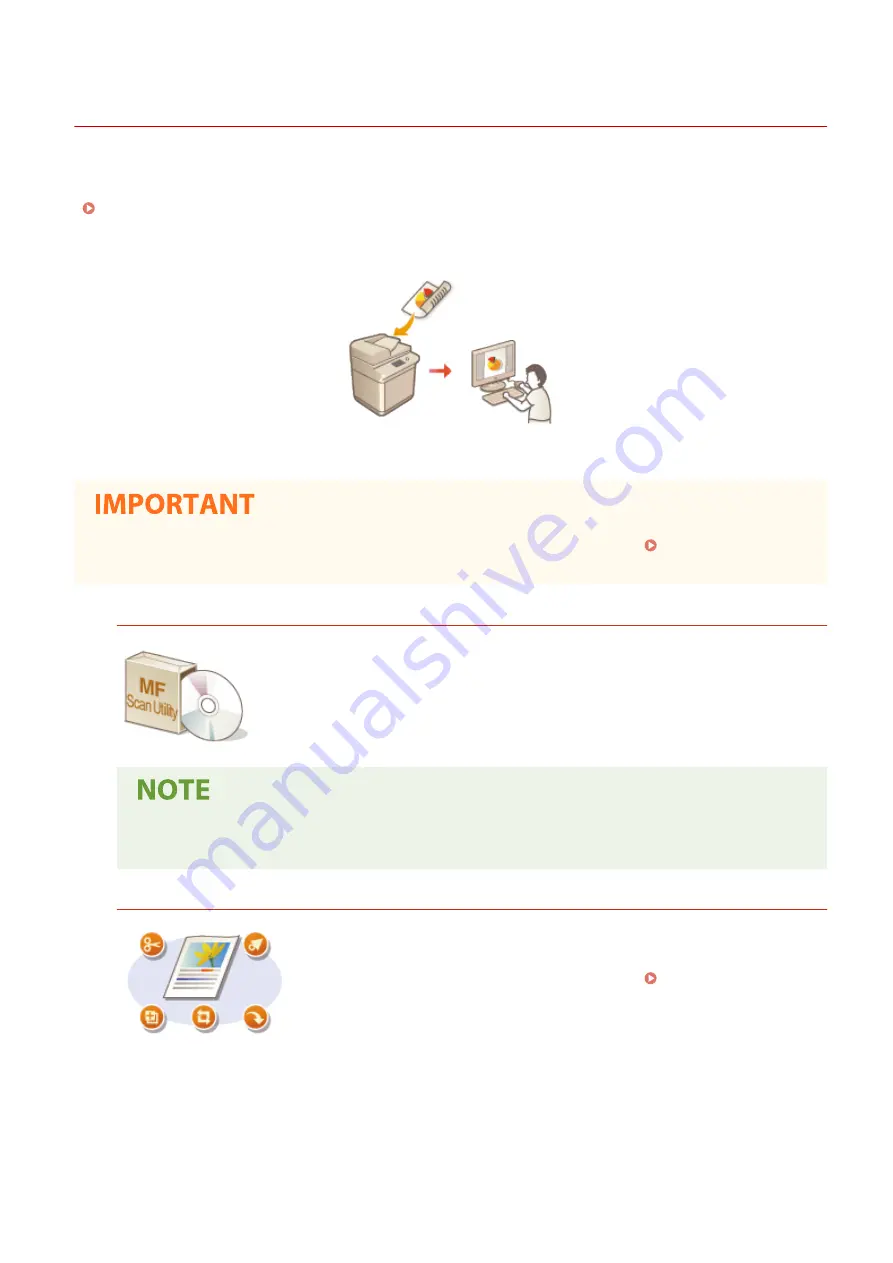
Using Your Computer to Scan (Remote Scan)
6C6U-067
To scan from a computer, you can use MF Scan Utility or an application such as an image processing or word
processing application. If you use ScanGear MF supplied with the machine, you can configure advanced scan settings
( Using ScanGear MF(P. 333) ).
●
When using the machine with a USB connection, exit sleep mode before scanning. Entering Sleep
Mode(P. 183)
Scanning Using MF Scan Utility
MF Scan Utility is an application included with the machine that enables you to scan
documents or images to a computer. You can forward the scanned data to a specified
application, or attach it to an e-mail message. For more information, click [Instructions]
on MF Scan Utility.
●
If you are a macOS user, see the manuals for the relevant drivers or software on the online manual
website.
Scanning Using an Application
You can scan images by using an application such as a word-processing or
image-processing application, and load the images directly into the application.
You do not need to start another application to scan. Scanning Documents
from an Application(P. 331)
Scanning
330
Summary of Contents for imageRUNNER C3125i
Page 1: ...imageRUNNER C3125i User s Guide USRMA 4602 00 2019 12 en Copyright CANON INC 2019...
Page 85: ...Menu Preferences Network Device Settings Management On Setting Up 76...
Page 117: ...LINKS Loading Paper in the Paper Drawer P 138 Optional Equipment P 764 Basic Operations 108...
Page 163: ...Landscape orientation paper The printing results Basic Operations 154...
Page 185: ...5 Select Apply LINKS Basic Operation P 123 Basic Operations 176...
Page 207: ...Start Use this button to start copying Copying 198...
Page 221: ...LINKS Basic Copy Operations P 199 Copying 212...
Page 234: ...Sending and Receiving Faxes via the Internet Using Internet Fax I Fax P 257 Faxing 225...
Page 296: ...LINKS Store Access Files P 577 Printing 287...
Page 338: ...LINKS Checking Status and Log for Scanned Originals P 311 Scanning 329...
Page 341: ...LINKS Using ScanGear MF P 333 Scanning 332...
Page 370: ...5 Specify the destination 6 Click Fax Fax sending starts Linking with Mobile Devices 361...
Page 455: ...5 Click Edit 6 Specify the required settings 7 Click OK Managing the Machine 446...
Page 585: ...Only When Error Occurs Setting Menu List 576...
Page 651: ...5 Select Apply Maintenance 642...
Page 749: ...Appendix 740...
Page 802: ...Appendix 793...






























