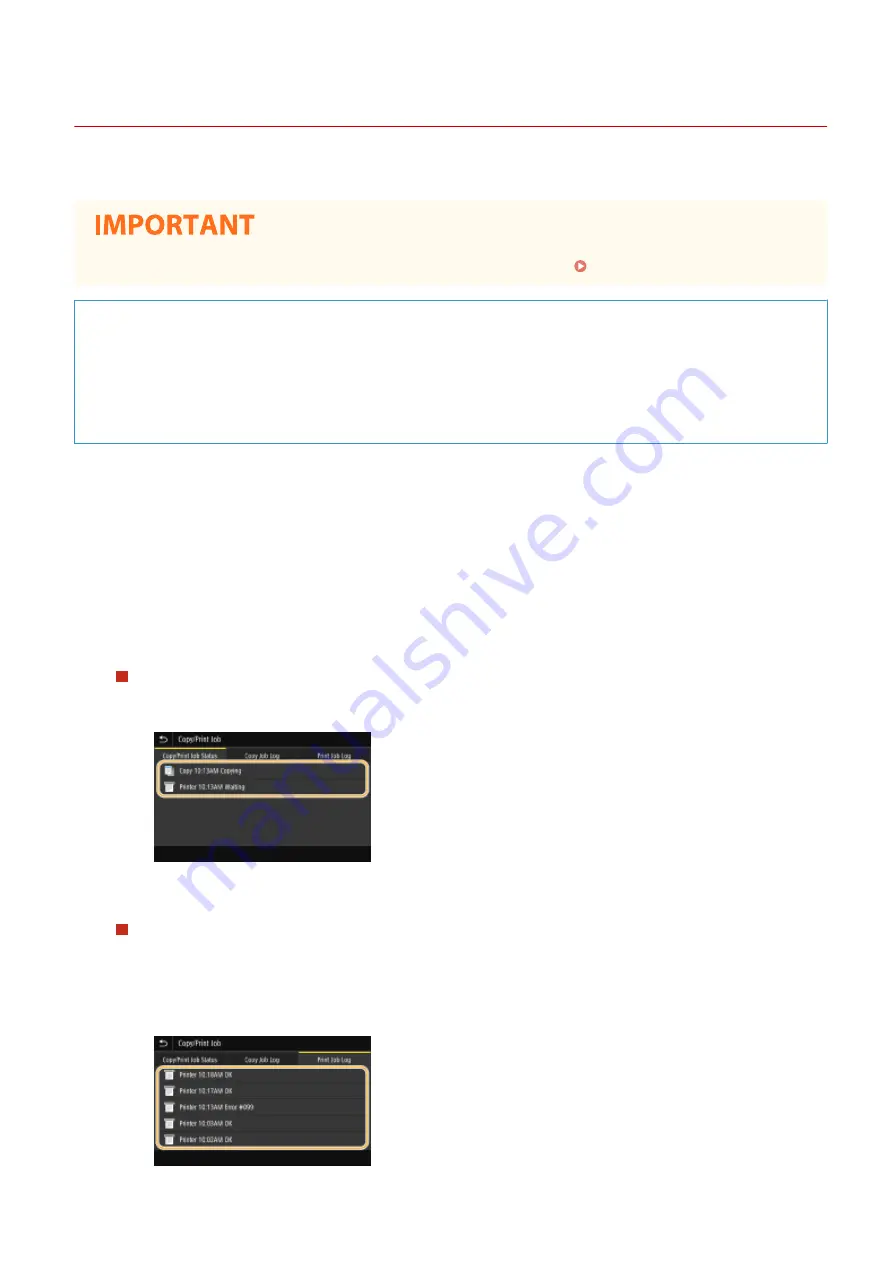
Checking the Printing Status and Log
6C6U-058
You can check the current print statuses and the logs for printed documents.
●
When <Display Job Log> is set to <Off>, you cannot check the print logs. <Display Job Log>(P. 590)
Useful in the Following Cases
●
When your documents are not printed for a long time, you may want to see the waiting list of the
documents waiting to be printed.
●
When you cannot find your printouts that you thought had been printed, you may want to see whether an
error has occurred.
1
Select <Status Monitor>.
2
Select <Copy/Print Job>.
3
Check the print statuses and logs.
To check the print statuses
1
Select the document whose status you want to check in the <Copy/Print Job Status> tab.
➠
Displays detailed information about the document.
To check the print logs
1
Select the document whose log you want to check in the <Print Job Log> tab.
●
<OK> is displayed when a document was printed successfully, and <Error> is displayed when a
document failed to be printed because it was canceled or there was some error.
Printing
272
Summary of Contents for imageRUNNER C3125i
Page 1: ...imageRUNNER C3125i User s Guide USRMA 4602 00 2019 12 en Copyright CANON INC 2019...
Page 85: ...Menu Preferences Network Device Settings Management On Setting Up 76...
Page 117: ...LINKS Loading Paper in the Paper Drawer P 138 Optional Equipment P 764 Basic Operations 108...
Page 163: ...Landscape orientation paper The printing results Basic Operations 154...
Page 185: ...5 Select Apply LINKS Basic Operation P 123 Basic Operations 176...
Page 207: ...Start Use this button to start copying Copying 198...
Page 221: ...LINKS Basic Copy Operations P 199 Copying 212...
Page 234: ...Sending and Receiving Faxes via the Internet Using Internet Fax I Fax P 257 Faxing 225...
Page 296: ...LINKS Store Access Files P 577 Printing 287...
Page 338: ...LINKS Checking Status and Log for Scanned Originals P 311 Scanning 329...
Page 341: ...LINKS Using ScanGear MF P 333 Scanning 332...
Page 370: ...5 Specify the destination 6 Click Fax Fax sending starts Linking with Mobile Devices 361...
Page 455: ...5 Click Edit 6 Specify the required settings 7 Click OK Managing the Machine 446...
Page 585: ...Only When Error Occurs Setting Menu List 576...
Page 651: ...5 Select Apply Maintenance 642...
Page 749: ...Appendix 740...
Page 802: ...Appendix 793...






























