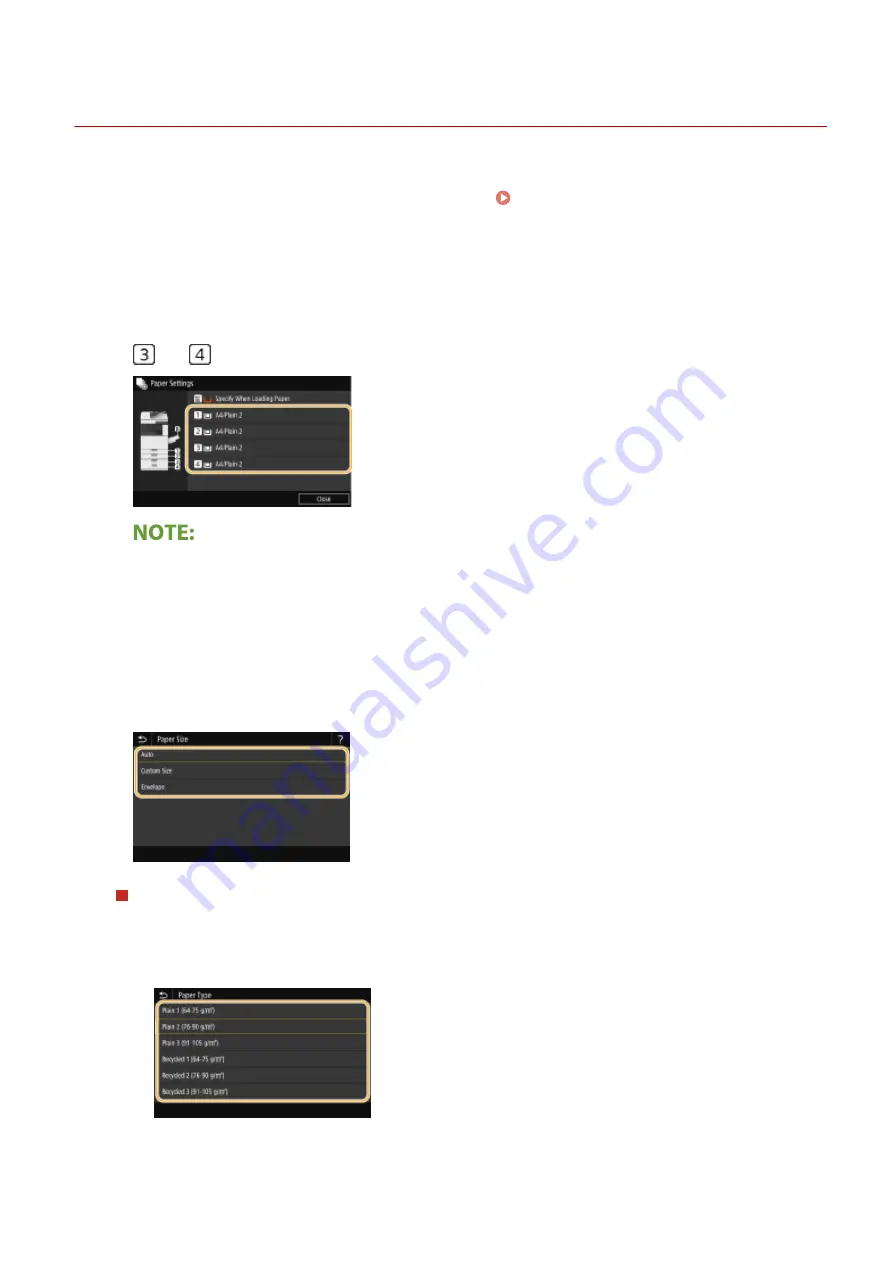
Specifying Paper Size and Type in the Paper Drawer
6C6U-02X
1
Select <Paper Settings> in the Home screen. Home Screen(P. 117)
2
Check the paper size and type that is displayed.
●
When loading standard size paper, the paper size is automatically detected. If both paper size and paper type
are correct, the following operation is not necessary.
●
and
are displayed only when the optional cassette feeding unit is installed.
●
If the displayed paper size is different from the loaded paper size, the paper may not be loaded properly.
Load the paper again.
3
Select the target paper drawer.
4
Select paper size.
When setting the standard size paper type
1
Select <Auto>.
2
Select the paper type.
Basic Operations
156
Summary of Contents for imageRUNNER C3125i
Page 1: ...imageRUNNER C3125i User s Guide USRMA 4602 00 2019 12 en Copyright CANON INC 2019...
Page 85: ...Menu Preferences Network Device Settings Management On Setting Up 76...
Page 117: ...LINKS Loading Paper in the Paper Drawer P 138 Optional Equipment P 764 Basic Operations 108...
Page 163: ...Landscape orientation paper The printing results Basic Operations 154...
Page 185: ...5 Select Apply LINKS Basic Operation P 123 Basic Operations 176...
Page 207: ...Start Use this button to start copying Copying 198...
Page 221: ...LINKS Basic Copy Operations P 199 Copying 212...
Page 234: ...Sending and Receiving Faxes via the Internet Using Internet Fax I Fax P 257 Faxing 225...
Page 296: ...LINKS Store Access Files P 577 Printing 287...
Page 338: ...LINKS Checking Status and Log for Scanned Originals P 311 Scanning 329...
Page 341: ...LINKS Using ScanGear MF P 333 Scanning 332...
Page 370: ...5 Specify the destination 6 Click Fax Fax sending starts Linking with Mobile Devices 361...
Page 455: ...5 Click Edit 6 Specify the required settings 7 Click OK Managing the Machine 446...
Page 585: ...Only When Error Occurs Setting Menu List 576...
Page 651: ...5 Select Apply Maintenance 642...
Page 749: ...Appendix 740...
Page 802: ...Appendix 793...
















































