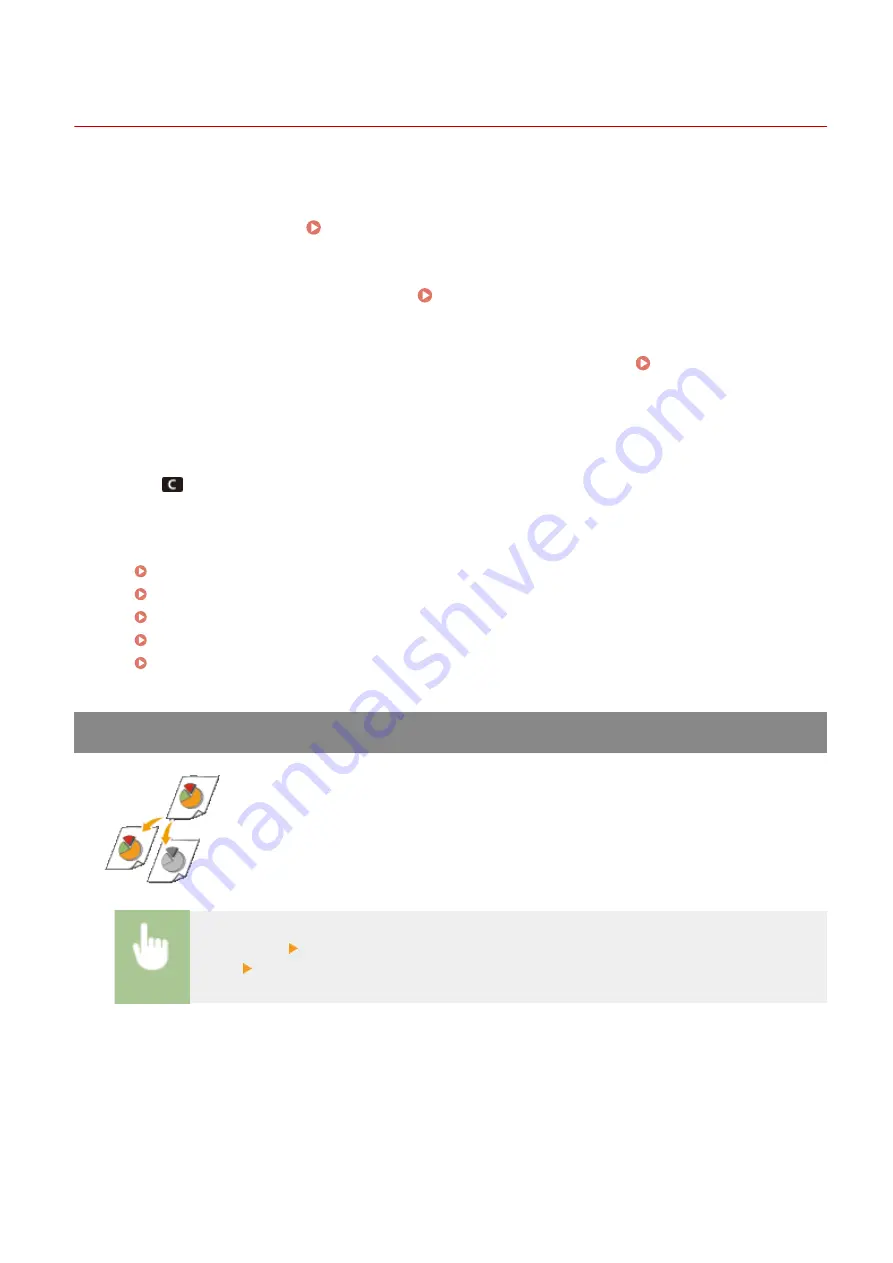
Basic Copy Operations
19YU-03S
This section describes the basic operation procedure used to copy an original.
1
Place the original(s). Placing Originals(P. 128)
2
Select <Copy> in the Home screen. Home Screen(P. 116)
3
Select <Number of Copies> in the Copy Basic Features screen. Copy Basic Features
Screen(P. 191)
4
Enter the number of copies, and select <Close>.
●
Tap
to cancel the entered quantity.
5
Specify the copy settings as necessary.
Selecting Color Copying or Black and White Copying
Adjusting Density
2-Sided Copying
Enlarging or Reducing
Selecting Copy Paper
Selecting Color Copying or Black and White Copying
Normally, the machine automatically detects whether the original is color or black and
white for copying, but you can also specify it. For example, this enables you to save toner by
copying color originals in black and white, or copying tickets with a single color such as red
or blue to indicate the date they are distributed.
<Select Color> color to copy with <Auto (Color/B&W)>, <Full Color> and <Black &
White> <Close>
<Auto (Color/B&W)>
Automatically detects the color of the original. Color pages are copied in four colors (CMYK), and black and
white pages are copied in black (K) only.
<Full Color>
Copies in four colors (CMYK), regardless of the color of the original.
Copying
193
Summary of Contents for imageRUNNER C3025i
Page 1: ...imageRUNNER C3025i C3025 User s Guide USRMA 1888 00 2017 06 en Copyright CANON INC 2017...
Page 84: ...Menu Preferences Network Device Settings Management On Setting Up 75...
Page 116: ...LINKS Loading Paper in the Paper Drawer P 135 Optional Equipment P 742 Basic Operations 107...
Page 160: ...Basic Operations 151...
Page 179: ...5 Select Apply LINKS Basic Operation P 121 Basic Operations 170...
Page 201: ...Start Use this button to start copying Copying 192...
Page 215: ...LINKS Basic Copy Operations P 193 Copying 206...
Page 228: ...Sending and Receiving Faxes via the Internet Using Internet Fax I Fax P 250 Faxing 219...
Page 330: ...LINKS Checking Status and Log for Scanned Originals P 303 Scanning 321...
Page 333: ...LINKS Using ScanGear MF P 325 Scanning 324...
Page 361: ...6 Click Fax Fax sending starts Linking with Mobile Devices 352...
Page 367: ...Updating the Firmware 444 Initializing Settings 446 Managing the Machine 358...
Page 444: ...5 Click Edit 6 Specify the required settings 7 Click OK Managing the Machine 435...
Page 567: ...Only When Error Occurs Setting Menu List 558...
Page 633: ...5 Select Apply Maintenance 624...
Page 772: ...Appendix 763...
Page 802: ...18 MD4 RSA Data Security Inc MD4 Message Digest Algorithm...






























