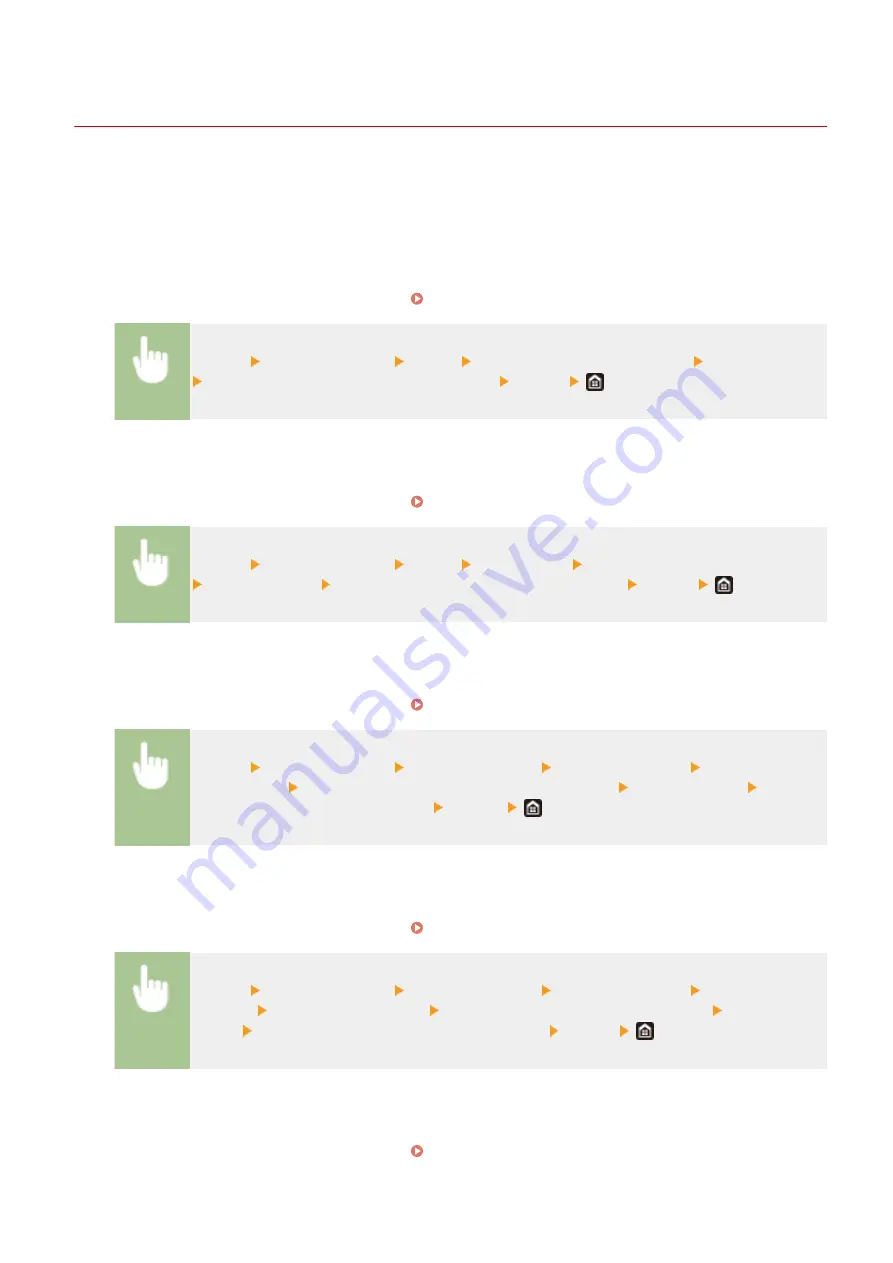
Changing the Default Settings for Functions
19YU-03A
The default settings are the settings that are displayed whenever you turn ON the machine, or when you select
<Reset>. If you change these default settings to match the operations that you perform frequently, you can eliminate
the need to specify the same settings every time you perform an action.
◼
Copy
For information about changeable setting items, see <Change Default Settings (Copy)>(P. 493) .
<Menu> <Function Settings> <Copy> <Change Default Settings (Copy)> Select the setting
Change the default value of the selected item <Apply>
◼
FAX
For information about changeable setting items, see <Fax Settings>(P. 545) .
<Menu> <Function Settings> <Send> <Fax Settings> <Change Default Settings (Fax)>
Select the setting Change the default value of the selected item <Apply>
◼
Memory Media Print
For information about changeable setting items, see <Access Stored Files Settings>(P. 561) .
<Menu> <Function Settings> <Store/Access Files> <Common Settings> <Access Stored
Files Settings> <Change Default Settings (Memory Media Print)> Select the setting Change
the default value of the selected item <Apply>
◼
USB Memory
For information about changeable setting items, see <USB Memory Settings>(P. 559) .
<Menu> <Function Settings> <Store/Access Files> <Common Settings> <Scan and Store
Settings> <USB Memory Settings> <Change Default Settings (USB Memory)> Select the
setting Change the default value of the selected item <Apply>
◼
For information about changeable setting items, see <E-Mail Settings>(P. 540) .
Basic Operations
173
Summary of Contents for imageRUNNER C3025i
Page 1: ...imageRUNNER C3025i C3025 User s Guide USRMA 1888 00 2017 06 en Copyright CANON INC 2017...
Page 84: ...Menu Preferences Network Device Settings Management On Setting Up 75...
Page 116: ...LINKS Loading Paper in the Paper Drawer P 135 Optional Equipment P 742 Basic Operations 107...
Page 160: ...Basic Operations 151...
Page 179: ...5 Select Apply LINKS Basic Operation P 121 Basic Operations 170...
Page 201: ...Start Use this button to start copying Copying 192...
Page 215: ...LINKS Basic Copy Operations P 193 Copying 206...
Page 228: ...Sending and Receiving Faxes via the Internet Using Internet Fax I Fax P 250 Faxing 219...
Page 330: ...LINKS Checking Status and Log for Scanned Originals P 303 Scanning 321...
Page 333: ...LINKS Using ScanGear MF P 325 Scanning 324...
Page 361: ...6 Click Fax Fax sending starts Linking with Mobile Devices 352...
Page 367: ...Updating the Firmware 444 Initializing Settings 446 Managing the Machine 358...
Page 444: ...5 Click Edit 6 Specify the required settings 7 Click OK Managing the Machine 435...
Page 567: ...Only When Error Occurs Setting Menu List 558...
Page 633: ...5 Select Apply Maintenance 624...
Page 772: ...Appendix 763...
Page 802: ...18 MD4 RSA Data Security Inc MD4 Message Digest Algorithm...
















































