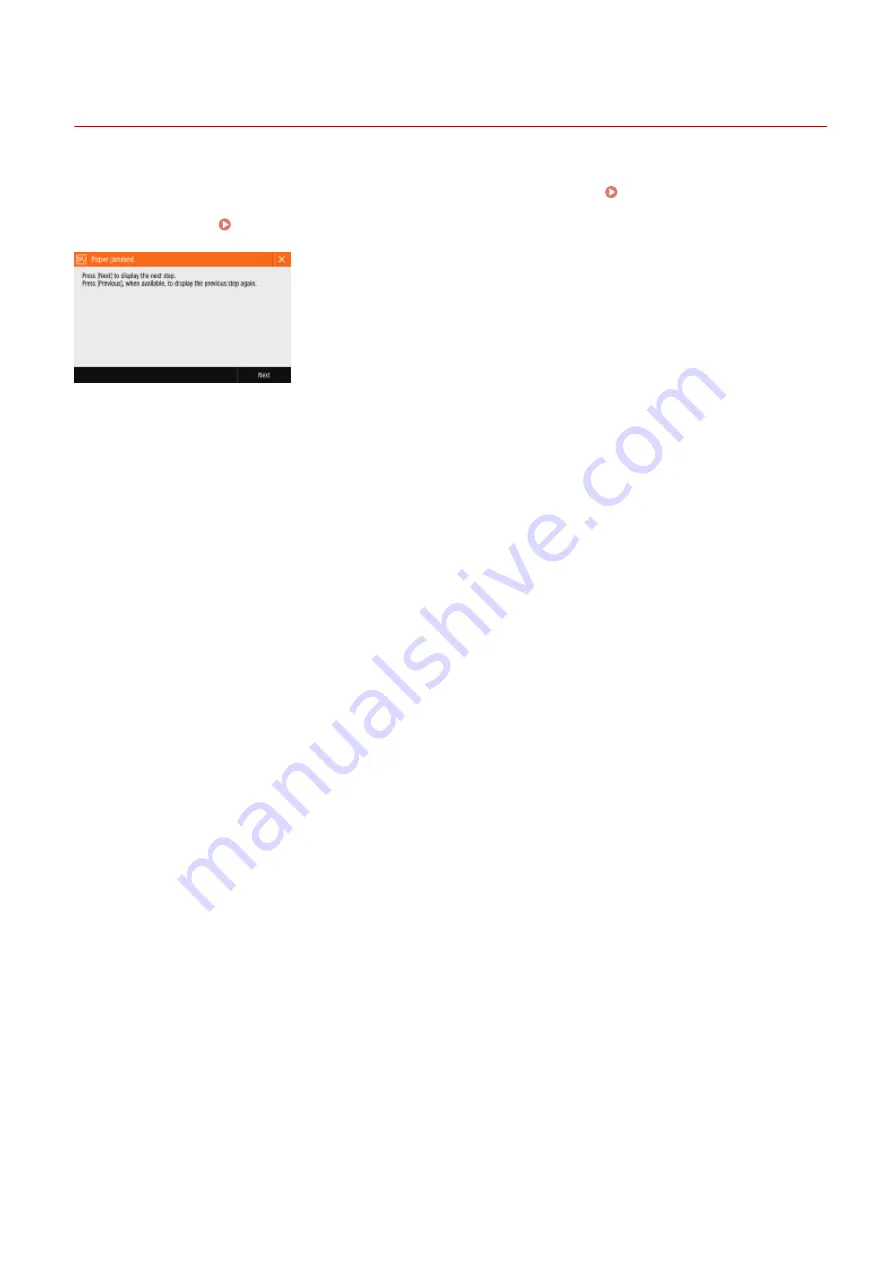
Clearing Paper Jams
19YU-0C1
If a paper jam occurs, a message, the location of the paper jam, and the procedure for clearing it are displayed on the
screen. If you do not know how to clear the paper jam from viewing the screen, see Paper Jam Locations(P. 679)
to clear the paper jam. For information on cautions when clearing paper jams, see "Important Safety Instructions"
in Getting Started and Optional Equipment(P. 742) .
◼
Cautions When Clearing Paper Jams
Do not turn the power OFF.
●
Data being printed is erased when you turn the power OFF. Take particular care when receiving a fax.
When the paper is torn
●
Remove all of the paper to ensure that pieces do not remain.
Do not forcibly remove jammed originals and paper from the machine.
●
Forcibly removing them may cause damage to the parts of the machine, etc. If you cannot remove the paper,
contact your local authorized Canon dealer.
When all paper jams are cleared
●
Immediately remove your hands from the machine and optional equipment so that your clothing and hands
do not get caught in the rollers.
Take care when handling optional equipment.
●
Copies and prints may be output to optional equipment while you are clearing paper jams. Take care when
handling optional equipment that is installed.
◼
If Paper Jams Frequently Occur
If paper jams frequently occur even though there are no problems with the machine and its optional
equipment, check the following.
Are the paper guides misaligned?
●
Match the paper guides with the paper loaded in the paper source.
Troubleshooting
678
Summary of Contents for imageRUNNER C3025
Page 1: ...imageRUNNER C3025i C3025 User s Guide USRMA 1888 00 2017 06 en Copyright CANON INC 2017 ...
Page 84: ... Menu Preferences Network Device Settings Management On Setting Up 75 ...
Page 116: ...LINKS Loading Paper in the Paper Drawer P 135 Optional Equipment P 742 Basic Operations 107 ...
Page 160: ...Basic Operations 151 ...
Page 179: ...5 Select Apply LINKS Basic Operation P 121 Basic Operations 170 ...
Page 201: ... Start Use this button to start copying Copying 192 ...
Page 215: ...LINKS Basic Copy Operations P 193 Copying 206 ...
Page 228: ... Sending and Receiving Faxes via the Internet Using Internet Fax I Fax P 250 Faxing 219 ...
Page 330: ...LINKS Checking Status and Log for Scanned Originals P 303 Scanning 321 ...
Page 333: ...LINKS Using ScanGear MF P 325 Scanning 324 ...
Page 361: ...6 Click Fax Fax sending starts Linking with Mobile Devices 352 ...
Page 367: ...Updating the Firmware 444 Initializing Settings 446 Managing the Machine 358 ...
Page 444: ...5 Click Edit 6 Specify the required settings 7 Click OK Managing the Machine 435 ...
Page 567: ... Only When Error Occurs Setting Menu List 558 ...
Page 633: ...5 Select Apply Maintenance 624 ...
Page 772: ...Appendix 763 ...
Page 802: ... 18 MD4 RSA Data Security Inc MD4 Message Digest Algorithm ...






























