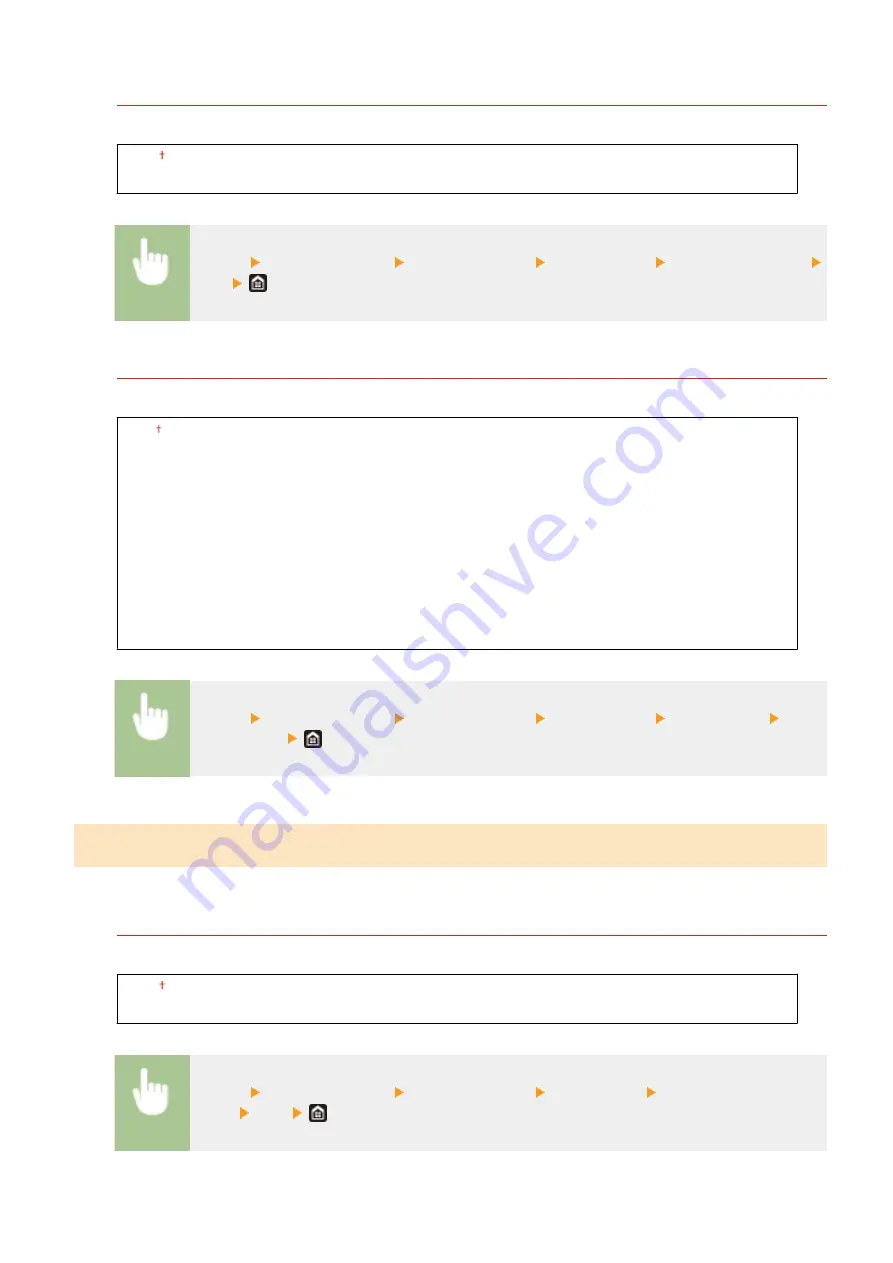
<Print on Both Sides>
Specify settings for printing received document on both sides of paper.
<Off>
<On>
<Menu> <Function Settings> <Receive/Forward> <I-Fax Settings> <Print on Both Sides>
<On>
<RX Print Size>
Specify the paper size to be used for printing.
<A4>
<A3>
<B4>
<B5>
<305x457 mm>
<8K>
<16K>
<LTR>
<LGL>
<EXEC>
<11x17>
<Menu> <Function Settings> <Receive/Forward> <I-Fax Settings> <RX Print Size> Select
the paper size
<Fax Settings>
*1
Configure settings for receiving and forwarding faxes.
<Print on Both Sides>
Prints received document on both sides of paper.
<Off>
<On>
<Menu> <Function Settings> <Receive/Forward> <Fax Settings> <Print on Both
Sides> <On>
Setting Menu List
553
Summary of Contents for imageRUNNER C3025
Page 1: ...imageRUNNER C3025i C3025 User s Guide USRMA 1888 00 2017 06 en Copyright CANON INC 2017 ...
Page 84: ... Menu Preferences Network Device Settings Management On Setting Up 75 ...
Page 116: ...LINKS Loading Paper in the Paper Drawer P 135 Optional Equipment P 742 Basic Operations 107 ...
Page 160: ...Basic Operations 151 ...
Page 179: ...5 Select Apply LINKS Basic Operation P 121 Basic Operations 170 ...
Page 201: ... Start Use this button to start copying Copying 192 ...
Page 215: ...LINKS Basic Copy Operations P 193 Copying 206 ...
Page 228: ... Sending and Receiving Faxes via the Internet Using Internet Fax I Fax P 250 Faxing 219 ...
Page 330: ...LINKS Checking Status and Log for Scanned Originals P 303 Scanning 321 ...
Page 333: ...LINKS Using ScanGear MF P 325 Scanning 324 ...
Page 361: ...6 Click Fax Fax sending starts Linking with Mobile Devices 352 ...
Page 367: ...Updating the Firmware 444 Initializing Settings 446 Managing the Machine 358 ...
Page 444: ...5 Click Edit 6 Specify the required settings 7 Click OK Managing the Machine 435 ...
Page 567: ... Only When Error Occurs Setting Menu List 558 ...
Page 633: ...5 Select Apply Maintenance 624 ...
Page 772: ...Appendix 763 ...
Page 802: ... 18 MD4 RSA Data Security Inc MD4 Message Digest Algorithm ...
















































