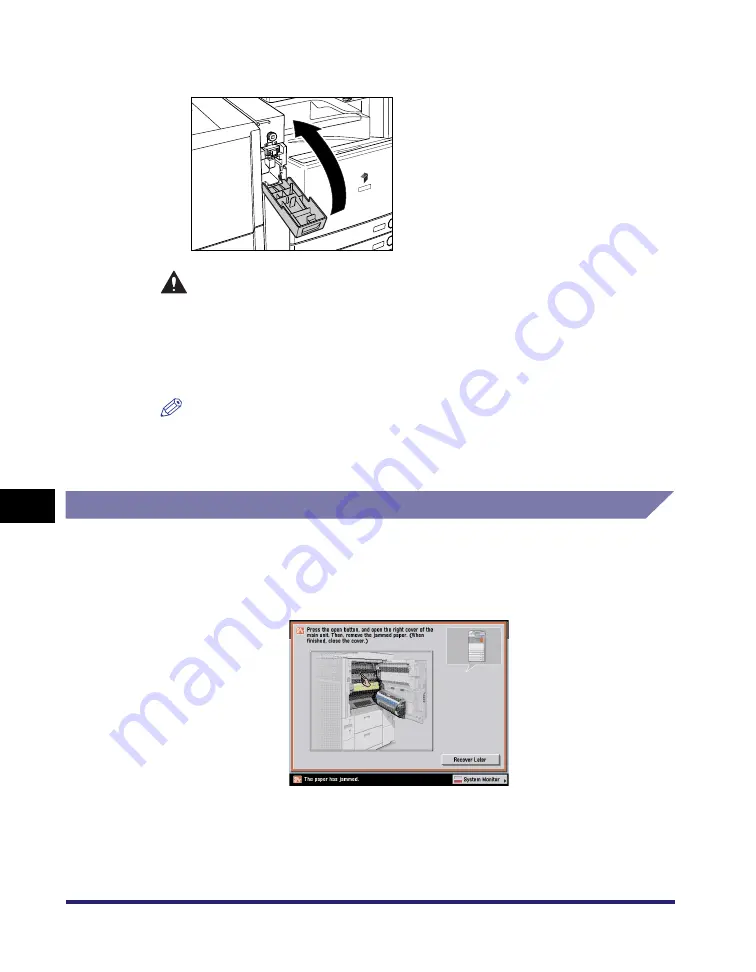
Clearing Paper Jams
8-58
8
T
rou
b
lesh
o
o
ti
ng
6
Close the front cover of the punch waste tray.
CAUTION
When closing the front cover of the punch waste tray, be careful not to get
your fingers caught, as this may result in personal injury.
7
Follow the instructions on the touch panel display.
NOTE
The screen indicating the location of the paper jam repeatedly appears on the
touch panel display until the paper jam is entirely cleared. For more information,
see "Screens Indicating the Locations of Paper Jams," on p. 8-4.
Inner 2way Tray-D1 (Optional)
If a paper jam occurs inside the optional Inner 2way Tray-D1, a screen similar to the
one shown below appears on the touch panel display. Check the location of the
paper jam, and follow the procedure described below, and the procedure that
appears on the touch panel display, to remove the jammed paper.
Summary of Contents for ImageRunner C2550
Page 2: ......
Page 3: ...Color imageRUNNER C3480 C3480i C3080 C3080i C2550 Reference Guide 0 Ot ...
Page 44: ...System Settings 1 26 1 Before You Start Using This Machine ...
Page 104: ...Available Paper Stock 2 60 2 Basic Operations ...
Page 248: ...Priority Printing 5 16 5 Checking Job and Device Status ...
Page 276: ...Current Date and Time 6 28 6 System Manager Settings 3 Press OK ...
Page 490: ...When the Power Does Not Turn ON 8 94 8 Troubleshooting ...
Page 510: ...Index 9 20 9 Appendix Z Zoom Fine Adjustment 4 66 ...
Page 511: ......






























